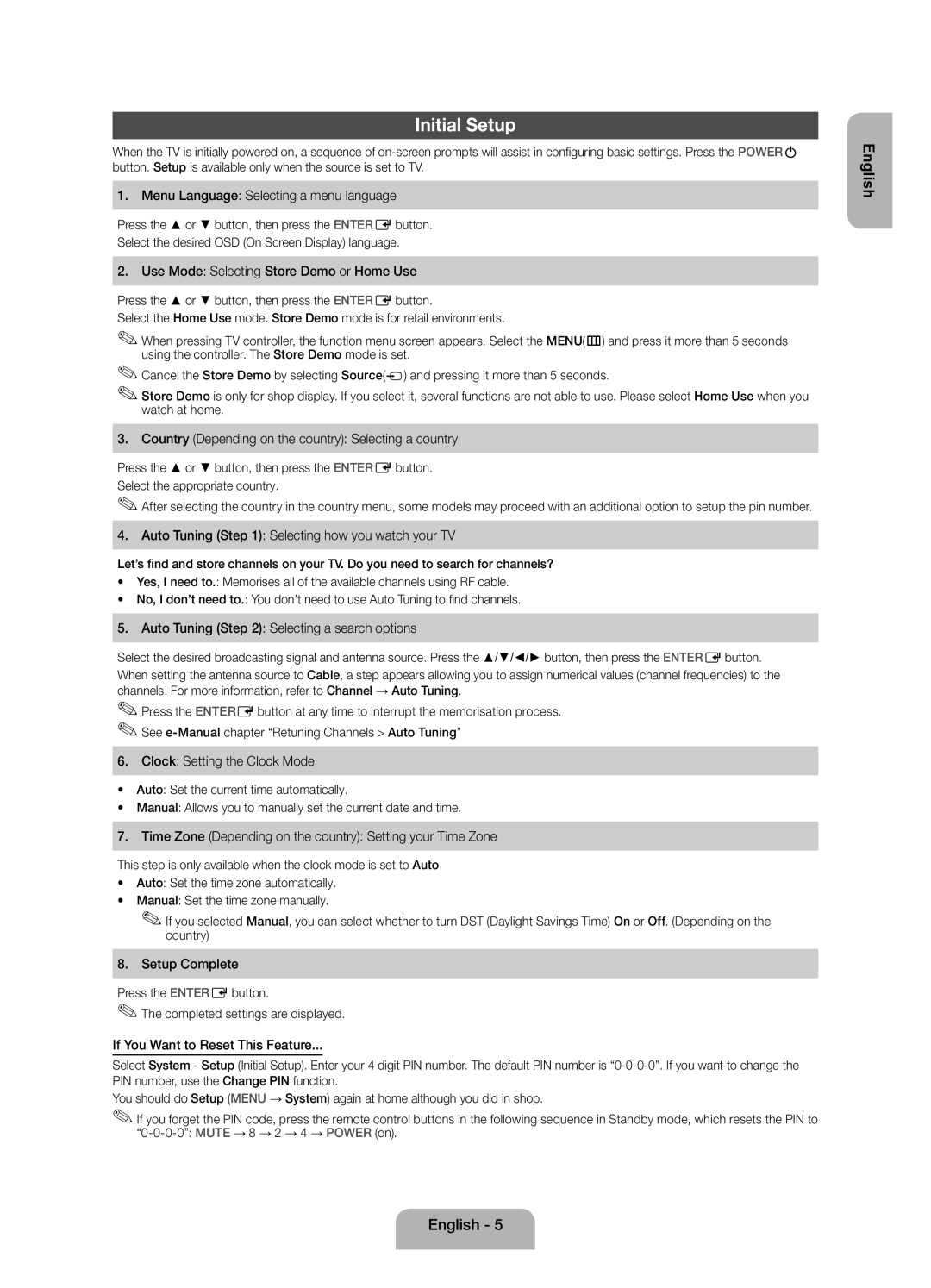UE22ES5000WXZG, UE22ES5000WXXH, UE22ES5000WXBT specifications
Samsung TVs are known for their innovation, quality, and design, and models like the UE40EH5000WXXH, UE22ES5000WXXH, UE19ES4000WXXH, UE26EH4000WXXH, and UE32EH4000WXXH exemplify these qualities. Each model caters to different viewing needs and spaces, making Samsung a versatile option for a variety of consumers.The UE40EH5000WXXH is a 40-inch Full HD television that boasts a resolution of 1920 x 1080 pixels. Its Wide Color Enhancer Plus technology ensures that colors are vivid and lifelike, providing an immersive viewing experience. Additionally, the 100Hz Clear Motion Rate technology significantly reduces motion blur, enhancing the clarity of fast-moving scenes such as in sports or action movies. The TV also features HDMI inputs, allowing users to connect various devices such as gaming consoles, Blu-ray players, and sound systems seamlessly.
Meanwhile, the UE22ES5000WXXH is a compact 22-inch television suitable for smaller spaces like bedrooms or kitchens. This model also features Full HD resolution, ensuring that even the smallest details are rendered clearly. With Energy Star certification, the UE22ES5000WXXH stands out for its energy efficiency, making it a great choice for consumers who are environmentally conscious. The Smart View feature allows users to share content from their mobile devices to the screen, providing added convenience.
For those seeking a more modest size, the UE19ES4000WXXH offers a 19-inch screen and maintains a decent picture quality with HD resolution. This model is ideal for dorm rooms or as a secondary TV. The compact size does not compromise on sound, as it is equipped with Dolby Digital Plus, providing an enjoyable audio experience.
The UE26EH4000WXXH is another 26-inch variant that offers a balance between size and quality. This television is perfect for those who want a larger screen than the UE19ES4000WXXH without overwhelming a small space. With its clean design and user-friendly interface, it enhances any room's aesthetic while delivering an excellent viewing experience.
Lastly, the UE32EH4000WXXH serves as an excellent option for consumers looking for a 32-inch television. It combines clarity with sound functionality, making it suitable for both movies and games. The ultra-slim design adds a modern touch to any setting.
In summary, Samsung’s UE series is rich with features designed for all types of viewers. From Full HD resolution and energy efficiency to user-friendly connectivity options and smart features, these TVs offer something for everyone, establishing Samsung as a leading choice in the television market.