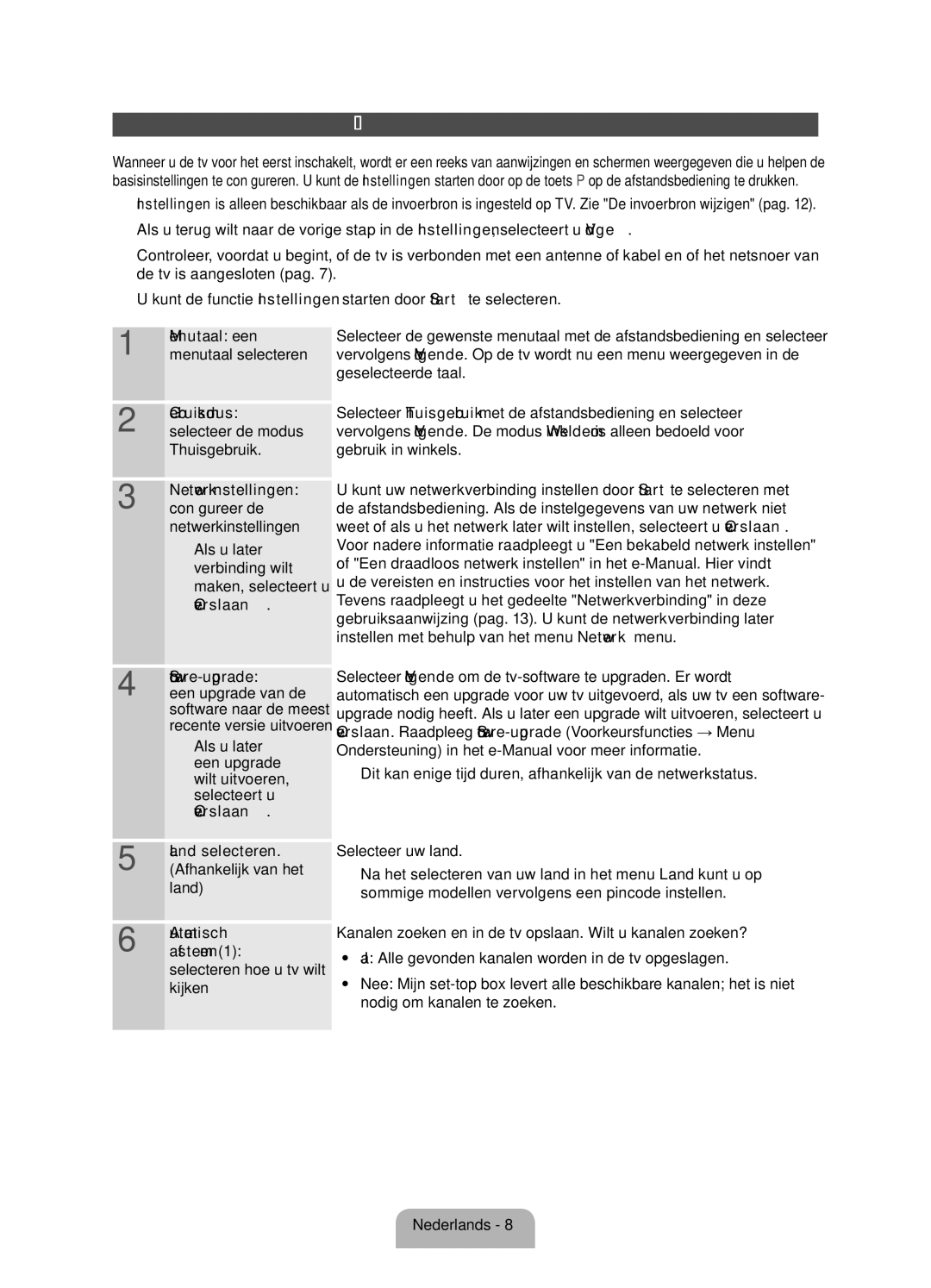UE37ES5500WXZF, UE32ES5500WXZF, UE40ES5500WXZF specifications
The Samsung UE40ES5500WXZF, UE32ES5500WXZF, and UE37ES5500WXZF are part of Samsung's ES5500 series, known for delivering high-quality visual experiences alongside user-friendly functionalities. These models stand out for their attractive design, making them suitable for various living spaces while providing outstanding picture quality.One of the main features of the ES5500 series is its Full HD resolution, offering a crisp image quality of 1920 x 1080 pixels. This ensures that users enjoy incredibly detailed movie nights, immersive sports events, and vibrant video games. The LED backlighting technology utilized in these models enhances the brightness of the picture while maintaining energy efficiency. With Samsung's Clear Motion Rate technology, fast action scenes are rendered smoothly, significantly reducing blur and enhancing the viewer's experience during high-paced content.
Another noteworthy characteristic of the Samsung UE series is its Smart TV functionality. This feature provides access to a wide array of online content, enabling users to explore streaming services, social media platforms, and various applications directly from their TV. The user-friendly Smart Hub interface makes navigation intuitive, ensuring that accessing favorite shows or discovering new ones is a seamless experience.
With integrated Wi-Fi capabilities, these televisions can connect to the internet without the need for additional cables. This wireless connectivity is complemented by Samsung's AllShare feature, which allows easy sharing of multimedia content from mobile devices and computers directly to the TV screen. This makes sharing photos and videos with family and friends a breeze, enriching the capability of the televisions beyond conventional viewing.
The sound quality is also commendable, featuring Dolby Digital Plus technology, which enhances audio clarity and depth. Coupled with DTS Studio Sound, users can enjoy an engaging audio experience that matches the stunning visuals.
In terms of design, the UE series features slim bezels, providing an expansive viewing area and a contemporary look that blends seamlessly into modern living spaces. The TVs come with multiple HDMI and USB ports, allowing for easy connectivity to various external devices like gaming consoles, Blu-ray players, or sound systems.
In summary, the Samsung UE40ES5500WXZF, UE32ES5500WXZF, and UE37ES5500WXZF televisions are comprehensive solutions for those seeking bright visuals, smart functionalities, and elegant design. They cater to diverse viewing needs, promising a rich entertainment experience suitable for families and tech enthusiasts alike.