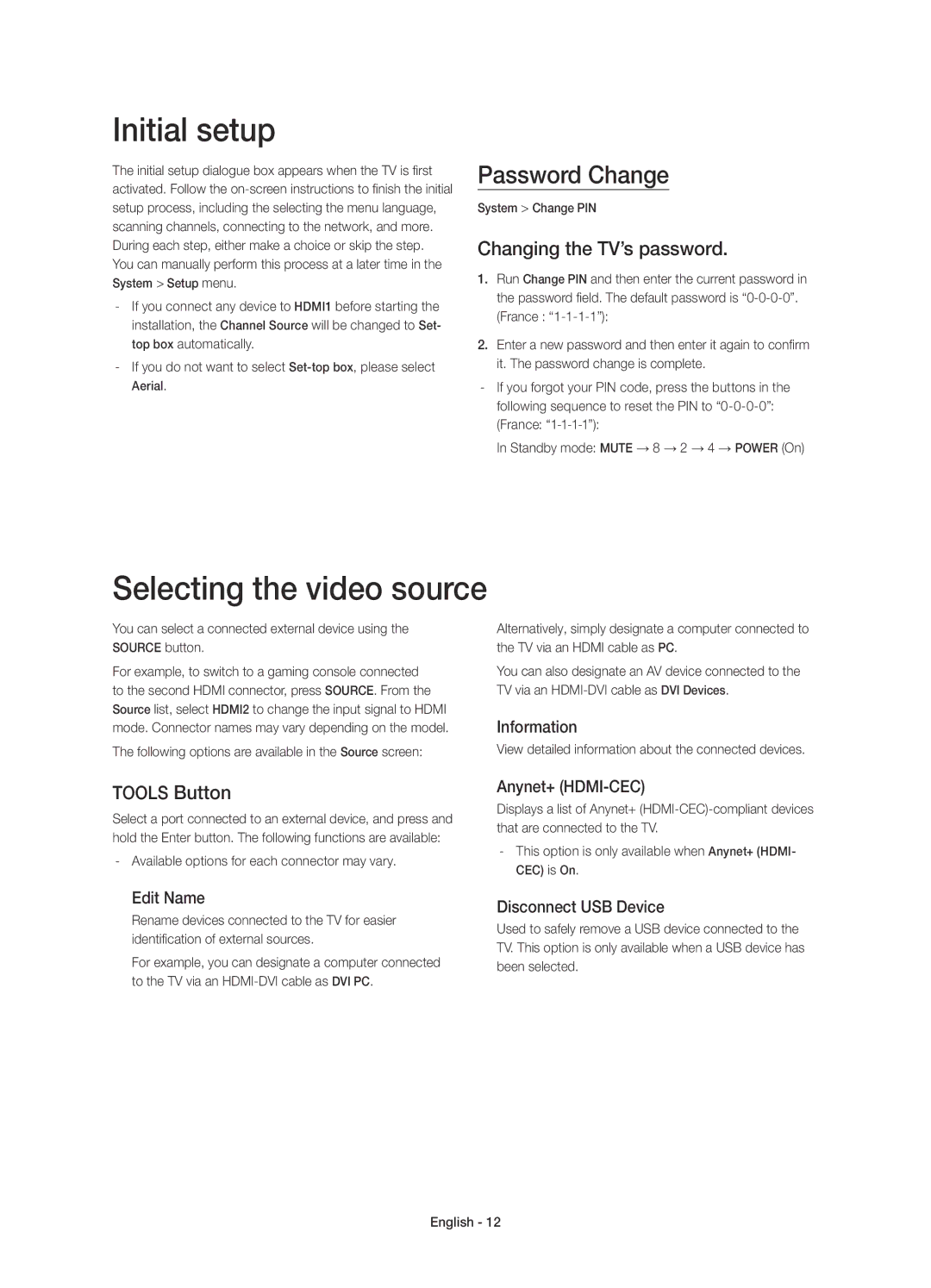UE32H4510AWXZF, UE32H4500AWXZF specifications
The Samsung UE32H4500AWXXN and its closely related models, including the UE32H4515AKXXE, UE32H4500AWXZF, UE32H4510AWXZF, and UE32H4510AWXXN, represent an appealing selection of compact, high-performance LED televisions tailored for a variety of viewing environments. With screen sizes of 32 inches, these models are particularly suited for bedrooms, smaller living spaces, or even for incorporation into home offices.At the core of their appeal is Samsung's commitment to high-definition viewing. These television sets feature a Full HD resolution of 1920 x 1080 pixels, providing viewers with a crisp and clear picture quality that enhances the enjoyment of movies, shows, and gaming. The high pixel density ensures that images appear sharper, while vibrant colors are rendered effectively due to Samsung’s advanced color enhancement technologies.
Further enriching the viewing experience, these models are equipped with Samsung’s Wide Color Enhancer Plus technology, which significantly broadens the color spectrum displayed on screen. This feature results in more vivid and true-to-life imagery, making it easier for viewers to lose themselves in their favorite content.
In terms of sound, the UE32H series incorporates Dolby Digital Plus technology, which optimizes the audio experience by delivering clear and powerful sound. Coupled with a total audio output of 20 watts, these televisions ensure that dialogues are crisp and effects resonate well, creating a well-rounded acoustic experience.
Smart features are another highlight of these models. With integrated Samsung Smart Hub functionality, users can easily access a variety of streaming services, apps, and internet browsing capabilities. This allows users to enjoy popular content directly without needing external devices, enhancing convenience.
The design of the UE32H series is sleek and modern, characterized by slim bezels that maximize the screen real estate while maintaining a stylish aesthetic. Additionally, these televisions come with multiple connectivity options, including HDMI and USB ports, facilitating easy connections to other devices such as gaming consoles, Blu-ray players, or external storage.
In summary, the Samsung UE32H4500AWXXN and its variants provide a robust package of features that blend visual and audio excellence with user-friendly smart capabilities. These televisions are perfect for anyone looking to enhance their entertainment experience in a compact form factor without compromising on quality.