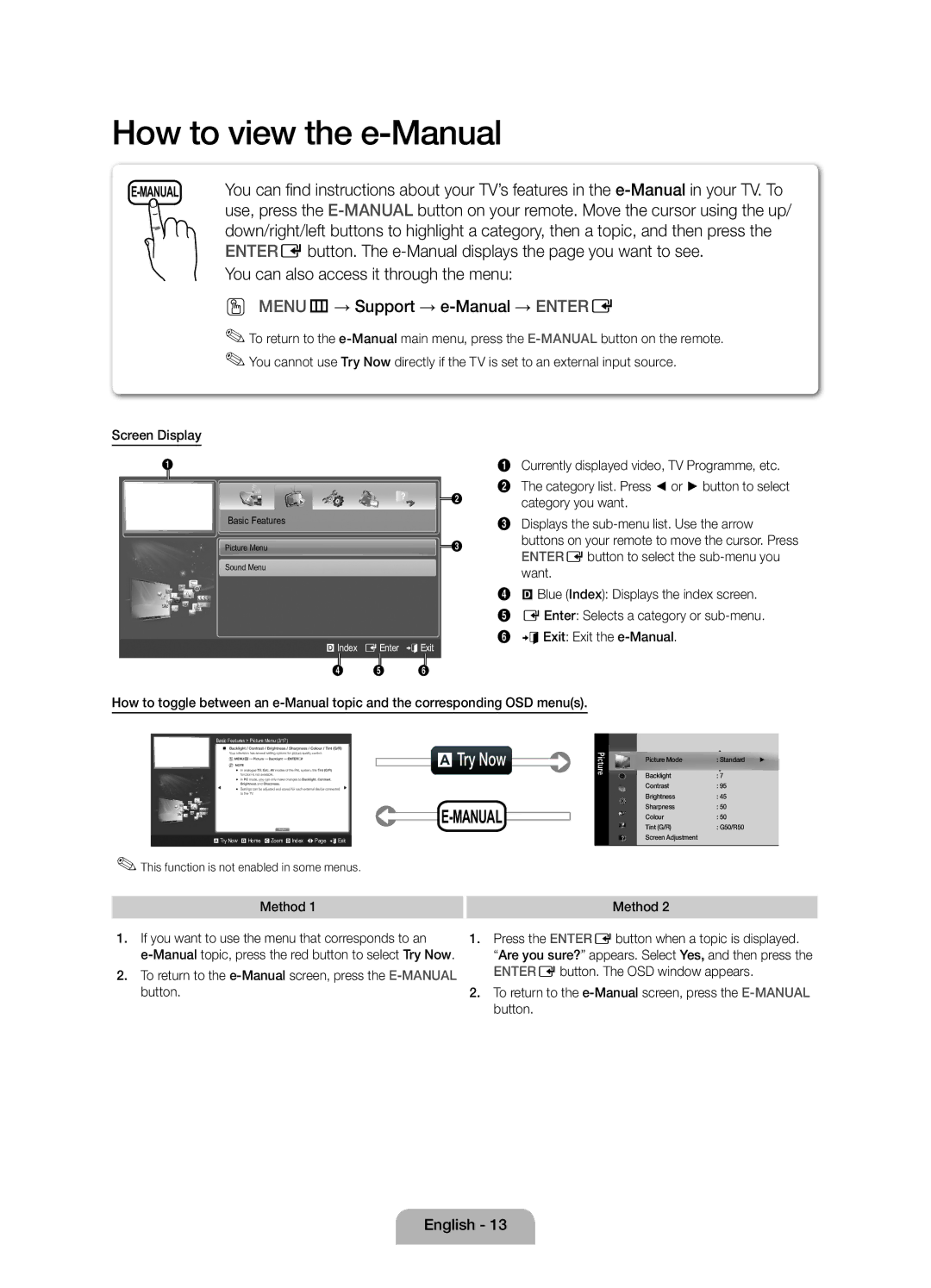Связывайтесь с Samsung по всему миру
UE32D5800V / UE40D5800V
Страна Цeнтр пoддeржки пoкупaтeлeй Веб-узел
Производитель
Installation with a stand
Securing the Installation Space
Installation with a wall-mount
Still image warning
Accessories
Buttons on the remote control
Remote control sensor of TV
PPower Turns the TV on or off Standby mode
Viewing the Control Panel
Viewing the Remote Control
Plug & Play Initial Setup
Connecting to an Antenna
Using an Hdmi cable or Hdmi to DVI Cable up to 1080p
Connecting to an AV devices
HDMI, HDMI/DVI connection
AV connection
Component connection
Scart connection
Audio connection
Connecting to a PC and Audio device
Using an Hdmi cable or Hdmi to DVI Cable / a D-sub Cable
Changing the Input Source
Connecting to a Common Interface slot
Modem Cable LAN Cable
Network Connection
Method
Screen Display
To return to the e-Manual screen, press the E-MANUALbutton
Using the Zoom mode
Viewing the Contents
Installing the Wall Mount
Troubleshooting
Licence List of Features
Securing the TV to the Wall
Storage and Maintenance
To avoid the TV from falling
Again
Operating Temperature
Display Resolution
Storage Temperature
Dimensions WxDxH Body
This page is intentionally Left blank
Выбор пространства для установки
Предупреждение относительно неподвижных изображений
Установка на подставку
Сборка подставки-держателя проводов
Принадлежности
Ндикатор питания
Обзор панели управления
Питание
Режим ожидания
Настройка батарей размер батарей AAA
Обзор пульта дистанционного управления
Функция Plug & Play исходная настройка
Подключение к антенне
Сброс настроек данной функции
Подключение по HDMI, HDMI/DVI
Подключение к устройству AV
Подключение AV-устройств
Подключения компонентного кабеля
Подключение Scart
Подключение аудио
Подключение к компьютеру и аудиоустройству
Требуется
Помощью кабеля HDMI, HDMI/DVI или D-sub
Подключение компьютера
Режимы отображения вход D-Sub и HDMI/DVI
Подключение к гнезду Common Interface
Смена источника входных сигналов
Список источников
Беспроводное сетевое подключение
Сетевое подключение
Кабельное сетевое подключение
OO MENUm→ Поддержка → e-Manual → Entere
AПопроб
Элементы, отображаемые на экране
Способ
Использование режима Увеличенный
Просмотр содержимого
Нажмите кнопку E-MANUAL
Поиск темы на странице указателя
Характеристики набора для настенного монтажа Vesa
Настройка настенного крепления
Семейство Дюймов
Поиск и устранение неисправностей
Лицензия Список функций
Хранение и обслуживание
Крепление телевизора на стене
Предотвращение падения телевизора
Закрепите зажимы, прикрепленные к телевизору, и зажимы
Технические характеристики
Эта страница намеренно Оставлена пустой
Безпечне встановлення
Попередження щодо нерухомого зображення
Встановлення на підставці
Монтування тримача для кабелів на підставці
Приладдя
Режим очікування
Огляд панелі керування
Встановлення батарей батареї типу AAA
Огляд пульта дистанційного керування
Plug & Play початкове налаштування
Під’єднання антени
Вибір мови
Як скинути параметри цієї функції
’єднання HDMI, HDMI/DVI
Під’єднання аудіо-/відеопристроїв
AV-підключення
Компонентне з’єднання
Аудіоз’єднання
Підключення до комп’ютера та аудіопристрою
Під’єднання до комп’ютера
Використання кабелю HDMI, HDMI-DVI або D-sub
Режими відображення вхідний сигнал D-Sub і HDMI/DVI
Оптимальна роздільна здатність 1920 X 1080, 60 Гц
Підключення до гнізда стандартного інтерфейсу
Зміна джерела вхідного сигналу
Список джерел сигналу
Нижче зображення
Під’єднання до мережі Безпровод
Відео може не відтворюватися належним чином
Маршрутизатор зазвичай бездротовий розподілювач ІР-адрес
AСпробувати
OO MENUm→ Підтримка → e-Manual → Entere
Відображення на екрані
Спосіб
Використання режиму масштабування
Перегляд вмісту
Пошук теми на сторінці покажчика
Тип Розмір
Встановлення на стіні
Стандартний
Усунення несправностей
Ліцензія Перелік функцій
Проблеми Вирішення та пояснення
Мій вміст
Зберігання та обслуговування
Кріплення телевізора на настінному кронштейні
Вказівки щодо запобігання падінню телевізора
Гвинти можуть не постачатися разом із виробом
Технічні характеристики
Цю сторінку навмисно залишили порожньою
Қимылсыз бейнеге қатысты ескерту
Теледидар пішіміне қатысты Кепілдік туралы маңызды ақпарат
Орнататын жерде қауіпсіз етіп дайындау
Тұрғыға орнату
Ұстағыш-Сымның тұрғысын құрастыру
Керек-жарақтар
Басқару панелінің көрінісі
Power
Күту режимі
Батареяларды орнату Батарея өлшемі AAA
Қашықтан басқару пульті
Антеннаны қосу
Plug & Play Initial Setup функциясы
Егер бұл функцияны қайта орнатқыңыз келсе
HDMI, HDMI/DVI қосылымы
Аудио-видео құрылғыға жалғау
АВ қосылымы
Құралас элементтерді жалғау
Scart қосылымы
Аудио қосылым
ДК және аудио құрылғыға қосылу
ДК қосылымы
Hdmi сымын немесе Hdmi DVI / D-sub сымын қолдану
Режим
Common Interface ұяшығына жалғау
Сигнал көзін өзгерту
Сигнал кірістерінің тізімі
Желілік байланыс Сымсыз
Желіге қосылу
Желілік байланыс Сымды
OO MENUm → Қолдау → e-Manual → Entere
AҚазір көру
Бейнебет көрінісі
Ші тәсіл
Масштабты өзгерту режимін қолдану
Мазмұнын қарау
Индекс бетінен тақырыпты іздеу
Қабырғалық аспа жинақ параметрлері Vesa
Қабырғалық аспа жинақты орнату
Өнім тобы Дюйм Vesa стан. a * B Стандартты Саны
Ақаулықты түзету
Лицензия Функциялар тізімі
Ақаулық Шешімі және түсіндірмесі
Менің мазмұным
Сақтау және күтім көрсету
Теледидарды қабырғаға бекіту
Теледидар құлап қалуға жол бермес үшін
Xx Сымды теледидарды жылжытпай тұрып шешіңіз
Техникалық сипаттамалары
Бұл бет әдейі бос Қалдырылған

![]() 2
2