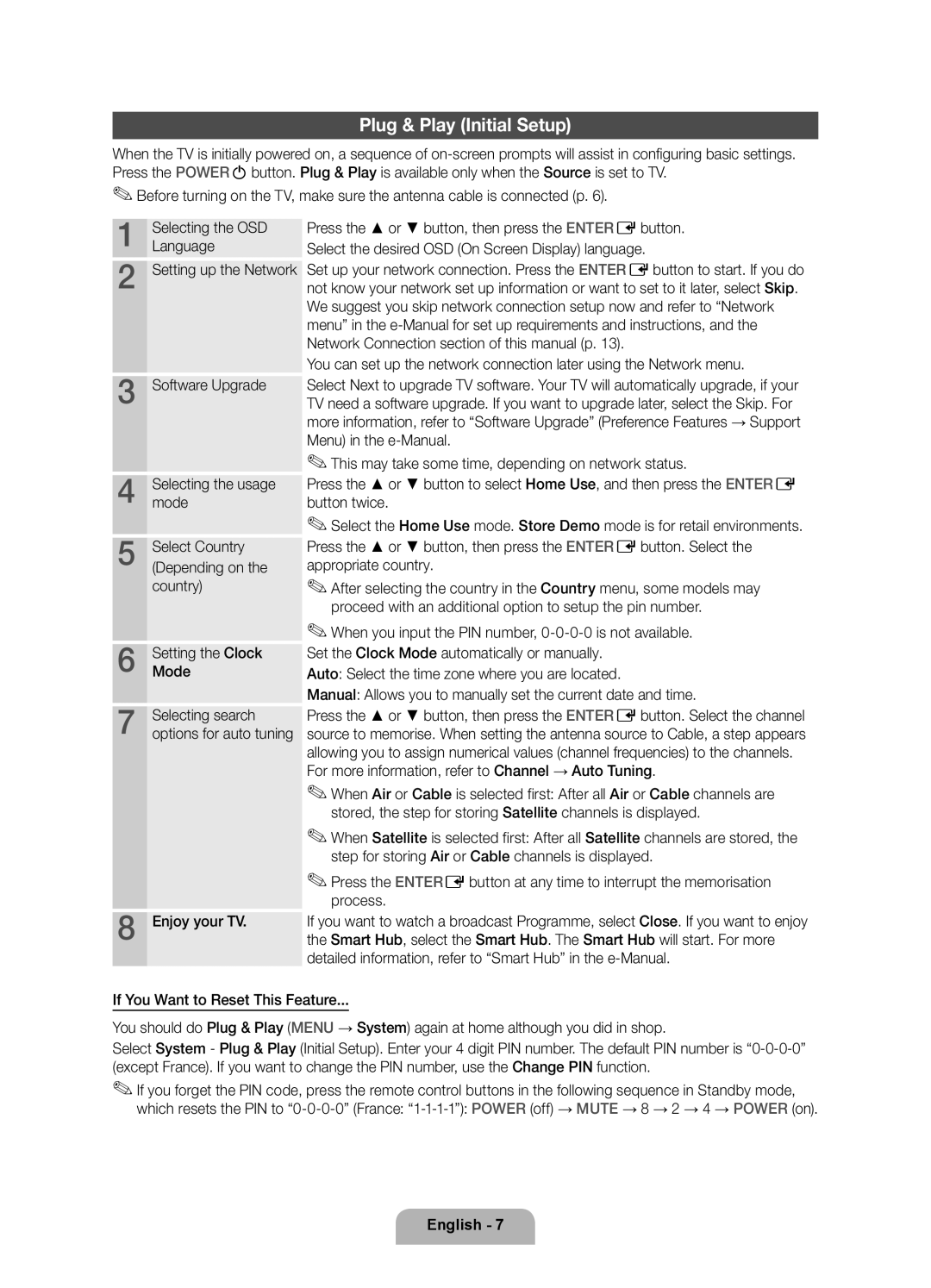UE46D7000LSXZF, UE55D7000LSXZF, UE40D7000LSXZF specifications
The Samsung UE55D7000LSXXH, UE55D7000LSXZF, UE40D7000LSXXH, UE46D7000LSXXH, and UE46D7000LSXZF are part of Samsung's D7000 series, which epitomizes modern television technology and design. These models are recognized for their stunning display quality and sleek aesthetics, making them a popular choice among home entertainment enthusiasts.One of the standout features of the D7000 series is the use of Active 3D technology. This feature allows viewers to immerse themselves in a three-dimensional viewing experience when watching compatible content. The TVs come with lightweight 3D glasses that enhance the depth and realism of images. The series supports various 3D formats, making it a versatile choice for movie lovers.
The Ultra Clear Panel technology enhances overall picture clarity and contrast. This feature minimizes reflections, ensuring that viewers achieve the best possible image quality in various lighting conditions. Coupled with a Full HD 1080p resolution, every scene is rendered in vibrant color and sharp detail. The televisions are also equipped with Micro Dimming, which improves dark scene performance by adjusting brightness levels across the display's different areas.
Smart TV capabilities are another hallmark of the D7000 series. These models come with Samsung’s Smart Hub technology, enabling users to easily access a wide range of apps, streaming services, and personalized content. Internet connectivity is seamless, thanks to built-in Wi-Fi, allowing for straightforward browsing and social media interaction directly from the TV.
In terms of audio, the D7000 models are equipped with Dolby Digital Plus, delivering an immersive sound experience that complements the stunning visuals. With SRS TheaterSound HD, users can enjoy a more expansive audio field, providing a rich cinematic experience at home.
Design-wise, the ultra-slim profile and stylish Air Slim design of the D7000 series elevate any room's aesthetic while being a functional choice. The elegant finish and minimal bezel allow for an impressive screen-to-body ratio, making it ideal for wall mounting or placement on stands.
In conclusion, the Samsung UE55D7000LSXXH, UE55D7000LSXZF, UE40D7000LSXXH, UE46D7000LSXXH, and UE46D7000LSXZF models represent a perfect blend of advanced technology and stylish design. With features like Active 3D, Ultra Clear Panel technology, Smart Hub capabilities, and exceptional sound quality, they provide an immersive viewing experience that caters to modern entertainment needs.