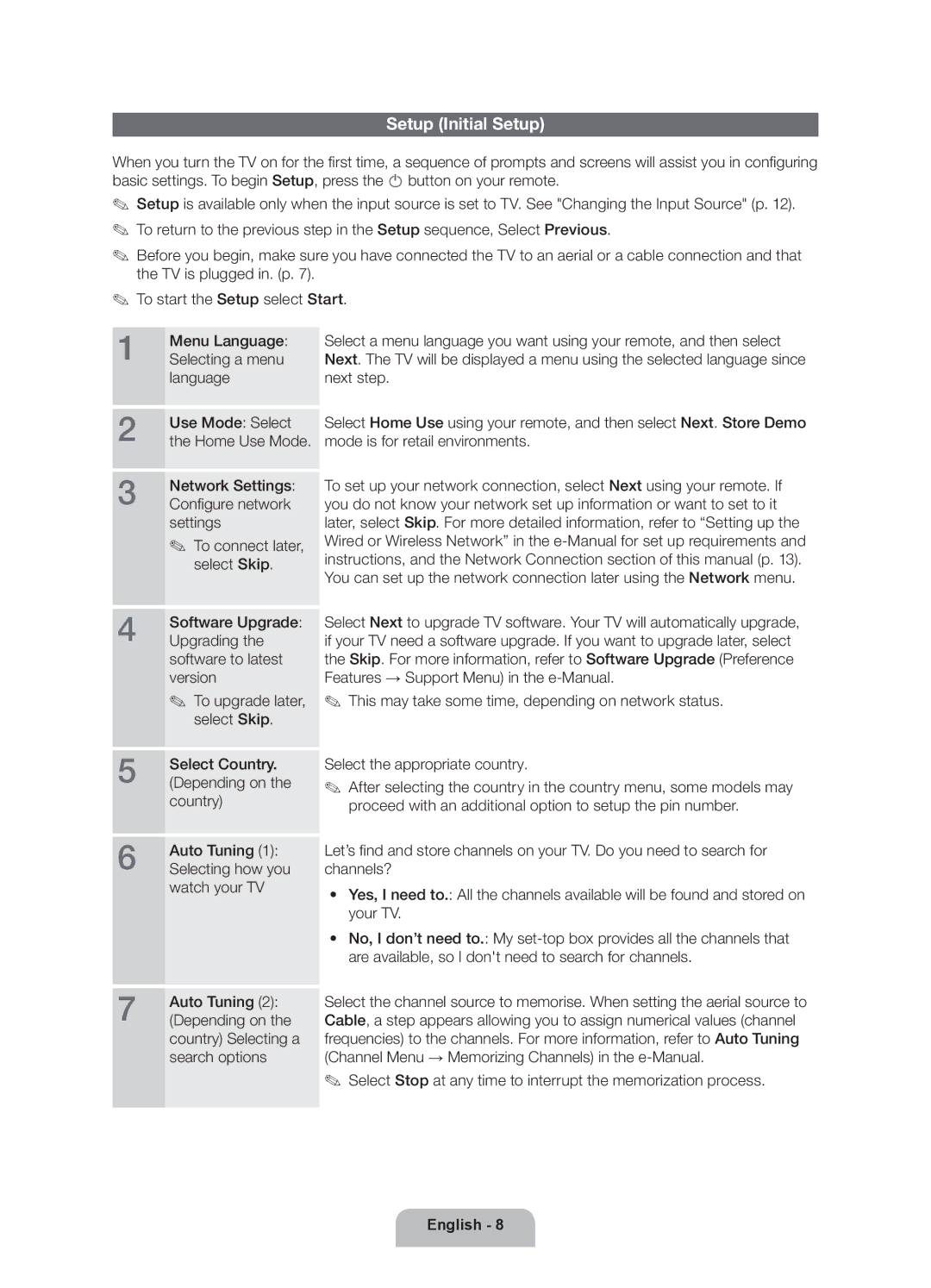UE40EH5300WXXH, UE32EH5300WXXH, UE46EH5300WXXH, UE40EH5300WXZG, UE40EH5300WXZF specifications
The Samsung UE32EH5300WXZF, UE46EH5300WXZG, UE32EH5300WXXN, UE40EH5300WXXN, and UE40EH5300WXTK are part of Samsung's EH5300 series of LED TVs, designed to deliver high-quality television viewing experiences with an array of features and technologies suited for various home entertainment needs.These models stand out for their crystal-clear LED display technology, which enhances brightness and offers vibrant colors. The Full HD resolution (1920x1080 pixels) ensures that users can enjoy sharp, detailed images, making them ideal for watching movies and sports or playing video games. With Wide Color Enhancer Plus technology, these TVs produce richer colors that provide a more immersive viewing experience.
One of the key features of the Samsung EH5300 series is its Smart TV capabilities. This functionality allows users to effortlessly access a variety of online content, including streaming services like Netflix and YouTube. The built-in Wi-Fi connectivity facilitates easy integration with home networks, allowing users to browse the internet or download applications directly on their televisions. Additionally, the Smart Hub interface organizes content into accessible categories for seamless navigation.
The series is equipped with Samsung's AllShare technology, which enables the sharing of multimedia files across different devices within the same network. This feature is particularly useful for users who wish to view photos, videos, and music stored on smartphones or tablets directly on their TV screens.
For those interested in game consoles or HD video playback, the series features multiple HDMI ports, making connection easy and versatile. The inclusion of USB ports allows users to play media files directly from flash drives or external hard drives.
Each model is designed with a sleek appearance, blending seamlessly into modern living spaces. Their energy-efficient ratings ensure lower power consumption, making them a smart choice for eco-conscious consumers.
The Samsung EH5300 series combines quality craftsmanship with cutting-edge technology, offering impressive viewing experiences tailored to suit diverse user preferences, whether for casual viewing or dedicated gaming sessions. With their user-friendly interface and expansive features, these models are an excellent investment for anyone seeking to enhance their home entertainment setup.