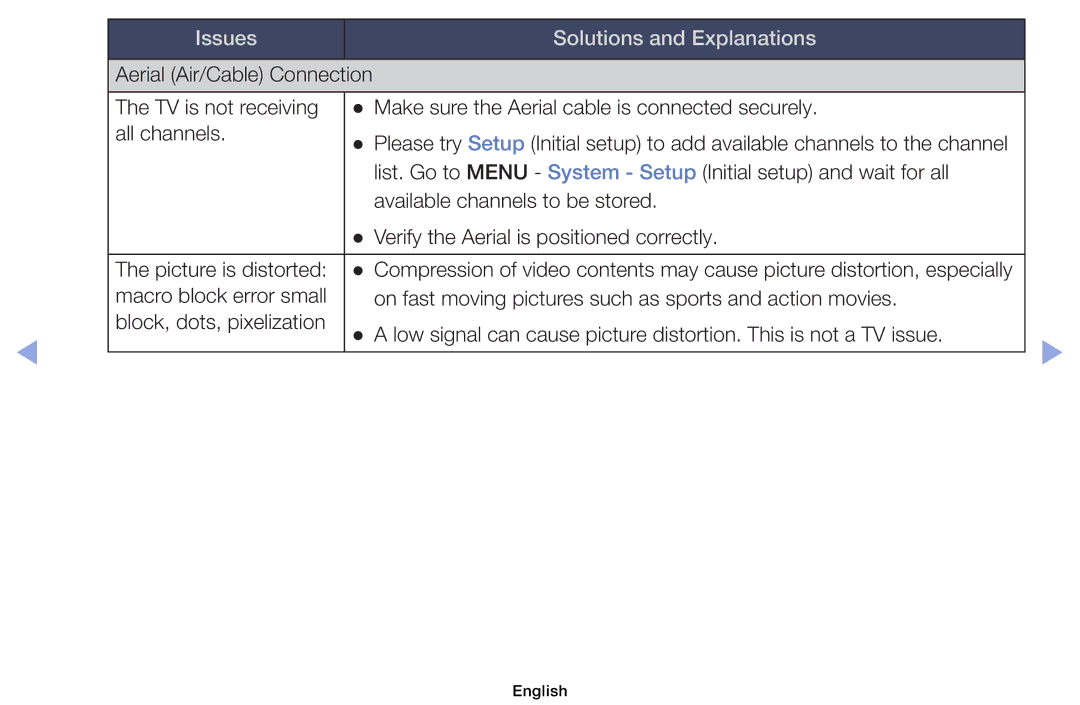Currently selected channel, press the Entere button
Using the Info button Now & Next guide
Current channel
TV, Radio, Data/Other, Analogue or
Using Channel menu
OOMENUm → Support → Contents Home → Entere
Channel List
English
English
English
English
English
English
Channel Number function
Change Aerial Switches to Air or Cable
English
English
On a channel status
Guide
To the selected programme
Channel at the specified time
English
Watch / Schedule
Manager screen
Schedule Manager
If you select the View Guide, you can see the Guide screen
Schedule or Cancel schedule
Aerial Air / Cable t
Retuning Channels
Analogue Channel Change the country for analogue channels
Country
Depending on the country
OOMENUm → Channel → Country → Entere
OOMENUm → Channel → Auto Tuning → Entere
Auto Tuning
English
Cable Search Option
When selecting Aerial → Air Channel, Frequency, Bandwidth
Manual Tuning
OOMENUm → Channel → Manual Tuning → Entere
Has finished, a channel is updated in the channel list
English
OOMENUm → Channel → Transfer Channel List → Entere
Transfer Channel List
OOMENUm → Channel → Fine Tune → Entere
Fine Tune
Analogue channels only
OOMENUm → Channel → Edit Channel Number → Entere
Edit Channel Number Disable / Enable
Standard
Changing the Preset Picture Mode
Picture Mode t
OOMENUm → Picture → Picture Mode → Entere
OOMENUm → Picture → Samsung MagicAngle → Entere
Adjusting Picture Settings
Contrast, Brightness and Sharpness
When connecting a PC, you can only make changes to Backlight
OOMENUm → Picture → Screen Adjustment → Entere
Screen Adjustment
Wide pictures vertically to fit the screen size
Zoom
Smart View 1 Smart View
NN Note
Country requires different picture size
Screen Size 169 / Wide Zoom / Zoom / 43 Available only when
Changing the Picture Options
Advanced Settings
OOMENUm → Picture → Advanced Settings → Entere
Advanced Settings
Flesh Tone Adjust the flesh tone colour
NN This function is not supported in 3D mode
Dynamic
Picture Options
OOMENUm → Picture → Picture Options → Entere
Colour Tone Cool / Standard / Warm1 / Warm2
English
Auto2 in Film Mode
Motion Plus Off / Clear / Standard / Smooth / Custom / Demo
English
Resets your current picture mode to its default settings
Reset Picture Yes / No
OOMENUm → Picture → Reset Picture → Entere
OOMENUm → Sound → Sound Mode → Entere
Changing the Preset Sound Mode
Sound Mode t
SRS TruSurround HD Off / On t
Adjusting Sound Settings
Sound Effect
OOMENUm → Sound → Sound Effect → Entere
Equaliser
SRS TruDialog Off / On
Audio Format
Broadcast Audio Options
Audio Description
Respectively
Additional Settings
OOMENUm → Sound → Additional Settings → Entere
Spdif Output
English
Speaker
Speaker Settings
NN When Speaker Select is set to External Speaker
NN If there is no video signal, both speakers will be mute
Auto Volume Off / Normal / Night
Reset all sound settings to the factory defaults
Reset Sound Yes / No
OOMENUm → Sound → Reset Sound → Entere
Default
Selecting the Sound Mode t
You can attach your TV to your LAN using cable in three ways
Connecting to the Network
Modem Port on the Wall Modem Cable
TV Rear Panel Modem Port on the Wall
TV Rear Panel
Static IP addresses
Computer
Wireless Network Connection
NN Note
Not work with the TV
Failure
May not connect to
If High Pure Throughput Greenfield 802.11n mode is selected
Wpspbc
Position of port may differ depending on the model
Method Connect via an extension cable
OOMENUm → Network → Network Settings → Entere
Network Settings
You can check the current network and Internet status
Network Status
OOMENUm → Network → Network Status → Entere
Wired Network Setup Auto
Setting the Wired Network
Connection
How to set up automatically
Go to Network Settings screen
Wired Network Setup Manual
Field
Set IP setting to Enter manually
Issues Solutions and Explanations
Issues Solutions and Explanations
Wireless Network Setup Auto
Setting the Wireless Network
Go to Network Settings screen
English
Wireless Network Setup Manual
Press the button to go to the first entry field
Select Start
If your router has a Wpspbc button, follow these steps
Issues Solutions and Explanations
Issues Solutions and Explanations
English
Managing the Network Connected Devices
AllShare Settings
OOMENUm → Network → AllShare Settings → Entere
OOMENUm → Network → Device Name → Entere
Device Name
Setup
Executing initial setup
Time
Setting the Time
Clock Set Set the Date and Time
NN Available only when Clock Mode is set to Manual
Manual Set the current time manually
Not be correct. In this case, set the time manually
OOMENUm → System → Time → Sleep Timer → Entere
Using the Sleep Timer
Be made. You must set the clock first
Setting the On / Off Timer
OOMENUm → System → Time → On Timer or Off Timer → Entere
USB device
Channel
English
Operate Correctly
Containing
English
English
OOMENUm → System → Security → Entere
NN Available only when the Source is set to TV
Locking Programme
Security
English
Eco Solution
Economical Solutions
Eco Sensor Off / On
To enhance your power savings
Broadcast
Other Features
Language
OOMENUm → System → Language → Entere
OOMENUm → System → Subtitle → Entere
Subtitle
OOMENUm → System → Digital Text → Entere
Digital Text Disable / Enable
UK only
Auto Protection Time
General
Movie
If Game Mode is On
Picture Mode is set to Standard and Sound Mode is set to
OOMENUm → System → DivX Video On Demand → Entere
DivX Video On Demand
OOMENUm → System → Common Interface → Entere
Common Interface
English
OOMENUm → Support → e-Manual → Entere
Support Menu
Manual
Sound menu
Self Diagnosis
OOMENUm → Support → Self Diagnosis → Entere
English
Can easily reset them after the upgrade
Software Update
OOMENUm → Support → Software Update → Entere
Online Upgrade the software using the Internet
English
OOMENUm → Support → Contact Samsung → Entere
Contact Samsung
Contents Home
OOMENUm → Picture → 3D → Entere
Using the 3D function
This exciting new feature enables you to view 3D content
English
English
3D viewing experience
3D Mode Select the 3D input format
NN When watching 3D images, turn on 3D Active Glasses
First, and then
An optimal 3D effect
NN Some file format may not be supported the 2D → 3D
Hdmi
Support resolution 169 only
Components & DTV
English
English
When
Before using 3D function
Manualfunctions
Screen
3D Active Glasses
Contents through Explore 3D
Using the Explore 3D
Using the Media Contents
Connecting a USB Device
English
Format
Videos
Or the files on the device may not be read
File
Scene search and thumbnail functions are not supported
English
USB Device function
123.456.789
Connecting to the PC through network
DivX DRM, Multi-audio, embedded caption does not supported
English
Screen Display
Videos
Internal
Supported Subtitle Formats External
Mbps Codec
Supported Video Formats
For LED 6 series
Video decoder Audio decoder
Slide Show if
Photos
Be displayed in order
Started immediately
Supported Photo Formats
Music
Adjust the Equaliser
Cause a sound problem
You can adjust the sound setting
Repeat Mode Off / One Song / All You can play music files
Sound Mode Standard / Music / Movie / Clear Voice / Amplify
File Extension Type Codec Remark
Supported Music Formats
Media Contents Additional Functions
Category Operation Videos Photos Music
Picture Size
Start Slide Show
Zoom
Using the Dlna Functions
English
English
English
NN Note
Using the AllShare Settings function
Teletext Feature
English
Page
Teletext pages are organized according to six categories
Part Contents
Anti-theft Kensington Lock
English
Connections Common Interface Slot
With your authorized dealer
Troubleshooting
Many HD channels are up scaled from SD Standard Definition
Picture is distorted
Colour / Brightness / Sharpness
Test
There is no sound Menu
Issues Solutions and Explanations
Issues Solutions and Explanations
Input on the TV
Issues Solutions and Explanations
Try Network Settings in Network menu
Mode Not
Information is
After 30 minutes or every
Scrambled Signal or
May not be playable
Licence
For LED 6 series
English