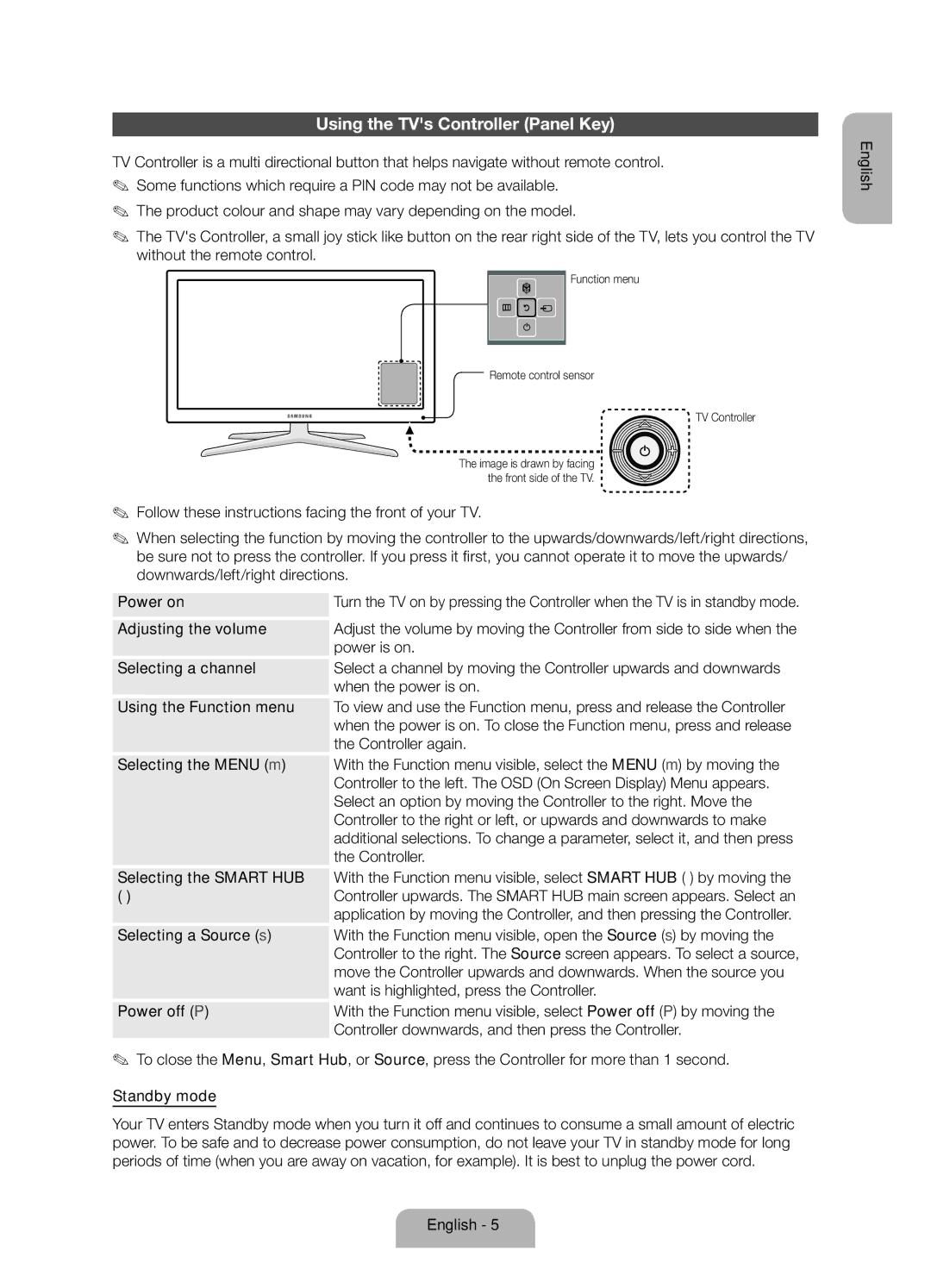Using the TV's Controller (Panel Key)
TV Controller is a multi directional button that helps navigate without remote control. ✎✎ Some functions which require a PIN code may not be available.
✎✎ The product colour and shape may vary depending on the model.
✎✎ The TV's Controller, a small joy stick like button on the rear right side of the TV, lets you control the TV without the remote control.
Function menu
m R
P
Remote control sensor
TV Controller
The image is drawn by facing the front side of the TV.
✎✎ Follow these instructions facing the front of your TV.
✎✎ When selecting the function by moving the controller to the upwards/downwards/left/right directions, be sure not to press the controller. If you press it first, you cannot operate it to move the upwards/ downwards/left/right directions.
English
Power on
Adjusting the volume
Selecting a channel
Using the Function menu
Selecting the MENU (m)
Selecting the SMART HUB (™)
Selecting a Source (s)
Power off (P)
Turn the TV on by pressing the Controller when the TV is in standby mode.
Adjust the volume by moving the Controller from side to side when the power is on.
Select a channel by moving the Controller upwards and downwards when the power is on.
To view and use the Function menu, press and release the Controller when the power is on. To close the Function menu, press and release the Controller again.
With the Function menu visible, select the MENU (m) by moving the Controller to the left. The OSD (On Screen Display) Menu appears. Select an option by moving the Controller to the right. Move the Controller to the right or left, or upwards and downwards to make additional selections. To change a parameter, select it, and then press the Controller.
With the Function menu visible, select SMART HUB (™) by moving the Controller upwards. The SMART HUB main screen appears. Select an application by moving the Controller, and then pressing the Controller.
With the Function menu visible, open the Source (s) by moving the Controller to the right. The Source screen appears. To select a source, move the Controller upwards and downwards. When the source you want is highlighted, press the Controller.
With the Function menu visible, select Power off (P) by moving the Controller downwards, and then press the Controller.
✎✎ To close the Menu, Smart Hub, or Source, press the Controller for more than 1 second.
Standby mode
Your TV enters Standby mode when you turn it off and continues to consume a small amount of electric power. To be safe and to decrease power consumption, do not leave your TV in standby mode for long periods of time (when you are away on vacation, for example). It is best to unplug the power cord.
English - 5