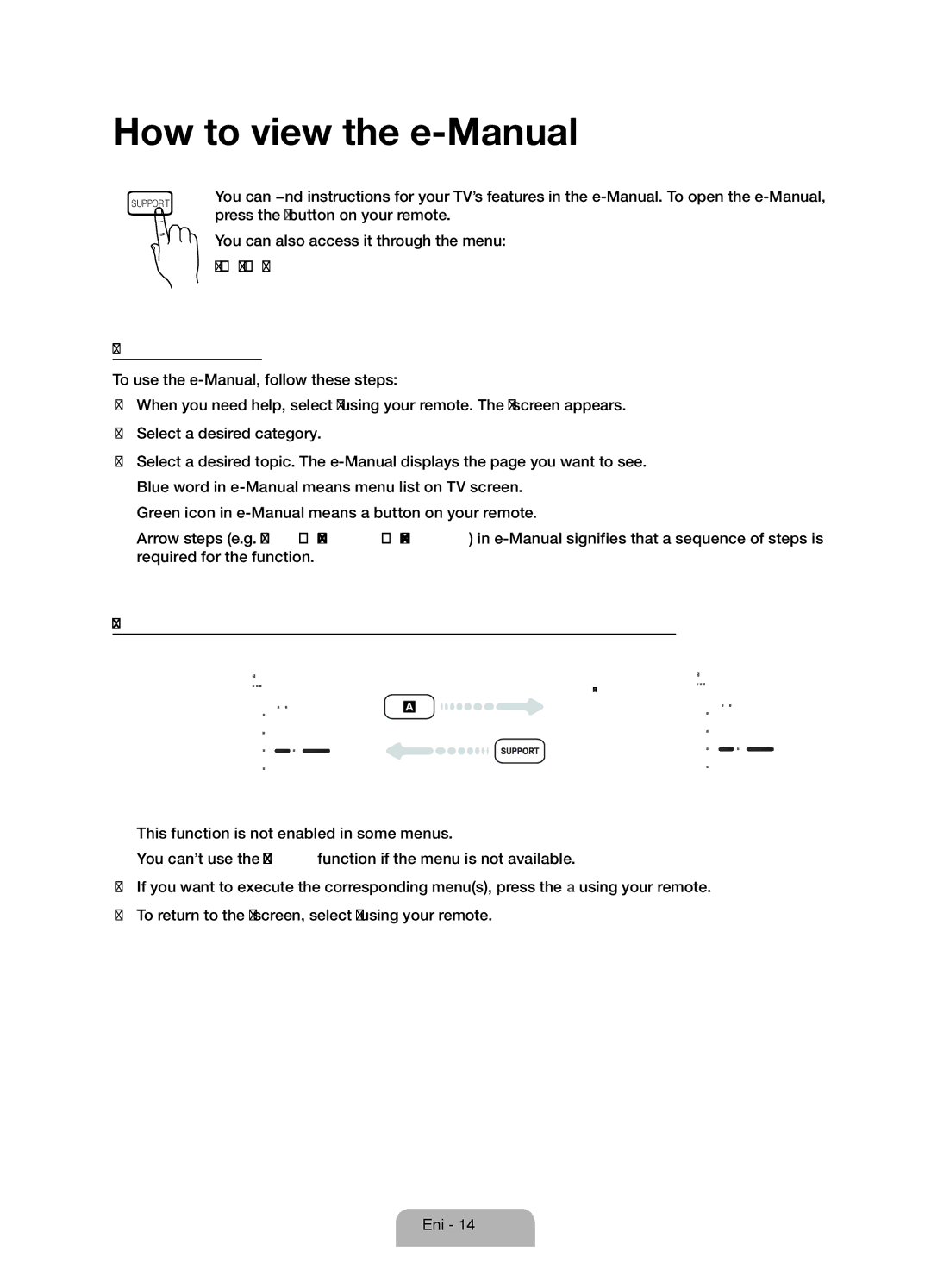How to view the e-Manual
SUPPORT
You can fi nd instructions for your TV’s features in the
You can also access it through the menu: Menu → Support →
Access the
To use the
1.When you need help, select Support using your remote. The
2.Select a desired category.
3.Select a desired topic. The
✎Blue word in
✎Green icon in
✎Arrow steps (e.g. Menu → Support →
How to toggle between an
Picture
Picture Mode
Backlight
Contrast
Brightness
Sharpness
Colour
Tint (G/R) | G50 |
Changing the Preset Picture Mode
Picture Mode
Menu → Picture → Picture Mode
Picture modes apply preset adjustments to the picture.
N When connecting a PC using the
•Dynamic
Suitable for a bright room.
•Standard
Suitable for a normal environment.
•Natural for LED TV / Relax for PDP 6500 Series Suitable for reducing eye strain.
•Movie
Suitable for watching movies in a dark room.
Picture
Picture Mode
Backlight
Contrast
Brightness
Sharpness
Colour
Tint (G/R) | G50 |
Changing the Preset Picture Mode
Picture Mode
Menu → Picture → Picture Mode
Picture modes apply preset adjustments to the picture.
N When connecting a PC using the
•Dynamic
Suitable for a bright room.
•Standard
Suitable for a normal environment.
•Natural for LED TV / Relax for PDP 6500 Series Suitable for reducing eye strain.
•Movie
Suitable for watching movies in a dark room.
‘ Back to
✎This function is not enabled in some menus.
✎You can’t use the Try now function if the menu is not available.
1.If you want to execute the corresponding menu(s), press the a using your remote.
2.To return to the
English - 14