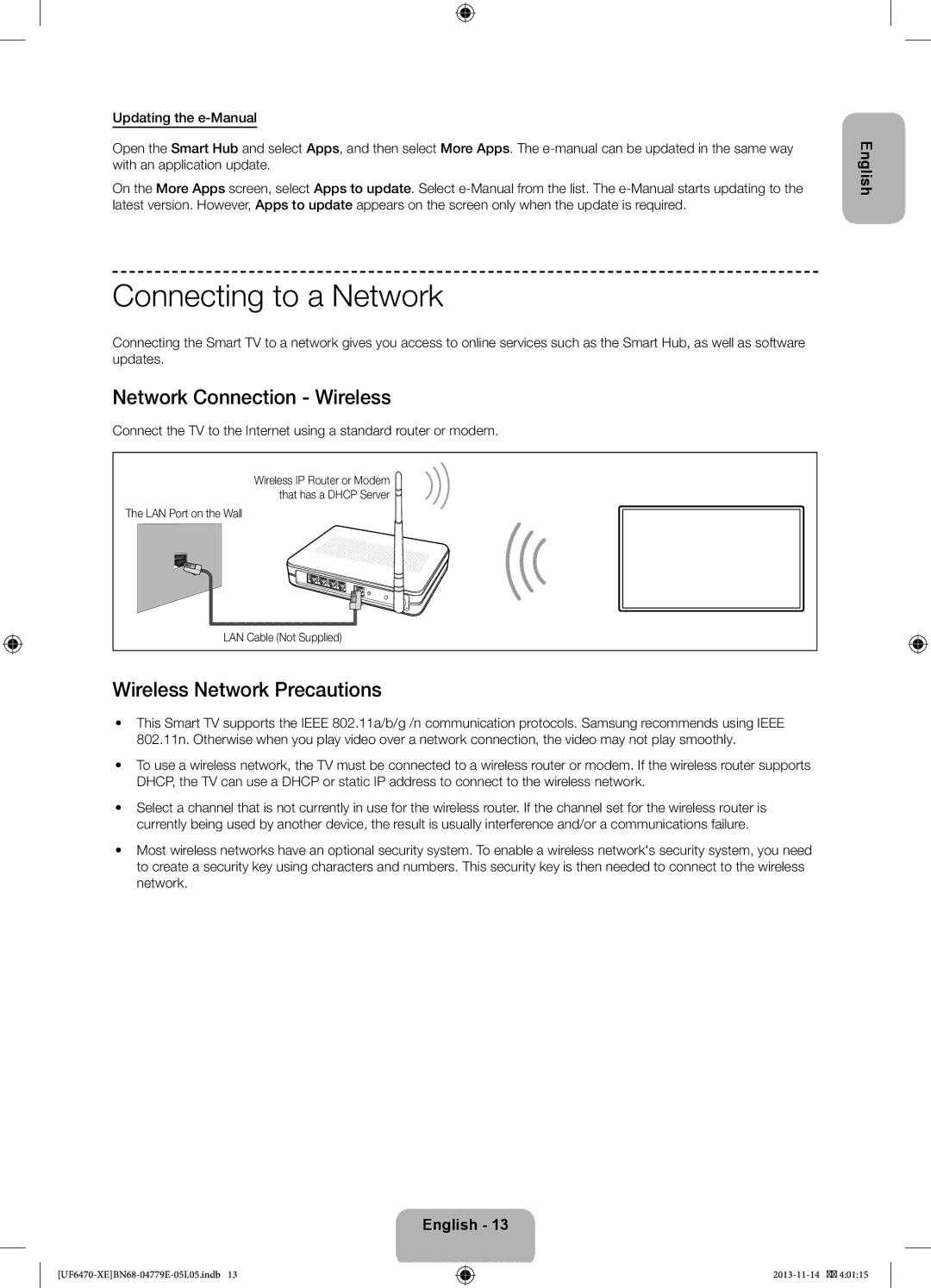Updating the
Open the Smart Hub and select Apps, and then select More Apps. The
On the More Apps screen, select Apps to update. Select
Connecting to a Network
Connecting the Smart TV to a network gives you access to online services such as the Smart Hub, as well as software updates.
Network Connection - Wireless
Connect the TV to the Internet using a standard router or modem.
Wireless IP Router or Modem that has a DHCP Server ![]()
The LAN Port on the Wall
LAN Cable (Not Supplied)
Wireless Network Precautions
•• This Smart TV supports the IEEE 802.11a/b/g /n communication protocols. Samsung recommends using IEEE 802.11n. Otherwise when you play video over a network connection, the video may not play smoothly.
•• To use a wireless network, the TV must be connected to a wireless router or modem. If the wireless router supports DHCP, the TV can use a DHCP or static IP address to connect to the wireless network.
•• Select a channel that is not currently in use for the wireless router. If the channel set for the wireless router is currently being used by another device, the result is usually interference and/or a communications failure.
•• Most wireless networks have an optional security system. To enable a wireless network's security system, you need to create a security key using characters and numbers. This security key is then needed to connect to the wireless network.
English
English - 13