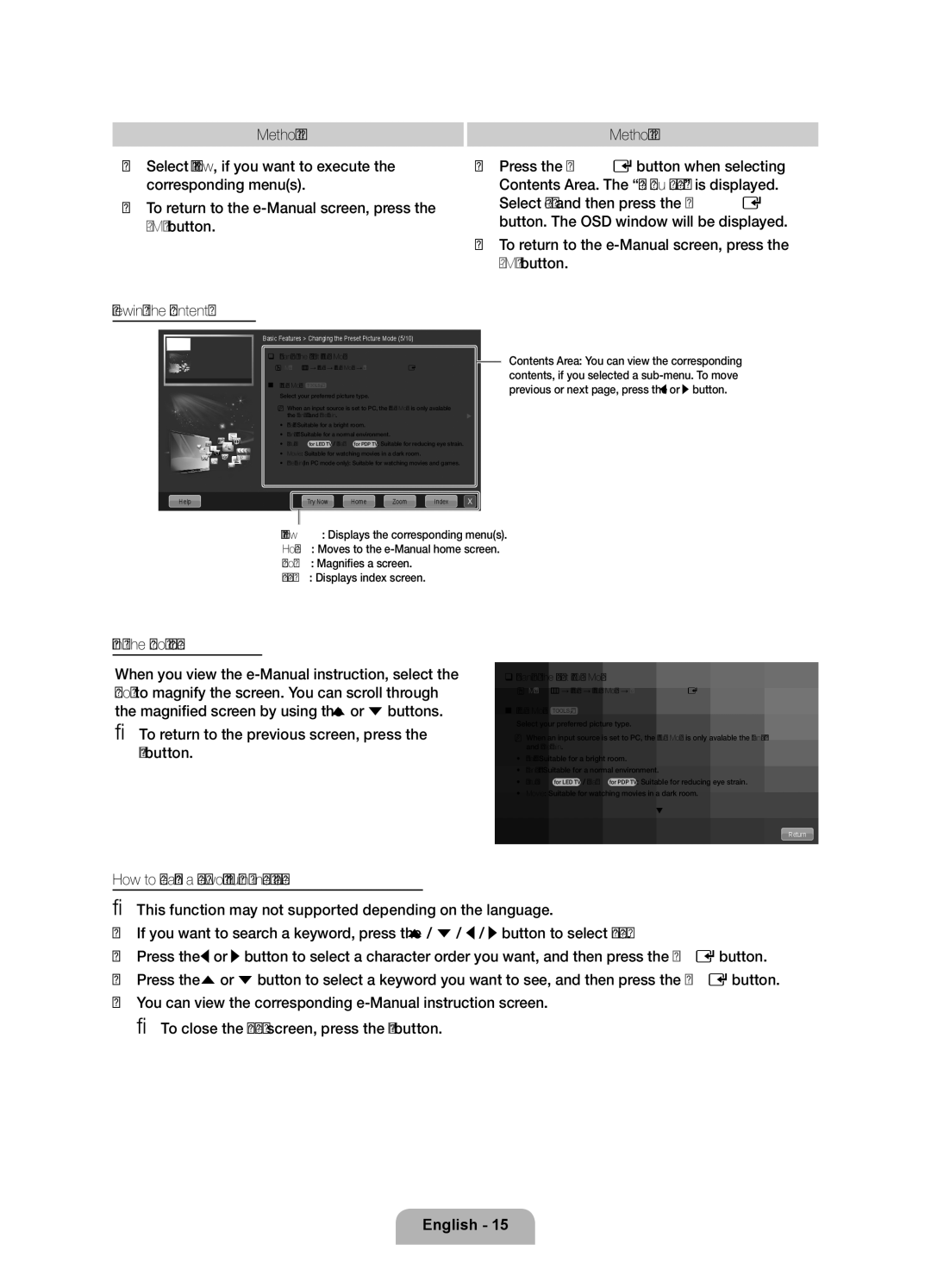UE46D7000LSXRU, UE46D7000LSXBY, UE46D7000LSXCA, UE40D7000LSXRU, UE55D7000LSXRU specifications
The Samsung D7000 series represents a significant step forward in television technology, showcasing the brand's commitment to delivering high-quality viewing experiences. This series includes models such as the UE55D7000LSXRU, UE40D7000LSXRU, UE46D7000LSXCA, UE46D7000LSXBY, and UE46D7000LSXRU, each boasting impressive features and advanced technology suitable for a variety of viewing environments.One of the standout features of the D7000 series is its use of LED backlighting combined with Samsung's Micro Dimming technology. This approach enhances contrast by adjusting the brightness across different areas of the screen, resulting in deeper blacks and vibrant colors. The 1080p Full HD resolution ensures that images are sharp, detailed, and lifelike, making it ideal for everything from sports to movies.
All models in the D7000 series come equipped with Samsung's proprietary Smart TV platform. This feature provides access to a myriad of online content, including popular streaming services, social media applications, and web browsing capabilities. Moreover, the integration of Samsung Apps makes it easy for users to customize their viewing experience by downloading their favorite applications directly to the television.
Another significant characteristic of the D7000 series is its design. With an ultra-slim profile and minimalist aesthetics, these televisions fit seamlessly into modern living spaces. The One Design concept allows for a nearly bezel-less screen that maximizes the viewing area, creating an immersive experience for the viewer.
The D7000 series also supports 3D playback, offering an exciting dimension to viewing movies and games. With compatible 3D glasses, users can enjoy a cinema-like experience right in their living rooms. Additionally, the televisions incorporate Samsung's 3D HyperReal Engine, which enhances depth perception and provides smooth, high-quality 3D images.
Connectivity is another strong point for the D7000 series. With multiple HDMI and USB ports, users can easily connect various devices, including gaming consoles, Blu-ray players, and external storage. The inclusion of Wi-Fi connectivity enables seamless streaming and browsing without the need for additional clutter.
In conclusion, the Samsung D7000 series, including the UE55D7000LSXRU, UE40D7000LSXRU, UE46D7000LSXCA, UE46D7000LSXBY, and UE46D7000LSXRU, offers a combination of advanced technology, stunning design, and smart features. This makes it an excellent choice for those seeking an immersive and flexible home entertainment experience. Whether for casual viewing or high-definition gaming, the D7000 models stand out in the competitive television market.