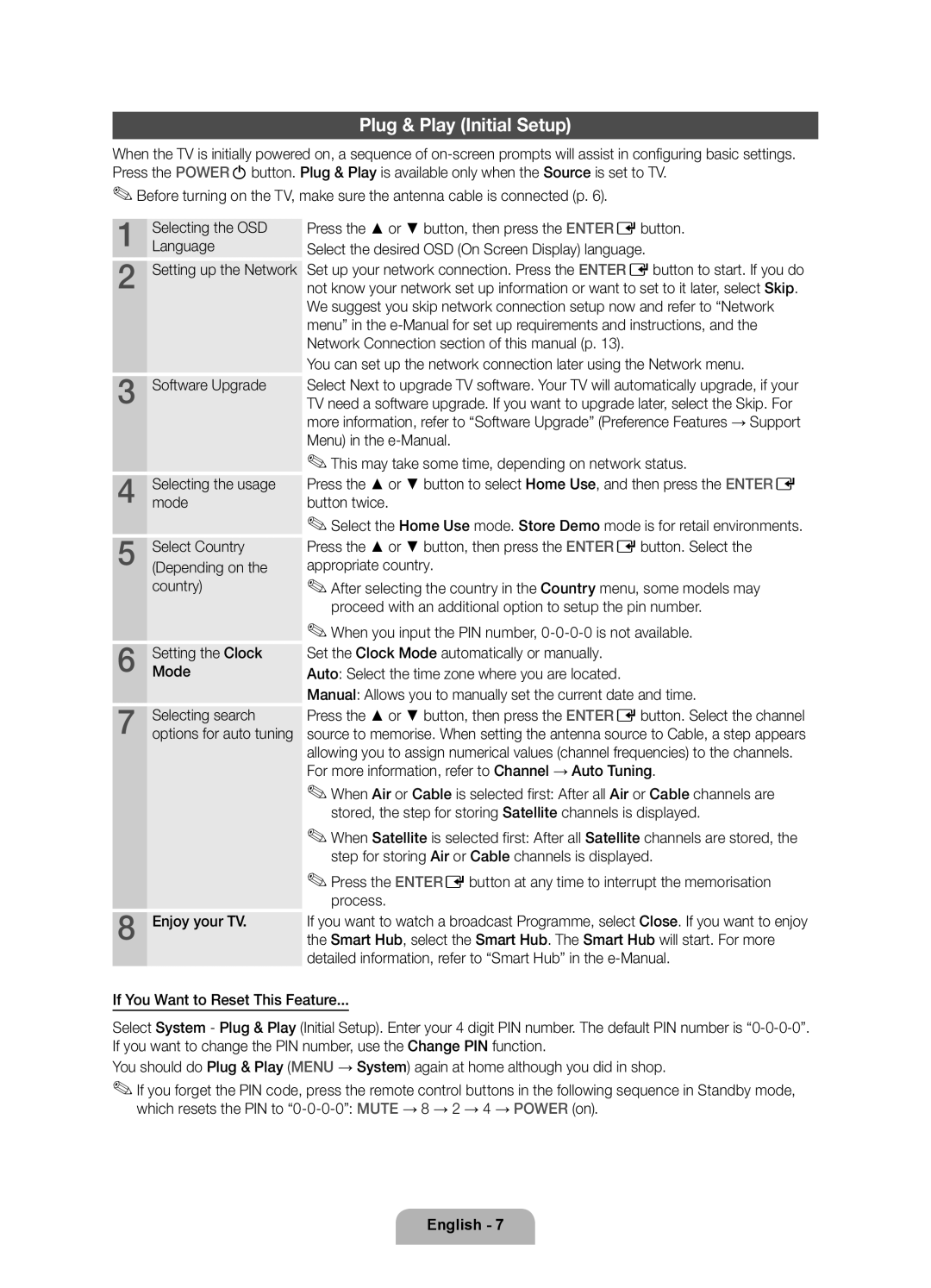UE46D7005LUXXE, UE40D7005LUXXE, UE55D7005LUXXE specifications
The Samsung UE55D7005LUXXE, UE40D7005LUXXE, and UE46D7005LUXXE are part of Samsung's renowned D7000 series, which is celebrated for its exceptional display quality and a plethora of smart features. These models are impressive additions to any home entertainment setup, combining advanced technology with sleek designs.Starting with the display, these models boast LED backlighting, which ensures a brighter picture and enhanced color accuracy. The full HD resolution of 1920 x 1080 pixels delivers stunningly clear images, making them ideal for watching movies, sports, or playing video games. The Ultra Clear Panel technology effectively reduces reflections, providing a brighter and more vibrant picture, even in well-lit rooms.
One of the standout features is the Hyper Real Engine, which optimizes image quality by enhancing sharpness and color. This technology ensures that users experience deep blacks and bright whites, providing a more immersive viewing experience. Additionally, the Clear Motion Rate technology minimizes motion blur, making fast-paced action scenes appear smooth and fluid.
Connectivity is another area where the D7000 series excels. All three models come equipped with multiple HDMI ports, allowing for easy connection to various devices such as gaming consoles, Blu-ray players, and sound systems. Samsung’s AllShare technology enables seamless sharing of content across compatible devices, which enhances the versatility of these TVs.
Smart TV capabilities set these models apart, offering access to a wide range of online content. With built-in Wi-Fi, users can easily stream their favorite shows and movies from popular services like Netflix, YouTube, and more. The smart hub interface provides a user-friendly way to navigate apps, making it easy for everyone in the family to find their preferred entertainment.
Energy efficiency is also a key characteristic of the UE55D7005LUXXE, UE40D7005LUXXE, and UE46D7005LUXXE. These models are designed to consume less power without compromising performance, contributing to reduced energy bills and environmental friendliness.
In summary, the Samsung UE55D7005LUXXE, UE40D7005LUXXE, and UE46D7005LUXXE combine sophisticated display technologies, powerful smart features, and multiple connectivity options. Their stylish design complements any living space, making them a top choice for those looking to elevate their home viewing experience. With the D7000 series, Samsung continues to set the standard for high-quality televisions that cater to modern entertainment needs.