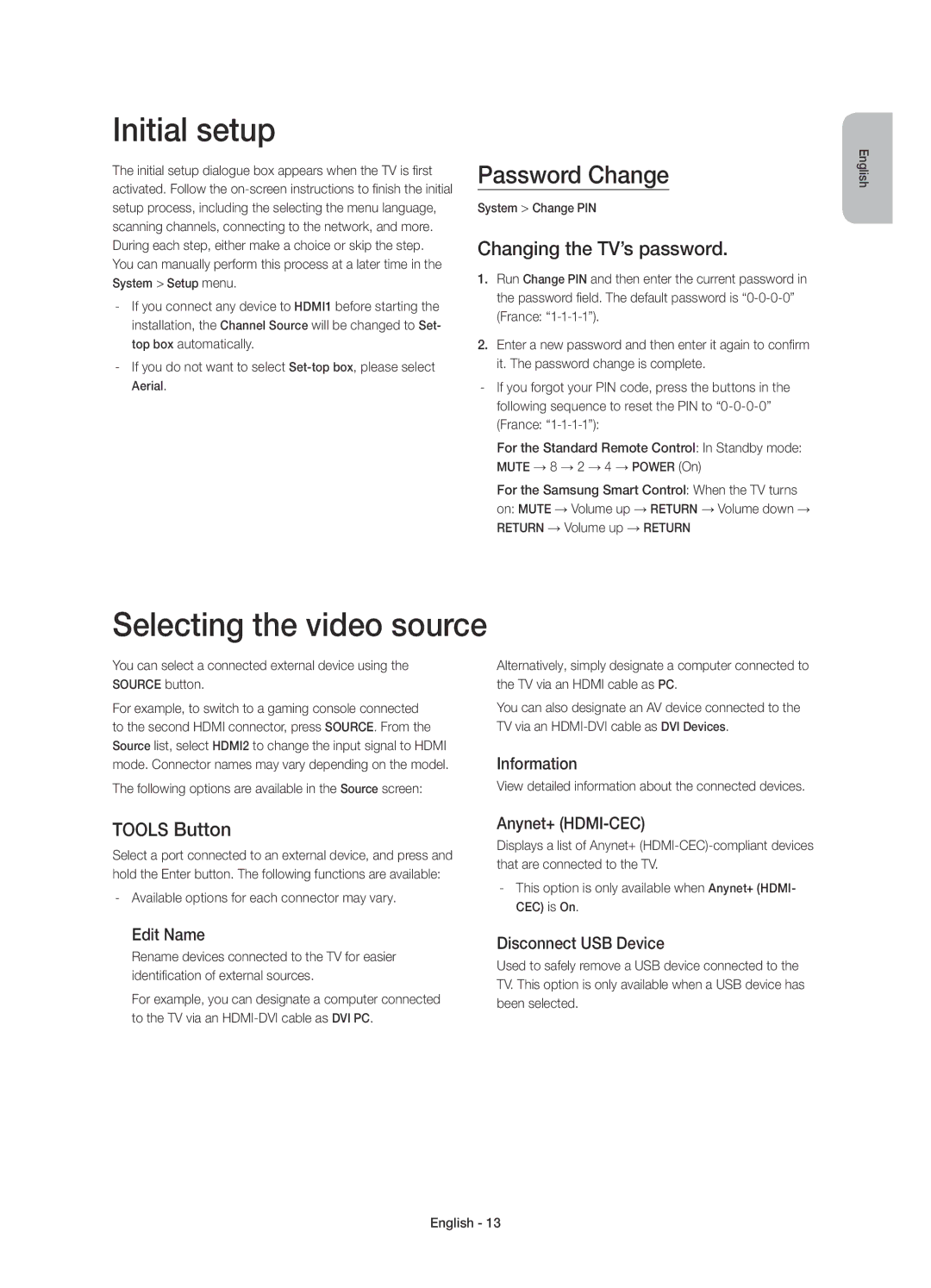UE55H7000SLXZF, UE60H7000SLXZF, UE46H7000SLXZF, UE40H7000SLXZF specifications
Samsung has long been a leading name in the television market, and its lineup featuring models like the UE40H7000SLXZF, UE40H6650SLXZF, UE48H6240AWXZF, UE60H6200AWXZF, and UE40H5510SSXZF showcases the brand's commitment to delivering high-quality viewing experiences. Each of these models offers a unique set of features and technologies that cater to diverse consumer preferences.The Samsung UE40H7000SLXZF stands out with its Full HD resolution, delivering stunning picture clarity and vibrant colors. Its Micro Dimming Pro technology enhances contrast and depth, ensuring that dark scenes are not only detailed but also immersive. The Smart TV capabilities allow users to access a wide range of streaming services, apps, and internet browsing, making it a versatile choice for today's viewers. The sleek design adds a touch of elegance, suitable for any modern living room.
In comparison, the UE40H6650SLXZF also offers Full HD resolution but is enhanced with Samsung's Clear Motion Rate 200 technology, designed to reduce motion blur during fast-paced scenes. This model features a quad-core processor which boosts overall performance and offers faster access to apps and content. With Smart Hub, users can easily navigate through their favorite shows and movies, ensuring a seamless viewing experience.
Transitioning to the UE48H6240AWXZF, this model offers a larger 48-inch display while maintaining Full HD resolution. Samsung’s Wide Color Enhancer technology ensures that every scene is represented accurately with vibrant hues and broader color ranges. The built-in Wi-Fi capability simplifies the connection to internet services, making it great for binge-watching.
The UE60H6200AWXZF takes things a step further with its expansive 60-inch screen. This model combines Full HD capabilities with enhanced audio technology, delivering rich sound to match the immersive visuals. The television’s design is not only stylish but also functional, integrating well with any home decor.
Finally, the UE40H5510SSXZF offers a more budget-friendly alternative without sacrificing essential features. This 40-inch TV provides Full HD resolution, Smart TV functions, and a user-friendly interface. Its compact size makes it ideal for smaller rooms, while the quality performance ensures that viewers still get an excellent picture.
Overall, these Samsung models reflect the brand's commitment to innovation and quality, offering consumers a range of choices that suit various needs and preferences in home entertainment.