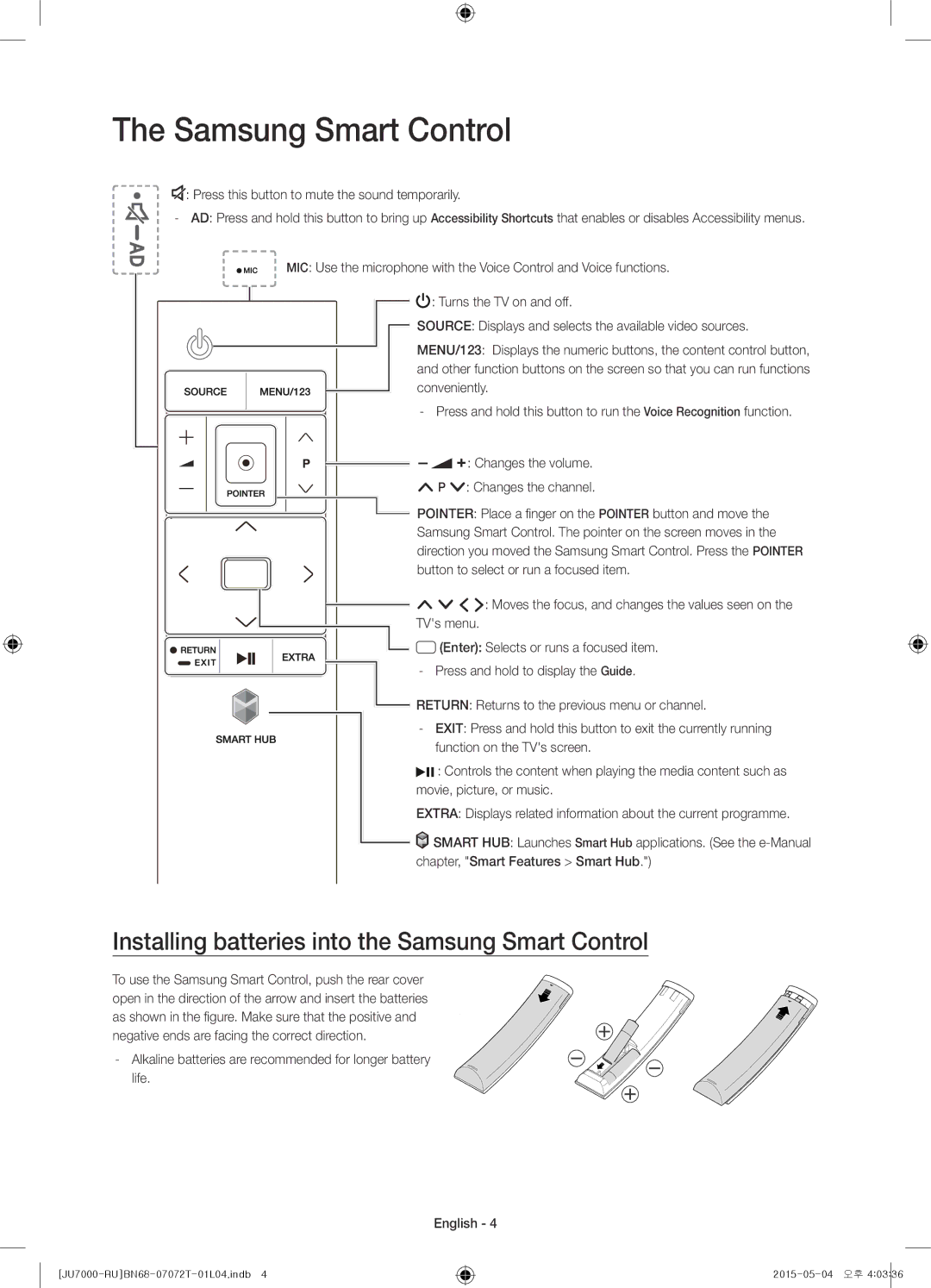The Samsung Smart Control
![]() : Press this button to mute the sound temporarily.
: Press this button to mute the sound temporarily.
MIC: Use the microphone with the Voice Control and Voice functions.
![]()
![]() : Turns the TV on and off.
: Turns the TV on and off.
SOURCE: Displays and selects the available video sources.
MENU/123: Displays the numeric buttons, the content control button, and other function buttons on the screen so that you can run functions
conveniently.
Y: Changes the volume.
<P >: Changes the channel.
![]() POINTER: Place a finger on the POINTER button and move the Samsung Smart Control. The pointer on the screen moves in the direction you moved the Samsung Smart Control. Press the POINTER button to select or run a focused item.
POINTER: Place a finger on the POINTER button and move the Samsung Smart Control. The pointer on the screen moves in the direction you moved the Samsung Smart Control. Press the POINTER button to select or run a focused item.
![]() <>¡£: Moves the focus, and changes the values seen on the
<>¡£: Moves the focus, and changes the values seen on the
TV's menu.
![]()
![]()
![]() (Enter): Selects or runs a focused item.
(Enter): Selects or runs a focused item.
![]() RETURN: Returns to the previous menu or channel.
RETURN: Returns to the previous menu or channel.
![]()
![]()
![]() : Controls the content when playing the media content such as movie, picture, or music.
: Controls the content when playing the media content such as movie, picture, or music.
EXTRA: Displays related information about the current programme.
![]()
![]() SMART HUB: Launches Smart Hub applications. (See the
SMART HUB: Launches Smart Hub applications. (See the
Installing batteries into the Samsung Smart Control
To use the Samsung Smart Control, push the rear cover open in the direction of the arrow and insert the batteries as shown in the figure. Make sure that the positive and negative ends are facing the correct direction.