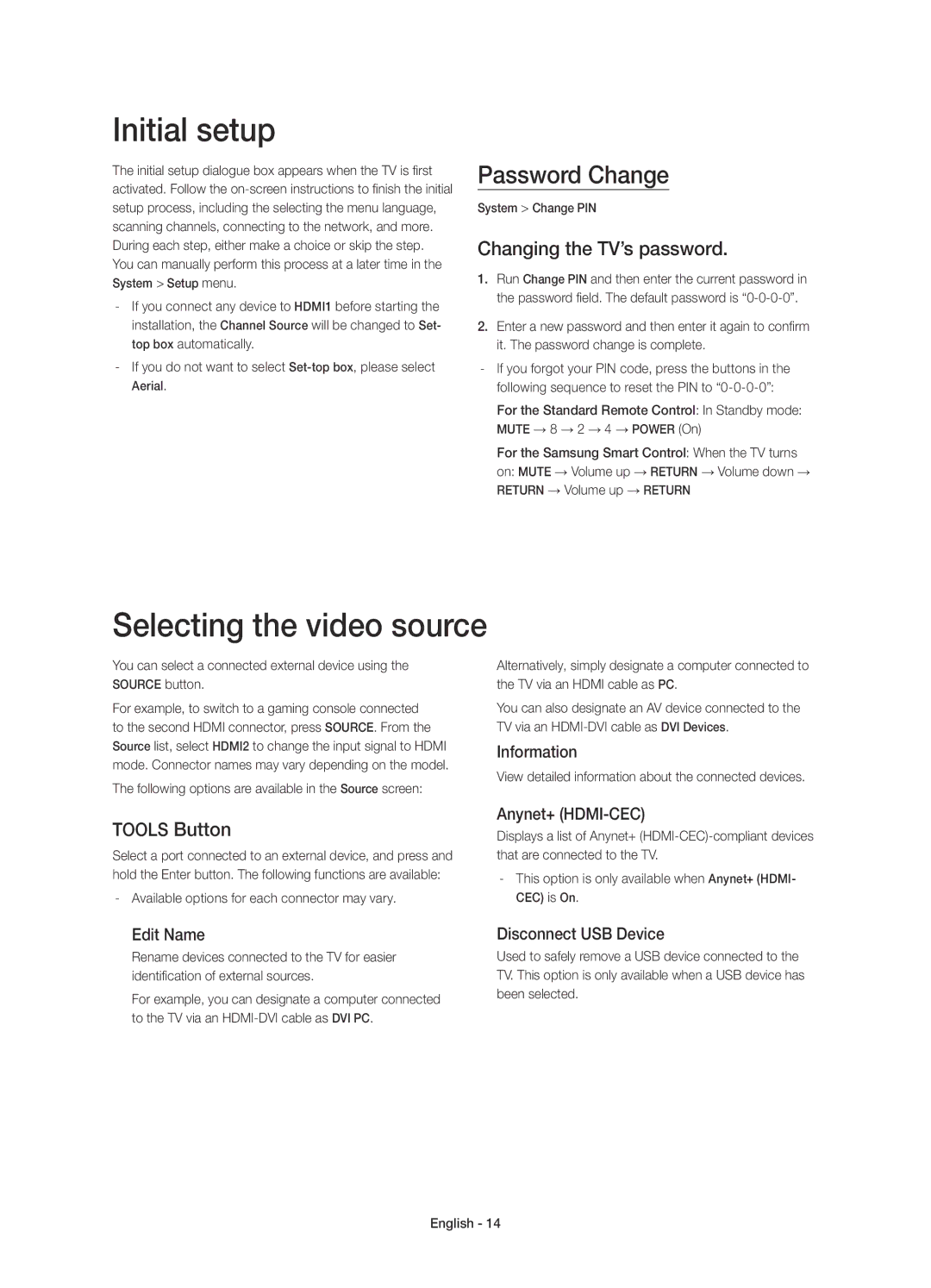UE55HU6900SXZF, UE55HU6900SXZG, UE50HU6900SXZF, UE50HU6900SXZG, UE50HU6900SXTK specifications
Samsung has made a significant mark in the television industry with its wide array of models aimed at offering superior viewing experiences. Among its offerings, the UE40H6410ASXTK, UE75HU7590LXZG, UE65H8000ALXTK, UE65HU8290LXZG, and UE55HU6900SXXH stand out for their advanced features and technologies tailored to meet diverse consumer needs.Starting with the UE40H6410ASXTK, this model boasts a 40-inch Full HD display, delivering exceptional picture quality. The television features Samsung's Clear Motion Rate technology, which enhances motion clarity, making it ideal for fast-paced content such as sports and action films. Its Smart TV functionality provides access to a wide range of apps and streaming services, while Film Mode enhances the viewing experience for movie enthusiasts.
Moving to the UE75HU7590LXZG, this impressive 75-inch 4K Ultra HD TV offers four times the resolution of Full HD, ensuring stunning detail and vibrant colors. The presence of Samsung’s UHD Upscaling technology elevates lower-resolution content to near-4K quality. Additionally, the Micro Dimming Pro feature optimizes contrast and color for a superior viewing experience. Its sleek design and large screen are perfect for home theaters, drawing viewers into a cinematic experience.
The UE65H8000ALXTK is another notable model featuring a 65-inch curved screen, which creates a more immersive viewing experience by wrapping the display around the viewer. This model utilizes Samsung’s Precision Black technology to enhance contrast, and includes a quad-core processor for seamless multitasking. With its Smart Hub, users can easily navigate content and access apps, sports scores, and social networking features.
Next, the UE65HU8290LXZG focuses on 4K resolution and Smart capabilities. This model integrates Samsung’s UHD Picture Engine for improved image quality across various sources. 3D capabilities also add a layer of depth to the viewing experience. The sleek design complements modern aesthetics, making it a stylish addition to any living space.
Lastly, the UE55HU6900SXXH, a 55-inch 4K Ultra HD TV, combines elegance with advanced technology. The model features Smart TV capabilities along with Samsung’s Wide Color Enhancer Plus, which broadens the color palette for more vivid images. The intuitive Smart Hub interface allows users easy access to their favorite content, making high-definition entertainment convenient and enjoyable.
In summary, these Samsung models exemplify cutting-edge technology in the television sector, offering an array of features that cater to different viewing preferences and environments. Whether it's for casual viewing, gaming, or movie nights, these TVs promise to elevate the home entertainment experience.