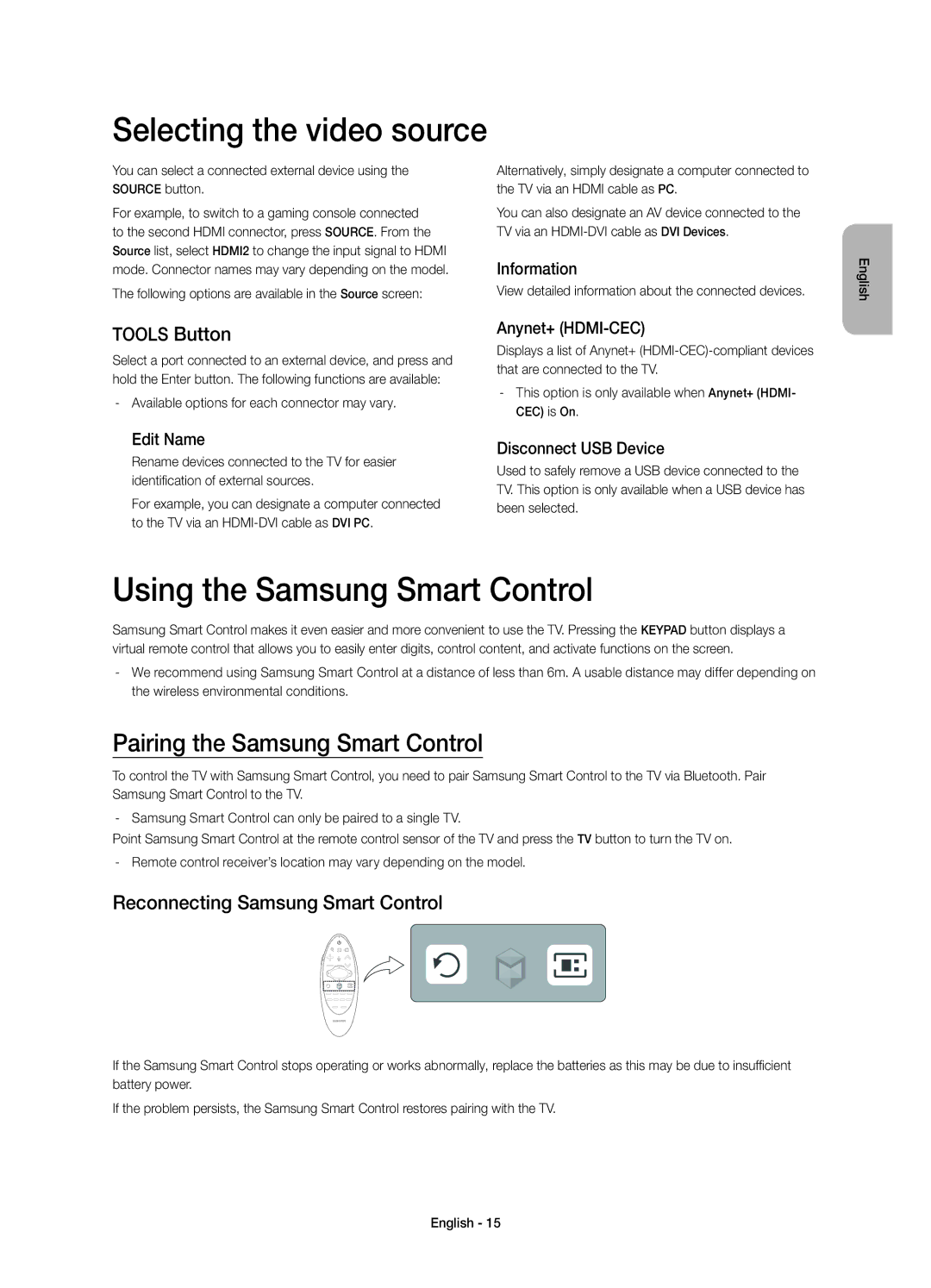UE65HU9000TXUZ, UE55HU9000TXRU, UE55HU9000TXUZ, UE78HU9000TXUZ, UE65HU9000TXRU specifications
The Samsung UE78HU9000TXRU, UE65HU9000TXRU, UE78HU9000TXUZ, UE55HU9000TXUZ, and UE55HU9000TXRU are part of Samsung's esteemed HU9000 series, renowned for their exceptional picture quality and innovative technologies. This range showcases Samsung’s commitment to providing cutting-edge display technology that enhances the viewing experience.One of the standout features of these models is their 4K Ultra HD resolution. With four times the resolution of Full HD, viewers can enjoy breathtaking clarity and detail, making images come to life on the large screens. The Ultra HD Upscaling technology further enhances image quality by converting lower resolution content into near-4K quality, ensuring that all content looks stunning.
Another major highlight of the HU9000 series is the Curved Screen design, which immerses users into a more engaging viewing experience. The curvature offers a wider field of view and reduces reflections, making it ideal for viewing from various angles. This ergonomic design enhances depth and dimension, ensuring every seat in the room has a perfect view of the screen.
The models are equipped with Samsung's advanced Micro Dimming technology, which improves contrast and color accuracy by adjusting brightness levels in different areas of the screen. This results in deeper blacks and brighter whites, delivering a more dynamic picture overall. Furthermore, the Quad Screen feature allows users to view multiple sources simultaneously, offering unparalleled versatility for multitaskers.
Smart TV capabilities are integral to the HU9000 series, featuring Samsung's Tizen operating system that provides seamless access to apps, streaming services, and web browsing. The intuitive user interface is designed for quick navigation and personalization, making it easy to find and enjoy content.
In terms of audio, the HU9000 series incorporates Dolby Digital Plus technology, ensuring an immersive sound experience that complements the stunning visuals. The audio performance matches the high-quality picture, enhancing the overall home entertainment experience.
Lastly, these models are designed with energy efficiency in mind, adhering to stringent energy-saving standards without compromising performance. Overall, the Samsung UE78HU9000TXRU, UE65HU9000TXRU, UE78HU9000TXUZ, UE55HU9000TXUZ, and UE55HU9000TXRU are excellent choices for consumers seeking high-end performance, innovative technology, and stunning design in their home entertainment systems.