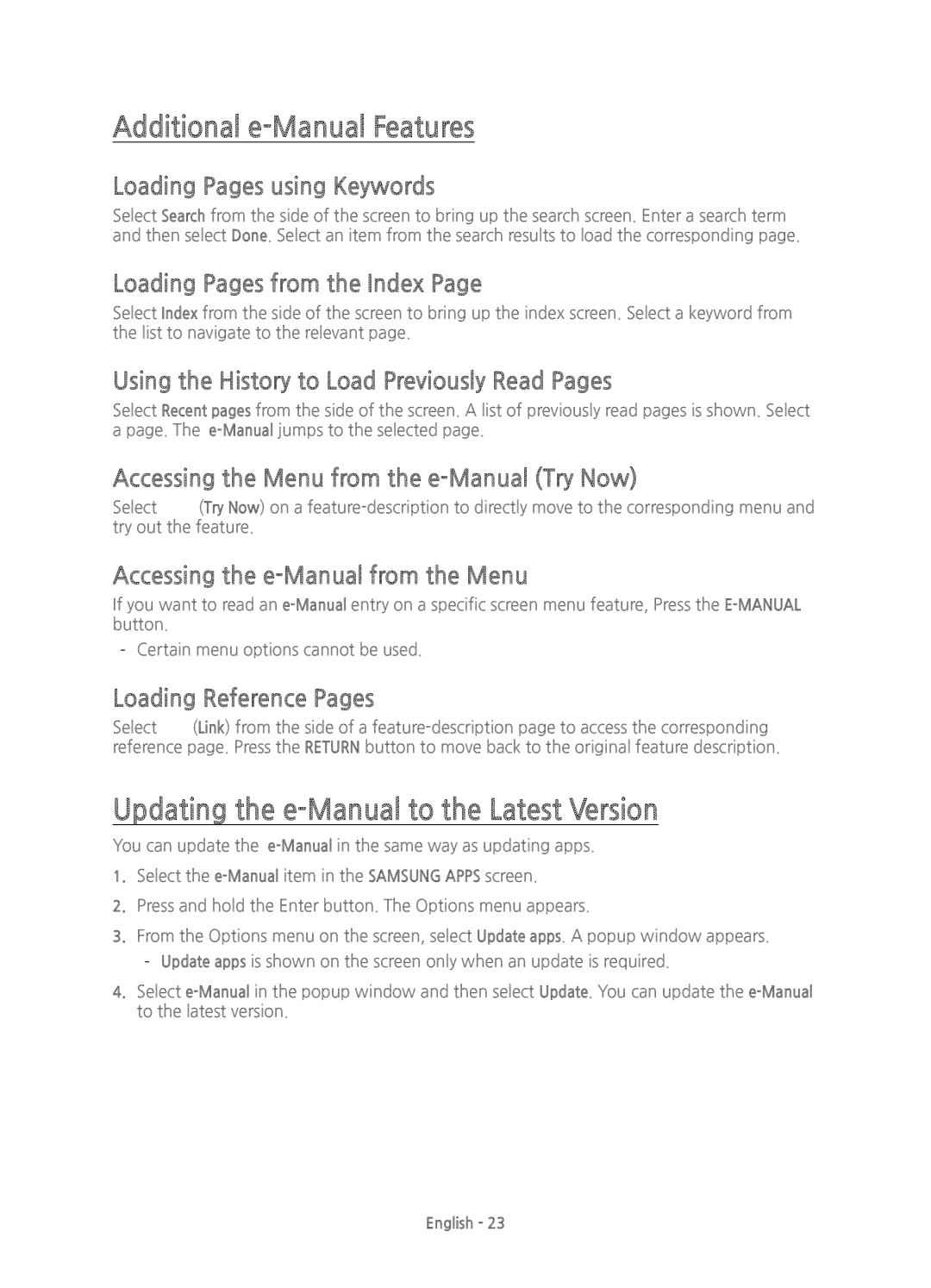Additional e-Manual Features
Loading Pages using Keywords
Select Search from the side of the screen to bring up the search screen. Enter a search term and then select Done. Select an item from the search results to load the corresponding page.
Loading Pages from the Index Page
Select Index from the side of the screen to bring up the index screen. Select a keyword from the list to navigate to the relevant page.
Using the History to Load Previously Read Pages
Select Recent pages from the side of the screen. A list of previously read pages is shown. Select a page. The
Accessing the Menu from the e-Manual (Try Now)
Select (Try Now) on a
Accessing the e-Manual from the Menu
If you want to read an
Loading Reference Pages
Select (Link) from the side of a
Updating the e-Manual to the Latest Version
You can update the
1.Select the
2.Press and hold the Enter button. The Options menu appears.
3.From the Options menu on the screen, select Update apps. A popup window appears.
4.Select
English - 23