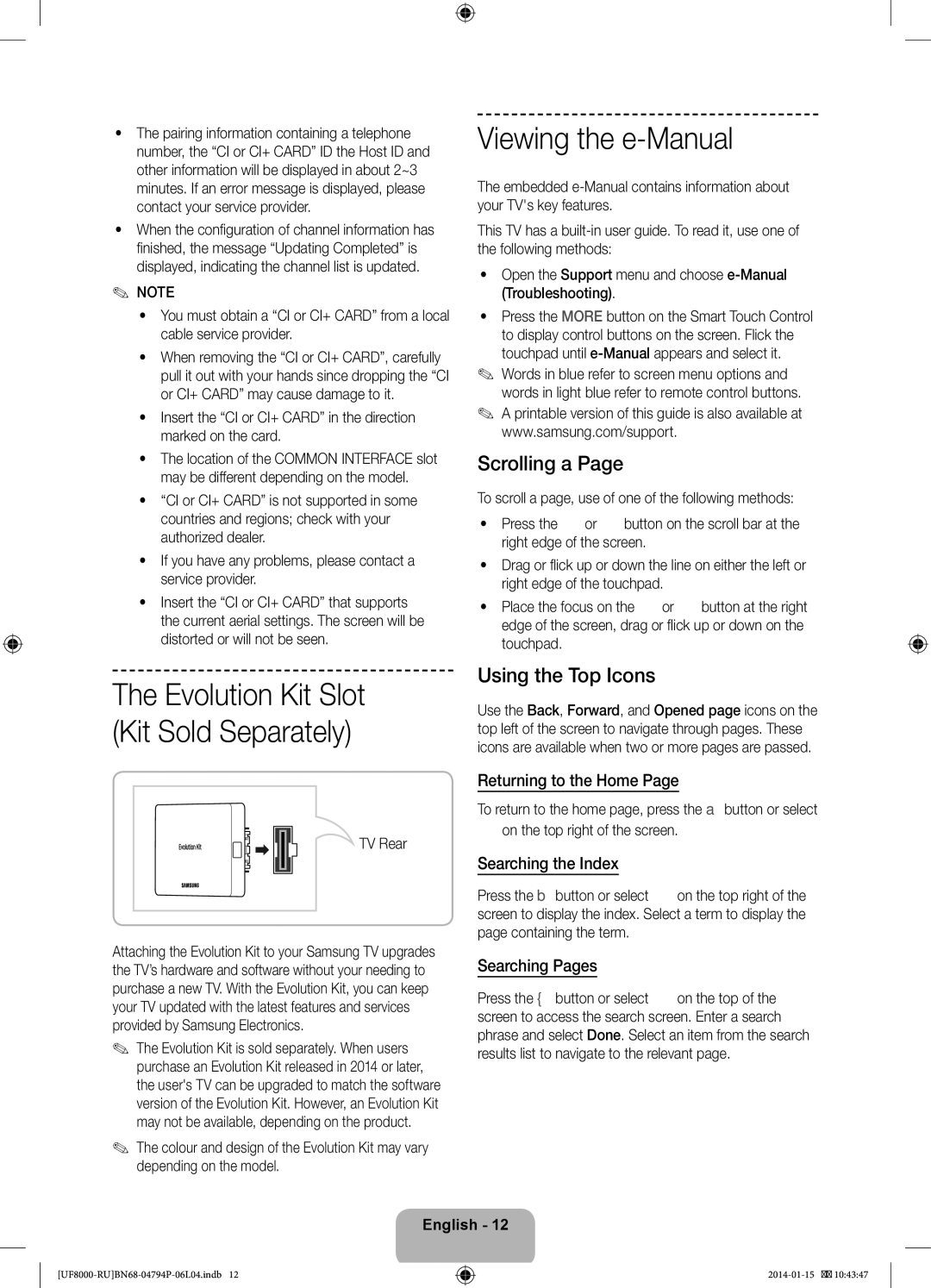UE75F8200ATXRU, UE65F8000ATXRU, UE40F8000ATXRU, UE55F8000ATXRU, UE46F8000ATXRU specifications
The Samsung UE55F7000STXXH, UE65F8000SLXUZ, UE75F8000STXXH, UE46F8000ATXRU, and UE46F7000ATXRU are part of Samsung’s renowned line of smart LED televisions, known for their stunning display quality, cutting-edge technology, and versatile features.The UE55F7000STXXH boasts a 55-inch screen that delivers Full HD resolution, providing crystal-clear images with vibrant colors and deep contrasts. This model utilizes Samsung’s Micro Dimming Ultimate technology, enhancing picture quality by optimizing brightness and contrast in specific areas of the screen. Furthermore, the Smart Hub interface enables users to access apps, streaming services, and social media seamlessly, all controlled by the intuitive Smart Touch Remote.
The UE65F8000SLXUZ takes viewer experience to the next level with its expansive 65-inch screen paired with 4K Ultra HD resolution. This model features Precision Black technology, which enhances black levels and color accuracy, ensuring that every image pops with realism. The Ultra Clear Panel reduces glare from ambient light, providing optimal viewing conditions. The Motion Rate 240 ensures smooth motion, making it ideal for watching fast-paced sports and action movies.
Meanwhile, the UE75F8000STXXH, with its impressive 75-inch display, offers an expansive viewing experience perfect for larger rooms. It incorporates similar advanced features as the UE65F8000SLXUZ but adds an enhanced audio system, ensuring that the auditory experience matches its stunning visuals. The TV's Smart Evolution capability allows for hardware upgrades, extending the life of the device and keeping it up-to-date with the latest technology.
The UE46F8000ATXRU and UE46F7000ATXRU are both 46-inch models that deliver remarkable performance in slightly smaller formats. The UE46F8000ATXRU encompasses Samsung's top-tier technologies, including Full HD resolution and Smart features, while the UE46F7000ATXRU provides a cost-effective alternative without sacrificing much of the quality or essential features.
Overall, these Samsung models stand out for their impressive specifications, including innovative display technologies, intuitive smart features, and enhanced audio capabilities, making them ideal choices for any home entertainment setup. Whether you are a movie enthusiast, a sports fan, or simply looking for a great TV for everyday use, these models cater to a range of viewing preferences and needs.