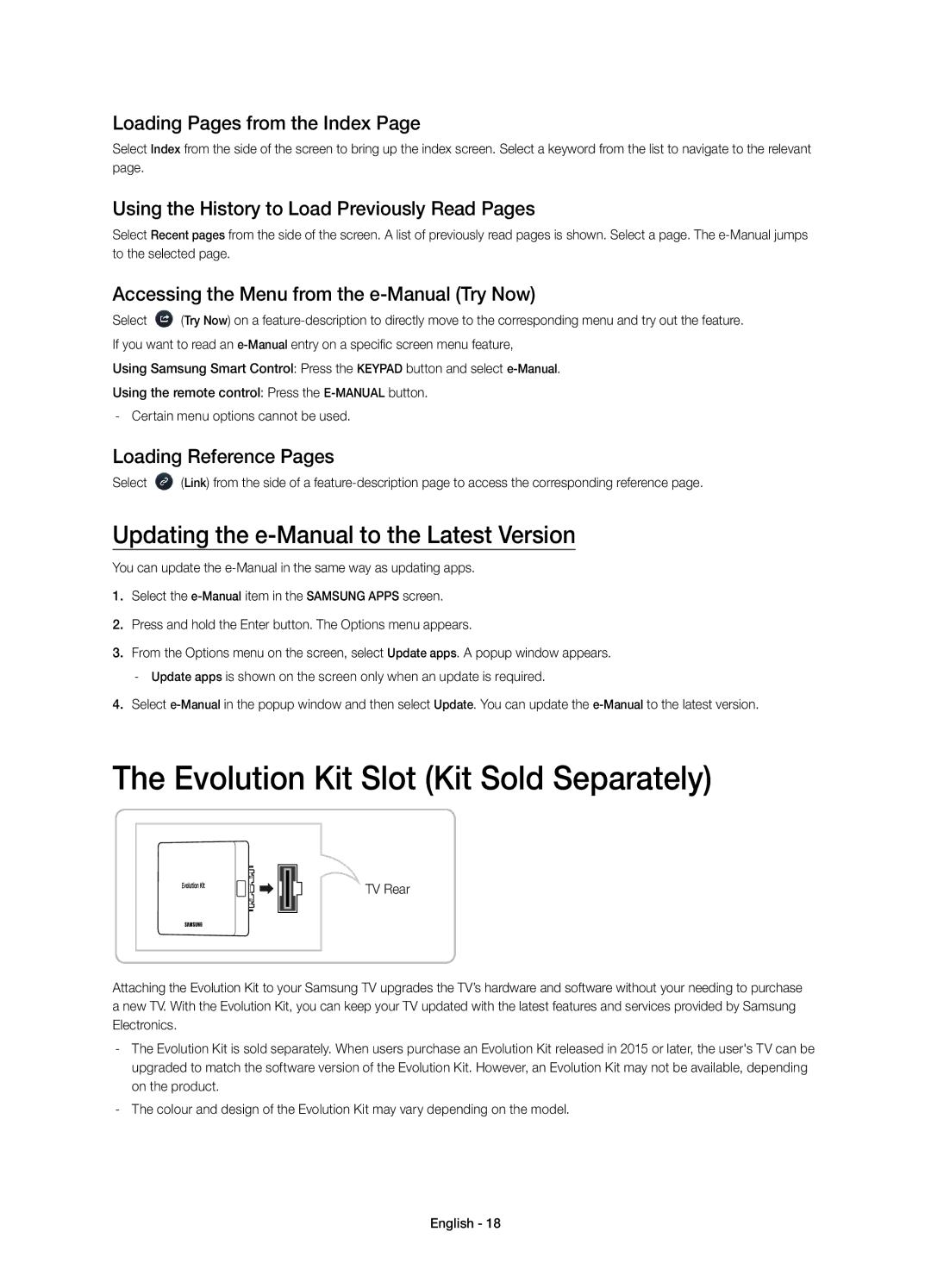Loading Pages from the Index Page
Select Index from the side of the screen to bring up the index screen. Select a keyword from the list to navigate to the relevant page.
Using the History to Load Previously Read Pages
Select Recent pages from the side of the screen. A list of previously read pages is shown. Select a page. The
Accessing the Menu from the e-Manual (Try Now)
Select ![]() (Try Now) on a
(Try Now) on a
Using Samsung Smart Control: Press the KEYPAD button and select
Using the remote control: Press the
- Certain menu options cannot be used.
Loading Reference Pages
Select ![]() (Link) from the side of a
(Link) from the side of a
Updating the e-Manual to the Latest Version
You can update the
1.Select the
2.Press and hold the Enter button. The Options menu appears.
3.From the Options menu on the screen, select Update apps. A popup window appears.
-Update apps is shown on the screen only when an update is required.
4.Select
The Evolution Kit Slot (Kit Sold Separately)
TV Rear
Attaching the Evolution Kit to your Samsung TV upgrades the TV’s hardware and software without your needing to purchase a new TV. With the Evolution Kit, you can keep your TV updated with the latest features and services provided by Samsung Electronics.
-The Evolution Kit is sold separately. When users purchase an Evolution Kit released in 2015 or later, the user's TV can be upgraded to match the software version of the Evolution Kit. However, an Evolution Kit may not be available, depending on the product.
-The colour and design of the Evolution Kit may vary depending on the model.