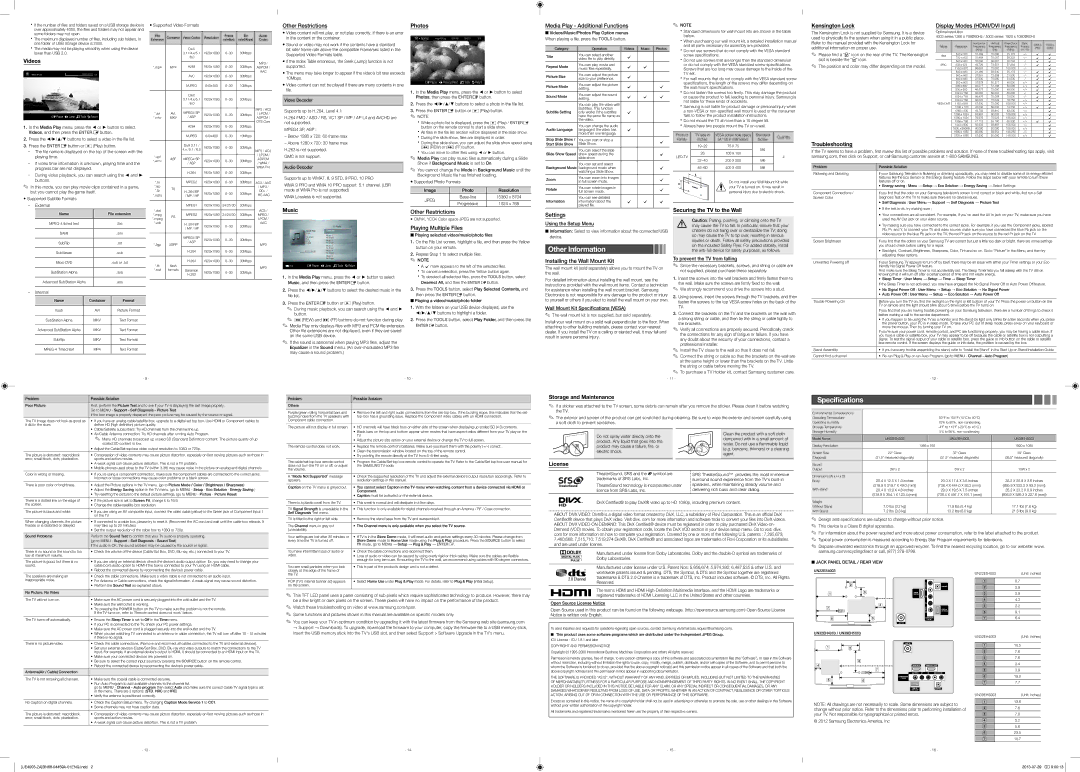x If the number of fi les and folders saved on a USB storage device is |
over approximately 4000, the fi les and folders may not appear and |
some folders may not open. |
x The maximum displayed number of fi les, including sub folders, in |
ySupported Video Formats
File | Container Video Codec Resolution | Frame | Bit | Audio |
Extension | rate(fps) | rate(Mbps) | Codec |
Other Restrictions
y Video content will not play, or not play correctly, if there is an error |
in the content or the container. |
Photos
Normal | Image1024.jpg | 1024x768 | 2010/2/1 | 3/15 |
Media Play - Additional Functions
■Videos/Music/Photos Play Option menus When playing a fi le, press the TOOLS button.
✎NOTE
x Standard dimensions for wall mount kits are shown in the table below.
x When purchasing our wall mount kit, a detailed installation manual |
Kensington Lock
The Kensington Lock is not supplied by Samsung. It is a device used to physically fi x the system when using it in a public place.
Display Modes (HDMI/DVI Input)
Optimal resolution
4003 series:1366 x 768@60Hz / 5003 series: 1920 x 1080@60Hz
one folder of USB storage device is 2000. |
y Sound or video may not work if the contents have a standard |
and all parts necessary for assembly are provided. |
Refer to the manual provided with the Kensington Lock for
Horizontal | Vertical | Pixel Clock | Sync |
1366 x 1920 x |
x The media may not be playing smoothly when using the device |
lower than USB 2.0. |
Videos
Movie 01.avi | ► | 00:04:03 / 00:07:38 1/1 |
EPause LJump TTools RReturn
1. In the Media Play menu, press the ◄ or ► button to select |
Videos, and then press the ENTERE button. |
|
| DivX |
|
|
|
| |
|
| 3.11/4.x/5.1 | 1920x1080 | 6~30 | 30Mbps |
| |
|
| /6.0 |
|
|
|
| |
|
|
|
|
|
| MP3 / | |
*.mp4 | MP4 | H264 | 1920x1080 | 6~30 | 30Mbps ADPCM / | ||
|
|
|
|
|
| AAC | |
|
| AVC | 1920x1080 | 6~30 | 30Mbps |
| |
|
| MJPEG | 640x480 | 6~30 | 10Mbps |
| |
|
| DivX |
|
|
|
| |
|
| 3.11/4.x/5.1 | 1920x1080 | 6~30 | 30Mbps |
| |
|
| /6.0 |
|
|
|
| |
|
| MPEG4 SP |
|
|
| MP3 / AC3 | |
*.avi | AVI, | 1920x1080 | 6~30 | 30Mbps | / LPCM / | ||
*.mkv | MKV | / ASP | ADPCM / | ||||
|
|
| |||||
|
|
|
|
|
| DTS Core | |
|
| H264 | 1920x1080 | 6~30 | 30Mbps |
| |
|
| MJPEG | 640x480 | 6~30 | 10Mbps |
| |
bit rate/ frame rate above the compatible Frame/sec listed in the |
Supported Video Formats table. |
y If the Index Table erroneous, the Seek (Jump) function is not |
supported. |
y The menu may take longer to appear if the video’s bit rate exceeds |
10Mbps. |
y Video content can not be played if there are many contents in one |
fi le. |
Video Decoder
Supports up to H.264, Level 4.1
H.264 FMO / ASO / RS, VC1 SP / MP / AP L4 and AVCHD are not supported.
MPEG4 SP, ASP :
– Below 1280 x 720: 60 frame max |
EPause LPrevious/Next TTools RReturn
1.In the Media Play menu, press the ◄ or ► button to select Photos, then press the ENTERE button.
2.Press the ◄/►/▲/▼ buttons to select a photo in the fi le list.
3.Press the ENTERE button or � (Play) button.
✎NOTE
x While a photo list is displayed, press the � (Play) / ENTERE button on the remote control to start a slide show.
x All files in the file list section will be displayed in the slide show. |
x |
Category
Title
Repeat Mode
Picture Size
Picture Mode
Sound Mode
Subtitle Setting
Audio Language
Operation
You can select another video fi le to play directly.
You can play movie and music fi les repeatedly.
You can adjust the picture size to your preference.
You can adjust the picture setting.
You can adjust the sound setting.
You can play the video with Subtitles. This function only works if the subtitles have the same fi le name as the video.
You can change the audio language if the video has more than one language.
Videos ![]() Music
Music ![]() Photos
Photos
c
c ![]() c c
c c
c c
c ![]() c
c ![]() c
c
c
c
x Do not use screws that do not comply with the VESA standard |
screw specifications. |
x Do not use screws that are longer than the standard dimension |
or do not comply with the VESA standard screw specifications. |
Screws that are too long may cause damage to the inside of the |
TV set. |
x For wall mounts that do not comply with the VESA standard screw |
specifications, the length of the screws may differ depending on |
the wall mount specifications. |
x Do not fasten the screws too firmly. This may damage the product |
or cause the product to fall, leading to personal injury. Samsung is |
not liable for these kinds of accidents. |
x Samsung is not liable for product damage or personal injury when |
a |
fails to follow the product installation instructions. |
x Do not mount the TV at more than a 15 degree tilt. |
x Always have two people mount the TV on a wall. |
Product | TV size in VESA screw hole specs Standard | Quantity |
|
|
additional information on proper use.
✎Please find a “K” icon on the rear of the TV. The Kensington slot is beside the “K” icon.
✎The position and color may differ depending on the model.
Mode | Resolution | Frequency | Frequency | Frequency | Polarity | |
|
| (KHz) | (Hz) | (MHz) | (H / V) | |
IBM | 640 x 350 | 31.469 | 70.086 | 25.175 | +/- | |
720 x 400 | 31.469 | 70.087 | 28.322 | |||
| ||||||
| 640 x 480 | 35.000 | 66.667 | 30.240 | ||
MAC | 832 x 624 | 49.726 | 74.551 | 57.284 | ||
| 1152 x 870 | 68.681 | 75.062 | 100.000 | ||
| 640 x 480 | 31.469 | 59.940 | 25.175 | ||
| 640 x 480 | 37.861 | 72.809 | 31.500 | ||
| 640 x 480 | 37.500 | 75.000 | 31.500 | ||
| 800 x 600 | 37.879 | 60.317 | 40.000 | +/+ | |
| 800 x 600 | 48.077 | 72.188 | 50.000 | +/+ | |
| 800 x 600 | 46.875 | 75.000 | 49.500 | +/+ | |
| 1024 x 768 | 48.363 | 60.004 | 65.000 | ||
| 1024 x 768 | 56.476 | 70.069 | 75.000 | ||
| 1024 x 768 | 60.023 | 75.029 | 78.750 | +/+ | |
VESA DMT | 1152 x 864 | 67.500 | 75.000 | 108.000 | +/+ | |
| 1280 x 720 | 45.000 | 60.000 | 74.250 | +/+ | |
| 1280 x 800 | 49.702 | 59.810 | 83.500 | ||
| 1280 x 1024 | 63.981 | 60.020 | 108.000 | +/+ | |
| 1280 x 1024 | 79.976 | 75.025 | 135.000 | +/+ | |
| 1366 x 768 | 47.712 | 59.790 | 85.500 | +/+ | |
| 1440 x 900 | 55.935 | 59.887 | 106.500 | ||
| 1600 x 900RB | 60.000 | 60.000 | 108.000 | +/+ | |
| 1680 x 1050 | 65.290 | 59.954 | 146.250 | ||
| 1920 x 1080 | 67.500 | 60.000 | 148.500 | +/+ |
768 | 1080 |
c | c |
c | c |
c | c |
c | c |
| c |
c | c |
c | c |
c | c |
c | c |
c | c |
c | c |
c | c |
c | c |
c | c |
| c |
c | c |
| c |
| c |
| c |
c | c |
| c |
| c |
| c |
| c |
2. | Press the ◄/►/▲/▼ buttons to select a video in the fi le list. |
3. | Press the ENTERE button or � (Play) button. |
| - The file name is displayed on the top of the screen with the |
| playing time. |
| - If video time information is unknown, playing time and the |
| progress bar are not displayed. |
| - During video playback, you can search using the ◄ and ► |
| buttons. |
|
| DivX 3.11 / | 1920x1080 | 6~30 | 30Mbps |
| |
|
| 4.x /5.1 / 6.0 | MP3 / AC3 | ||||
|
|
|
|
|
| ||
*.asf |
|
|
|
|
| / LPCM / | |
ASF | MPEG4 SP |
|
|
| ADPCM | ||
*.wmv | 1920x1080 | 6~30 | 30Mbps | ||||
| / ASP | / WMA / | |||||
|
|
|
|
| |||
|
|
|
|
|
| WMA Pro | |
|
| H.264 | 1920x1080 | 6~30 | 30Mbps |
|
– Above 1280 x 720: 30 frame max |
H.263 is not supported. |
GMC is not support. |
Audio Decoder
Supports up to WMA7, 8, 9 STD, 9 PRO, 10 PRO
During the slide show, files are displayed in order. |
x During the slide show, you can adjust the slide show speed using |
(π) (REW) or (µ) (FF) button. |
x You can move to other files using ◄ or ► button. |
✎ Media Play can play music files automatically during a Slide |
Show if Background Music is set to On. |
✎ You cannot change the Mode in Background Music until the |
Background Music file has finished loading. |
Stop Slide Show / You can start or stop a Start Slide Show Slide Show.
You can select the slide Slide Show Speed show speed during the
slide show.
You can set and select
Background Music background music when watching a Slide Show.
Zoom | You can zoom into images |
c
c
c
c
Family | inches | (A * B) in millimeters | Screw | |
| 19~22 | 75 X 75 | M4 | |
| 26 | 100 X 100 | ||
4 | ||||
|
| |||
| 32~40 | 200 X 200 | M6 | |
| 46~60 | 400 X 400 | M8 |
Troubleshooting
If the TV seems to have a problem, fi rst review this list of possible problems and solution. If none of these troubleshooting tips apply, visit samsung.com, then click on Support, or call Samsung customer service at
Problem | Possible Solution |
Flickering and Dimming | If your Samsung Television is fl ickering or dimming sporadically, you may need to disable some of its energy effi cient |
| features like the Eco Sensor or the Energy Saving feature. Follow the steps below with your remote to turn these |
| features off or on. |
✎In this mode, you can play movie clips contained in a game, but you cannot play the game itself.
y Supported Subtitle Formats |
- External |
*.ts
*.trp
*.tp TS *.m2ts
MPEG2 | 1920x1080 | 6~30 | 30Mbps AC3 / AAC | ||
|
|
|
| / MP3 / | |
H. 264 BP | 1920x1080 | 6~30 | 30Mbps | DD+ / | |
/ MP / HP | |||||
|
|
| |||
MPEG1 | 1920x1080 | 24/25/30 | 30Mbps |
| |
WMA 9 PRO and WMA 10 PRO support 5.1 channel. (LBR mode of WMA Pro is not supported)
WMA Lossless is not supported.
Image | Photo | Resolution | |
JPEG | 15360 x 8704 | ||
Progressive | 1024 x 768 | ||
|
| in full screen mode. | |
Rotate | You can rotate images in | |
full screen mode. | ||
| ||
| You can see detailed | |
Information | information about the | |
| played fi le. |
c
c c c
Do not install your Wall Mount Kit while |
your TV is turned on. It may result in |
personal injury due to electric shock. |
| • Energy saving : Menu → Setup → Eco Solution → Energy Saving → Select Settings |
Component Connections / | If you fi nd that the color on your Samsung television’s screen is not correct or black and white, fi rst run a Self |
Screen Color | Diagnosis Test on the TV to make sure there are no device issues. |
| y Self Diagnosis : User Menu → Support → Self Diagnosis → Picture Test |
Name | File extension |
.ttxt | |
SAMI | .smi |
SubRip | .srt |
SubViewer | .sub |
Micro DVD | .sub or .txt |
SubStation Alpha | .ssa |
Advanced SubStation Alpha | .ass |
*.dat
*.mpg PS *.mpeg
*.vob
*.3gp 3GPP
*.fl v | fl ash |
*.swf | formats |
|
|
| AC3 / | |
MPEG2 | 1920x1080 | 24/25/30 | 30Mbps MPEG / | |
|
|
| LPCM / | |
H. 264 BP |
|
| AAC | |
1920x1080 | 6~30 | 30Mbps | ||
/ MP / HP | ||||
|
|
| ||
MPEG4 SP | 1920x1080 | 6~30 | 30Mbps | |
/ ASP | ||||
|
| MP3 | ||
|
|
| ||
H.264 | 1920x1080 | 6~30 | 30Mbps | |
H.264 | 1920x1080 | 6~30 | 30Mbps | |
Sorenson |
|
| MP3 | |
1920x1080 | 6~30 | 30Mbps | ||
H.263 | ||||
|
|
|
Music
| Playlist | 3/15 |
I Love You | I Love you |
|
Jhon | Jhon |
|
1st Album | Music 1 |
|
No Singer |
| |
Pop | Music 2 |
|
2010 |
| |
4.2MB | No Singer |
|
| Music 3 |
|
| No Singer |
|
01:10 / 04:02 | Music 4 |
|
| No Singer |
|
| Music 5 |
|
| No Singer |
|
SUM | EPause LJump TTools RReturn |
1. In the Media Play menu, press the ◄ or ► button to select |
Music, and then press the ENTERE button. |
Other Restrictions
yCMYK, YCCK Color space JPEG are not supported.
Playing Multiple Files
■Playing selected video/music/photo files
1.On the File List screen, highlight a fi le, and then press the Yellow button on your remote.
2.Repeat Step 1 to select multiple fi les.
✎NOTE
x A cmark appears to the left of the selected files. |
x To cancel a selection, press the Yellow button again. |
x To deselect all selected files, press the TOOLS button, select |
Deselect All, and then the ENTERE button. |
Settings
Using the Setup Menu
■Information: Select to view information about the connected USB device.
Other Information
Installing the Wall Mount Kit
The wall mount kit (sold separately) allows you to mount the TV on the wall.
For detailed information about installing the wall mount, see the instructions provided with the wall mount items. Contact a technician
Securing the TV to the Wall
Caution: Pulling, pushing, or climbing onto the TV may cause the TV to fall. In particular, ensure that your children do not hang over or destabilize the TV; doing so may cause the TV to tip over, resulting in serious injuries or death. Follow all safety precautions provided on the included Safety Flyer. For added stability, install the
To prevent the TV from falling
✎Since the necessary brackets, screws, and string or cable are not supplied, please purchase these separately.
1.Insert the screws into the wall brackets and fi rmly fasten them to the wall. Make sure the screws are fi rmly fi xed to the wall.
| y If the test is ok, try making sure ; |
| y Your connections are all consistent. For example, if you’ve used the AV In jack on your TV, make sure you have |
| used the AV Out jack on your video source. |
| y Try making sure you have connected to the correct jacks. For example, if you use the Component jacks, labeled |
| Pb, Pr, and Y, to connect your TV and video source, make sure you have connected the blue Pb jack on the |
| video source to the blue Pb jack on the TV, the red Pr jack on the source to the red Pr jack on the TV. |
Screen Brightness | If you fi nd that the colors on your Samsung TV are correct but just a little too dark or bright, there are some settings |
| you should check before calling for a repair. |
| y Backlight, Contrast, Brightness, Sharpness, Color, Tint and so on. Go to “Picture” in the Menu, and then try |
| adjusting these options. |
Unwanted Powering off | If your Samsung TV appears to turn off by itself, there may be an issue with either your Timer settings or your Eco |
| friendly No Signal Power Off feature. |
| First make sure the Sleep Timer is not accidentally set. The Sleep Timer lets you fall asleep with the TV still on |
| knowing that it will turn off after a certain period of time and not waste energy. |
| • Sleep Timer : User Menu → Setup → Time → Sleep Timer |
| If the Sleep Timer is not activated, you may have engaged the No Signal Power Off or Auto Power Off feature. |
- Internal
Name | Container | Format |
Xsub | AVI | Picture Format |
SubStation Alpha | MKV | Text Format |
Advanced SubStation Alpha | MKV | Text Format |
SubRip | MKV | Text Format |
MP4 | Text Format |
2. | Press the ◄/►/▲/▼ buttons to select the desired music in the |
| fi le list. |
3. | Press the ENTERE button or � (Play) button. |
| ✎ During music playback, you can search using the ◄ and ► |
| button. |
| ✎ � (REW) and µ (FF) buttons do not function during play. |
✎ Media Play only displays files with MP3 and PCM file extension. | |
| Other file extensions are not displayed, even if they are saved |
| on the same USB device. |
✎If the sound is abnormal when playing MP3 files, adjust the Equalizer in the Sound menu. (An
3. Press the TOOLS button, select Play Selected Contents, and |
then press the ENTEREbutton. |
■Playing a video/music/photo folder
1.With the folders on your USB device displayed, use the ◄/►/▲/▼ buttons to highlight a folder.
2.Press the TOOLS button, select Play Folder, and then press the ENTERE button.
for assistance when installing the wall mount bracket. Samsung Electronics is not responsible for any damage to the product or injury to yourself or others if you elect to install the wall mount on your own.
Wall Mount Kit Specifications (VESA)
✎The wall mount kit is not supplied, but sold separately.
Install your wall mount on a solid wall perpendicular to the fl oor. When attaching to other building materials, please contact your nearest dealer. If you install the TV on a ceiling or slanted wall, it may fall and result in severe personal injury.
✎We strongly recommend you drive the screws into a stud.
2.Using screws, insert the screws through the TV brackets, and then fasten the screws to the top VESA screw holes on the back of the TV.
3.Connect the brackets on the TV and the brackets on the wall with a strong string or cable, and then tie the string or cable tightly to the brackets.
✎Verify all connections are properly secured. Periodically check the connections for any sign of fatigue or failure. If you have any doubt about the security of your connections, contact a professional installer.
✎Install the TV close to the wall so that it does not fall.
✎Connect the string or cable so that the brackets on the wall are at the same height or lower than the brackets on the TV. Untie the string or cable before moving the TV.
✎To purchase a TV Holder kit, contact Samsung customer care.
| • No Signal Power Off : User Menu → Setup → Eco Solution → No Signal Power |
| • Auto Power Off : User Menu → Setup → Eco Solution → Auto Power Off |
Trouble Powering On | Before you turn the TV on, fi nd the red light on the right or left bottom of your TV. Press the power on button on the |
| TV or remote and the light should blink about 5 times before the TV turns on. |
| If you fi nd that you are having trouble powering on your Samsung television, there are a number of things to check it |
| before making a call to the service department. |
| • If you happen to be using the TV as a monitor and the |
| the power button, your PC is in sleep mode. To take your PC out of sleep mode, press a key on your keyboard or |
| move the mouse. Then try turning your TV on. |
| If you’re sure your power cord, remote control, and PC are functioning properly, you may be having a cable issue. If |
| you have a cable or satellite box, your TV may appear to be off because the cable or satellite box is not outputting a |
| signal. To test the signal output of your cable or satellite box, press the guide or info button on the cable or satellite |
| box remote control. If the screen displays the guide or info data, the problem is caused by the box. |
Stand Assembly | • If you have any trouble assembling the stand, refer to “Install the Stand” in the Start Up or Stand Installation Guide. |
Cannot fi nd a channel | • |
- 9 -
- 10 - |
- 11 -
- 12 - |
Problem
Poor Picture
The TV image does not look as good as it did in the store.
The picture is distorted: macroblock error, small block, dots, pixelization.
![]() Possible Solution
Possible Solution
First, perform the Picture Test and to see if your TV is displaying the test image properly.
Go to MENU - Support - Self Diagnosis - Picture Test
If the test image is properly displayed, the poor picture may be caused by the source or signal.
• If you have an analog cable/satellite box, upgrade to a digital set top box. Use HDMI or Component cables to |
deliver HD (high defi nition) picture quality. |
• Cable/Satellite subscribers: Try HD channels from the channel line up. |
• Air/Cable Antenna connection: Try HD channels after running Auto Program. |
✎ Many HD channels broadcast up scaled SD (Standard Definition) content. The picture quality of up |
scaled SD content is low. |
• Adjust the Cable/Set top box video output resolution to 1080i or 720p. |
• Compression of video contents may cause picture distortion, especially on fast moving pictures such as those in |
sports and action movies. |
• A weak signal can cause picture distortion. This is not a TV problem. |
• Mobile phones used close to the TV (within 3.3ft) may cause noise in the picture on analog and digital channels. |
Problem | Possible Solution |
Others |
|
Purple/green rolling horizontal bars and | • Remove the left and right audio connections from the |
buzzing noise from the TV speakers with | |
Component cable connection. |
|
The picture will not display in full screen. | • HD channels will have black bars on either side of the screen when displaying up scaled SD (4:3) contents. |
| • Black bars on the top and bottom appear when movies that have aspect ratios different from your TV play on the |
| TV. |
| • Adjust the picture size option on your external device or change the TV to full screen. |
The remote control does not work. | • Replace the remote control's batteries. Make sure you insert them with the polarity |
| • Clean the transmission window located on the top of the remote control. |
| • Try pointing the remote directly at the TV from 5~6 feet away. |
The cable/set top box remote control | • Program the Cable/Set top box remote control to operate the TV. Refer to the Cable/Set top box user manual for |
does not turn the TV on or off, or adjust | the SAMSUNG TV code. |
the volume. |
|
Storage and Maintenance
✎If a sticker was attached to the TV screen, some debris can remain after you remove the sticker. Please clean it before watching the TV.
✎The exterior and screen of the product can get scratched during cleaning. Be sure to wipe the exterior and screen carefully using a soft cloth to prevent scratches.
Do not spray water directly onto the | Clean the product with a soft cloth | |
dampened with in a small amount of | ||
product. Any liquid that goes into the | ||
water. Do not use a fl ammable liquid | ||
product may cause a failure, fi re, or | ||
(e.g. benzene, thinners) or a cleaning | ||
electric shock. | ||
agent. | ||
| ||
License |
|
Specifications |
|
|
|
|
|
|
Environmental Considerations |
|
|
|
|
|
|
Operating Temperature |
| 50°F to 104°F (10°C to 40°C) |
|
|
|
|
Operating Humidity |
| 10% to 80%, |
|
|
|
|
Storage Temperature |
|
|
|
|
| |
Storage Humidity |
| 5% to 95%, |
|
|
|
|
Model Name | UN22ES4003 | UN32EH4003 | UN39EH5003 | |||
Display Resolution |
| 1366 x 768 | 1920 x 1080 | |||
Screen Size | 22" Class | 32" Class | 39" Class | |||
(Diagonal) | (21.5" measured diagonally) | (31.5" measured diagonally) | (38.5" measured diagonally) | |||
Sound |
|
|
|
|
|
|
Output | 3W x 2 | 5W x 2 | 10W x 2 | |||
Color is wrong or missing.
• If you’re using a component connection, make sure the component cables are connected to the correct jacks. |
Incorrect or loose connections may cause color problems or a blank screen. |
A “Mode Not Supported” message appears.
• Check the supported resolution of the TV and adjust the external device’s output resolution accordingly. Refer to |
resolution settings in this manual. |
TheaterSound, SRS and the symbol are | SRS TheaterSound™ provides the most immersive |
trademarks of SRS Labs, Inc. | surround sound experience from the TV's |
Dimensions (W x H x D) |
|
|
|
Body | 20.4 X 12.5 X 1.9 inches | 29.0 X 17.4 X 3.6 inches | 35.2 X 20.9 X 3.6 inches |
There is poor color or brightness.
There is a dotted line on the edge of the screen.
The picture is black and white.
When changing channels, the picture freezes or is distorted or delayed.
Sound Problems
There is no sound or the sound is too low at maximum volume.
The picture is good, but there is no
•Adjust the Picture options in the TV menu. (go to Picture Mode / Color / Brightness / Sharpness)
•Adjust the Energy Saving option in the TV menu. (go to MENU - Setup - Eco Solution - Energy Saving )
•Try resetting the picture to the default picture settings. (go to MENU - Picture - Picture Reset)
•If the picture size is set to Screen Fit, change it to 16:9.
•Change the cable/satellite box resolution.
•If you are using an AV composite input, connect the video cable (yellow) to the Green jack of Component Input 1 on the TV.
•If connected to a cable box, please try to reset it. (Reconnect the AC cord and wait until the cable box reboots. It may take up to 20 minutes)
•Set the output resolution of the cable box to 1080i or 720p.
Perform the Sound Test to confi rm that your TV audio is properly operating.
(go to MENU - Support - Self Diagnosis - Sound Test)
If the audio is OK, the sound problem may be caused by the source or signal.
![]() • Check the volume of the device (Cable/Sat Box, DVD,
• Check the volume of the device (Cable/Sat Box, DVD,
• If you are using an external device, check the device’s audio output option Ex. you may need to change your |
Caption on the TV menu is greyed out.
There is a plastic smell from the TV.
TV Signal Strength is unavailable in the Self Diagnosis Test menu.
TV is tilted to the right or left side.
The Channel menu is grey out (unavailable).
Your settings are lost after 30 minutes or every time the TV is turned off.
You have intermittent loss of audio or video.
• You cannot select Caption in the TV menu when watching content from a device connected via HDMI or |
Component. |
• Caption must be activated on the external device. |
![]() • This smell is normal and will dissipate in a few days.
• This smell is normal and will dissipate in a few days.
![]() • This function is only available for digital channels received through an Antenna / RF / Coax connection.
• This function is only available for digital channels received through an Antenna / RF / Coax connection.
![]() • Remove the stand base from the TV and reassemble it.
• Remove the stand base from the TV and reassemble it.
![]() • The Channel menu is only available when you select the TV source.
• The Channel menu is only available when you select the TV source.
•If TV is in the Store Demo mode, it will reset audio and picture settings every 30 minutes. Please change from Store Demo mode to Home Use mode using the Plug & Play procedure. Press the SOURCE button to select TV mode, go to MENU → Setup → Plug & Play → ENTERE.
•Check the cable connections and reconnect them.
•Loss of audio or video can be caused by using overly rigid or thick cables. Make sure the cables are fl exible enough for long term use. If mounting the TV to the wall, we recommend using cables with 90 degree connectors.
TheaterSound technology is incorporated under | speakers, while maintaining steady volume and |
licence from SRS Labs, Inc. | delivering rich bass and clear dialog. |
DivX Certifi ed® to play DivX® video up to HD 1080p, including premium content.
ABOUT DIVX VIDEO: DivX® is a digital video format created by DivX, LLC, a subsidiary of Rovi Corporation. This is an offi cial DivX Certifi ed® device that plays DivX video. Visit divx. com for more information and software tools to convert your fi les into DivX videos. ABOUT DIVX
Manufactured under license from Dolby Laboratories. Dolby and the
With stand | (518.9 X 319.7 X 49.0 (mm)) | (738.4 X 444.0 X 93.2 (mm)) | (895.9 X 532.5 X 93.2 (mm)) |
20.4 X 13.9 X 4.8 inches | 29.0 X 19.5 X 7.5 inches | 35.2 X 23.2 X 8.9 inches | |
| (518.9 X 354.1 X 123.4 (mm)) | (738.4 X 497.7 X 191.7 (mm)) | (895.9 X 589.3 X 227.6 (mm)) |
Weight |
|
|
|
Without Stand | 7.0 Ibs (3.2 kg) | 11.9 Ibs (5.4 kg) | 17.1 Ibs (7.8 kg) |
With Stand | 7.2 Ibs (3.3 kg) | 13.2 Ibs (6.0 kg) | 21.6 Ibs (9.8 kg) |
✎Design and specifications are subject to change without prior notice.
✎This device is a Class B digital apparatus.
✎For information about the power required and more about power consumption, refer to the label attached to the product.
✎Typical power consumption is measured according to Energy Star Program requirements for televisions.
✎Dispose unwanted electronics through an approved recycler. To find the nearest recycling location, go to our website: www. samsung.com/recyclingdirect or call, (877)
■JACK PANEL DETAIL / REAR VIEW
sound.
The speakers are making an inappropriate noise.
No Picture, No Video
cable box’s audio option to HDMI if the box is connected to your TV using an HDMI cable. |
• Reboot the connected device by reconnecting the device’s power cable. |
• Check the cable connections. Make sure a video cable is not connected to an audio input. |
• For Antenna or Cable connections, check the signal information. A weak signal may cause sound distortion. |
• Perform the Sound Test as explained above. |
You see small particles when you look • This is part of the product’s design and is not a defect. closely at the edge of the frame of
the TV.
POP (TV’s internal banner ad) appears • Select Home Use under Plug & Play mode. For details, refer to Plug & Play (Initial Setup). on the screen.
✎ This TFT LED panel uses a panel consisting of sub pixels which require sophisticated technology to produce. However, there may |
Manufactured under license under U.S. Patent Nos: 5,956,674; 5,974,380; 6,487,535 & other U.S. and worldwide patents issued & pending. DTS, the Symbol, & DTS and the Symbol together are registered trademarks & DTS 2.0 Channel is a trademark of DTS, Inc. Product includes software. © DTS, Inc. All Rights Reserved.
The terms HDMI and HDMI
UN22ES4003
| 2 |
1 | 3 |
|
UN22ES4003 | (Unit: inches) |
1 | 8.7 |
2 | 2.9 |
3 | 2.9 |
The TV will not turn on.
• Make sure the AC power cord is securely plugged into the wall outlet and the TV. |
be a few bright or dark pixels on the screen. These pixels will have no impact on the performance of the product. |
Open Source License Notice
4 | 4.3 |
• | Make sure the wall outlet is working. |
• Try pressing the POWER button on the TV to make sure the problem is not the remote. | |
| If the TV turns on, refer to ‘Remote control does not work’ below. |
✎ Watch these troubleshooting on video at www.samsung.com/spsn. |
✎ Some functions and pictures shown in this manual are available on specific models only. |
Open Source used in this product can be found on the following webpage. (http://opensource.samsung.com) Open Source License Notice is written only English.
7
4
5 | 2.2 |
6 | 9.1 |
The TV turns off automatically.
There is no picture/video.
Antenna(Air / Cable) Connection
• Ensure the Sleep Timer is set to Off in the Time menu. |
• If your PC is connected to the TV, check your PC power settings. |
• Make sure the AC power cord is plugged securely into the wall outlet and the TV. |
• When you are watching TV connected to an antenna or cable connection, the TV will turn off after 10 - 15 minutes |
if there is no signal. |
• Check the cable connections. (Remove and reconnect all cables connected to the TV and external devices). |
• Set your external device’s (Cable/Sat Box, DVD, |
input. For example, if an external device’s output is HDMI, it should be connected to an HDMI input on the TV. |
• Make sure your connected devices are powered on. |
• Be sure to select the correct input source by pressing the SOURCE button on the remote control. |
• Reboot the connected device by reconnecting the device’s power cable. |
✎ You can keep your TV in optimum condition by upgrading it with the latest firmware from the Samsung web site (samsung.com |
→ Support → Downloads). To upgrade, download the firmware to your computer, copy the firmware file to a USB memory stick, |
insert the USB memory stick into the TV's USB slot, and then select Support > Software Upgrade in the TV's menu. |
To send inquiries and requests for questions regarding open sources, contact Samsung via Email (oss.request@samsung.com).
■This product uses some software programs which are distributed under the Independent JPEG Group. ICU License - ICU 1.8.1 and later
COPYRIGHT AND PERMISSION NOTICE
Copyright (c)
Permission is hereby granted, free of charge, to any person obtaining a copy of this software and associated documentation fi les (the "Software"), to deal in the Software without restriction, including without limitation the rights to use, copy, modify, merge, publish, distribute, and/or sell copies of the Software, and to permit persons to whom the Software is furnished to do so, provided that the above copyright notice(s) and this permission notice appear in all copies of the Software and that both the above copyright notice(s) and this permission notice appear in supporting documentation.
6 | 5 |
UN32EH4003 / UN39EH5003
1 ![]() 2
2
3 |
4 |
7 |
7 | 6.4 |
UN32EH4003 | (Unit: inches) |
1 | 10.5 |
2 | 7.8 |
3 | 7.8 |
4 | 3.4 |
5 | 3.9 |
The TV is not receiving all channels. | • Make sure the coaxial cable is connected securely. |
| • Run Auto Program to add available channels to the channel list. |
| go to MENU - Channel - Auto program then select Auto and make sure the correct Cable TV signal type is set |
| in the menu. There are 3 options. (STD, HRC and IRC) |
| • Verify the antenna is positioned correctly. |
No Caption on digital channels. | • Check the Caption Setup menu. Try changing Caption Mode Service 1 to CC1. |
| • Some channels may not have caption data. |
The picture is distorted: macroblock, | • Compression of video contents may cause picture distortion, especially on fast moving pictures such as those in |
error, small block, dots, pixelization. | sports and action movies. |
| • A weak signal can cause picture distortion. This is not a TV problem. |
- 13 -
- 14-
THE SOFTWARE IS PROVIDED "AS IS", WITHOUT WARRANTY OF ANY KIND, EXPRESS OR IMPLIED, INCLUDING BUT NOT LIMITED TO THE WARRANTIES OF MERCHANTABILITY, FITNESS FOR A PARTICULAR PURPOSE AND NONINFRINGEMENT OF THIRD PARTY RIGHTS. IN NO EVENT SHALL THE COPYRIGHT HOLDER OR HOLDERS INCLUDED IN THIS NOTICE BE LIABLE FOR ANY CLAIM, OR ANY SPECIAL INDIRECT OR CONSEQUENTIAL DAMAGES, OR ANY DAMAGES WHATSOEVER RESULTING FROM LOSS OF USE, DATA OR PROFITS, WHETHER IN AN ACTION OF CONTRACT, NEGLIGENCE OR OTHER TORTIOUS ACTION, ARISING OUT OF OR IN CONNECTION WITH THE USE OR PERFORMANCE OF THIS SOFTWARE.
Except as contained in this notice, the name of a copyright holder shall not be used in advertising or otherwise to promote the sale, use or other dealings in this Software without prior written authorization of the copyright holder.
All trademarks and registered trademarks mentioned herein are the property of their respective owners.
- 15 -
5 | 6 |
NOTE: All drawings are not necessarily to scale. Some dimensions are subject to change without prior notice. Refer to the dimensions prior to performing installation of your TV. Not responsible for typographical or printed errors.
© 2012 Samsung Electronics America, Inc
- 16 -
6 | 19.0 |
7 | 7.7 |
UN39EH5003 | (Unit: inches) |
1 | 13.6 |
2 | 7.8 |
3 | 7.8 |
4 | 5.2 |
5 | 5.6 |
6 | 23.5 |
7 | 10.7 |
[UE4003![]()
![]()
![]()
![]() 9:00:13
9:00:13 ![]()