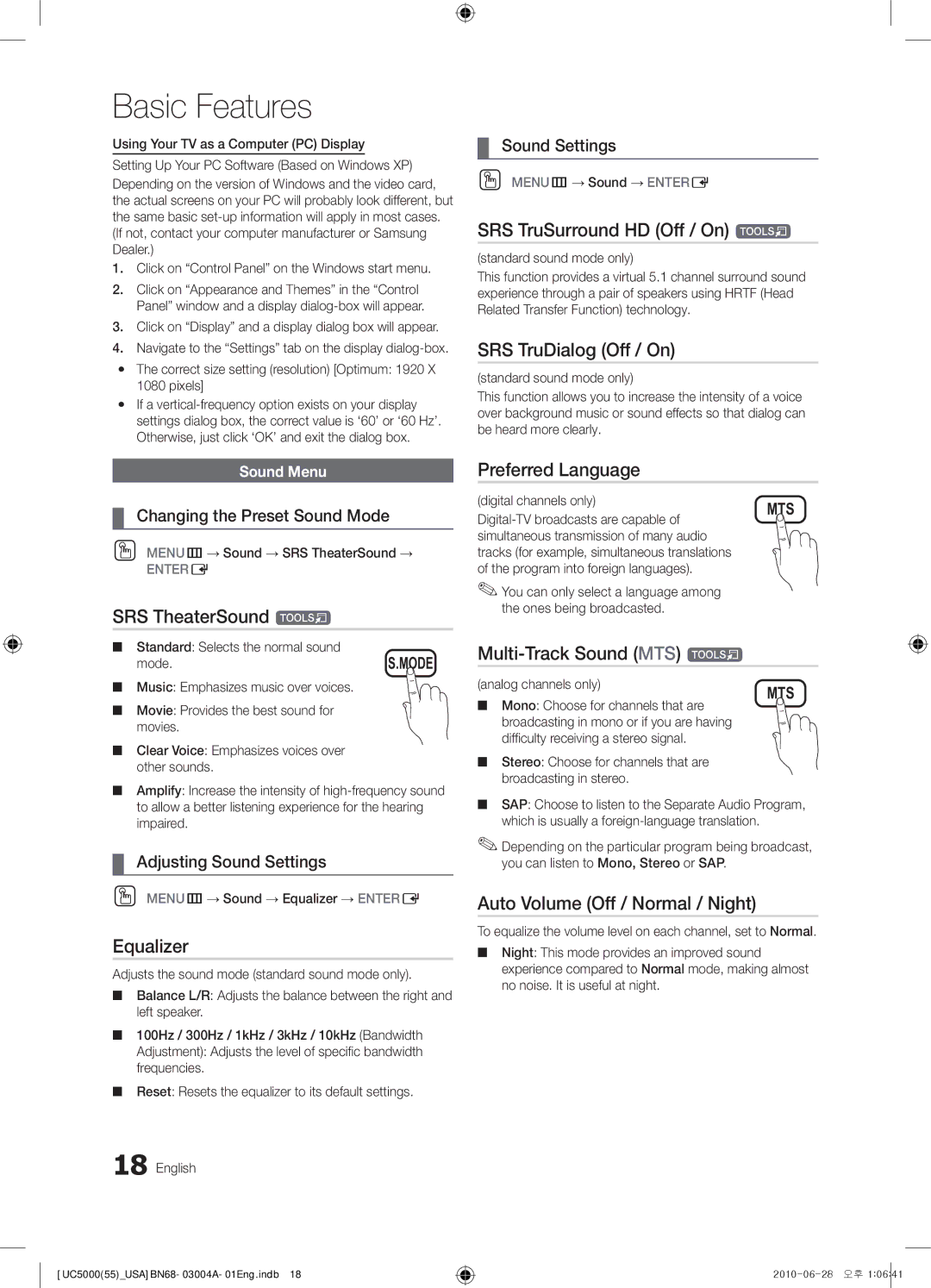Basic Features
Using Your TV as a Computer (PC) Display
Setting Up Your PC Software (Based on Windows XP)
Depending on the version of Windows and the video card, the actual screens on your PC will probably look different, but the same basic
1.Click on “Control Panel” on the Windows start menu.
2.Click on “Appearance and Themes” in the “Control Panel” window and a display
3.Click on “Display” and a display dialog box will appear.
4.Navigate to the “Settings” tab on the display
yy The correct size setting (resolution) [Optimum: 1920 X 1080 pixels]
yy If a
¦¦ Sound Settings
OO MENUm→ Sound → ENTERE
SRS TruSurround HD (Off / On) t
(standard sound mode only)
This function provides a virtual 5.1 channel surround sound experience through a pair of speakers using HRTF (Head Related Transfer Function) technology.
SRS TruDialog (Off / On)
(standard sound mode only)
This function allows you to increase the intensity of a voice over background music or sound effects so that dialog can be heard more clearly.
Sound Menu
¦¦ Changing the Preset Sound Mode
OO MENUm→ Sound → SRS TheaterSound →
ENTERE
SRS TheaterSound t
■■ Standard: Selects the normal sound
mode.S.MODE
■■ Music: Emphasizes music over voices.
■■ Movie: Provides the best sound for movies.
■■ Clear Voice: Emphasizes voices over other sounds.
■■ Amplify: Increase the intensity of
¦¦ Adjusting Sound Settings
OO MENUm→ Sound → Equalizer → ENTERE
Equalizer
Adjusts the sound mode (standard sound mode only).
■■ Balance L/R: Adjusts the balance between the right and left speaker.
■■ 100Hz / 300Hz / 1kHz / 3kHz / 10kHz (Bandwidth Adjustment): Adjusts the level of specific bandwidth frequencies.
■■ Reset: Resets the equalizer to its default settings.
18 English
Preferred Language |
| |
(digital channels only) | MTS | |
| ||
simultaneous transmission of many audio |
| |
tracks (for example, simultaneous translations |
| |
of the program into foreign languages). |
|
✎✎You can only select a language among the ones being broadcasted.
Multi-Track Sound (MTS) t
(analog channels only) | MTS | ||
■■ | Mono: Choose for channels that are | ||
| |||
broadcasting in mono or if you are having difficulty receiving a stereo signal.
■■ Stereo: Choose for channels that are broadcasting in stereo.
■■ SAP: Choose to listen to the Separate Audio Program, which is usually a
✎✎Depending on the particular program being broadcast, you can listen to Mono, Stereo or SAP.
Auto Volume (Off / Normal / Night)
To equalize the volume level on each channel, set to Normal.
■■ Night: This mode provides an improved sound experience compared to Normal mode, making almost no noise. It is useful at night.