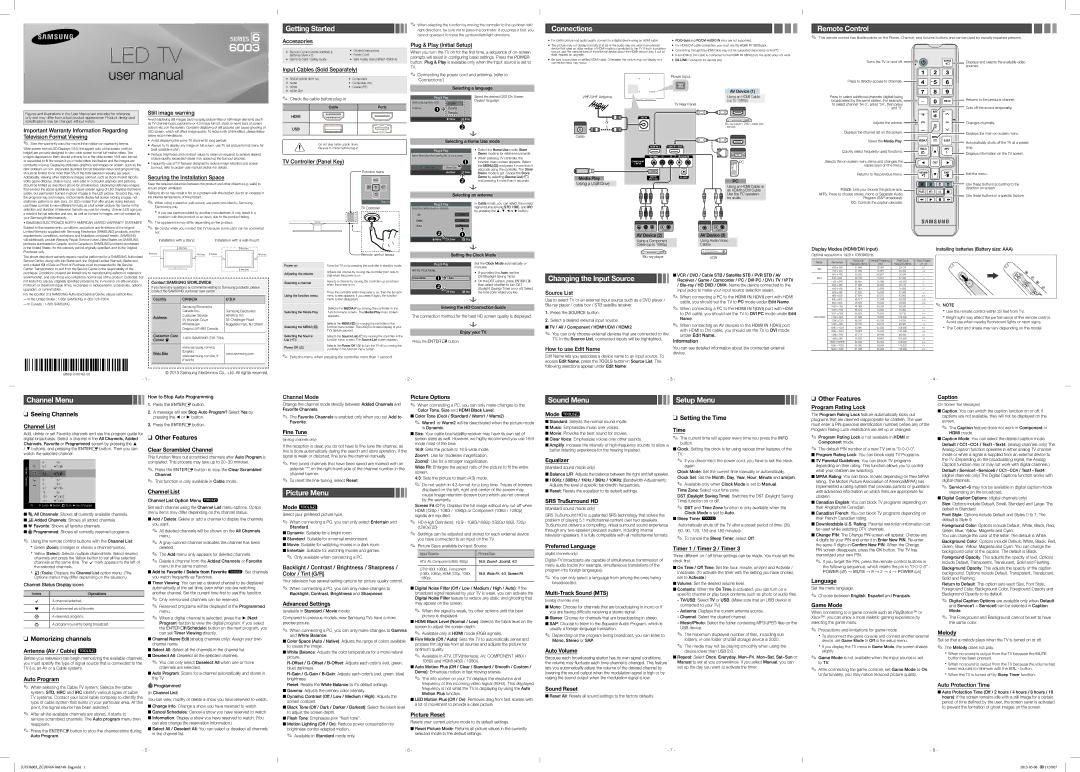Channel Menu
❑❑ Seeing Channels
Channel List
Add, delete or set Favorite channels and use the program guide for digital broadcasts. Select a channel in the All Channels, Added Channels, Favorite or Programmed screen by pressing the ▲
/▼ buttons, and pressing the ENTERE button. Then you can watch the selected channel.
| | 6 | Air |
| Added | 6-1 | ♥ TV #6 |
| 7-1 | ♥ TV #7 |
| Channels |
| 9 | Air |
| | 8 | Air |
| | 9-1 | ♥ TV #9 |
| | 10 | Air |
| | 10-1 | ♥ TV #10 |
| | 11-1 | ♥ TV #11 |
| Air | ' Zoom ' Select TTools ► Next Program |
■■
 All Channels: Shows all currently available channels.
All Channels: Shows all currently available channels.
■■

 Added Channels: Shows all added channels.
Added Channels: Shows all added channels.
■■* Favorite: Shows all favorite channels.
■■ Programmed: Shows all currently reserved programs.
Programmed: Shows all currently reserved programs.
✎✎ Using the remote control buttons with the Channel List xxGreen (Zoom): Enlarges or shrinks a channel number.
xxYellow (Select): Selects multiple channel lists. Select desired channels and press the Yellow button to set all the selected channels at the same time. The c mark appears to the left of the selected channels.
xxT (Tools): Displays the Channel List option menu. (The Options menus may differ depending on the situation.)
Channel Status Display icons
cA channel selected.
*A channel set as a Favorite.
) | A reserved program. |
( | A program currently being broadcast. |
❑❑ Memorizing channels
Antenna (Air / Cable) t
Before your television can begin memorizing the available channels, you must specify the type of signal source that is connected to the TV (i.e. an Air or a Cable system).
Auto Program
How to Stop Auto Programming
1.Press the ENTERE button.
2.A message will ask Stop Auto Program? Select Yes by pressing the ◄ or ► button.
3.Press the ENTERE button.
❑❑ Other Features
Clear Scrambled Channel
This function filters out scrambled channels after Auto Program is completed. This process may take up to 20~30 minutes.
✎✎ Press the ENTERE button to stop the Clear Scrambled Channel.
✎✎ This function is only available in Cable mode.
Channel List
Channel List Option Menu t
Set each channel using the Channel List menu options. Option menu items may differ depending on the channel status.
■■Add / Delete: Delete or add a channel to display the channels you want.
✎✎ All deleted channels will be shown on the All Channels menu.
✎✎ A gray-colored channel indicates the channel has been deleted.
✎✎ The Add menu only appears for deleted channels.
✎✎ Delete a channel from the Added Channels or Favorite menu in the same manner.
■■Add to Favorite / Delete from Favorite t: Set channels you watch frequently as Favorites.
■■Timer Viewing: You can set a desired channel to be displayed automatically at the set time; even when you are watching another channel. Set the current time first to use this function.
✎✎ Only memorized channels can be reserved.
✎✎ Reserved programs will be displayed in the Programmed menu.
✎✎ When a digital channel is selected, press the ► (Next Program) button to view the digital program. If you select the ENTERE(Schedule) button on the next program, you can set Timer Viewing directly.
■■Channel Name Edit (analog channels only): Assign your own channel name.
■■Select All: Select all the channels in the channel list.
■■Deselect All: Deselect all the selected channels.
✎✎ You can only select Deselect All when one or more channels are selected.
■■Auto Program: Scans for a channel automatically and stores in the TV
Channel Mode
Change the channel mode directly between Added Channels and Favorite Channels.
✎✎ The Favorite Channels is enabled only when you set Add to Favorite.
Fine Tune
(analog channels only)
If the reception is clear, you do not have to fine tune the channel, as this is done automatically during the search and store operation. If the signal is weak or distorted, fine tune the channel manually.
✎✎ Fine tuned channels that have been saved are marked with an asterisk “*” on the right-hand side of the channel number in the channel banner.
✎✎ To reset the fine-tuning, select Reset.
Picture Menu
Mode t
Select your preferred picture type.
✎✎ When connecting a PC, you can only select Entertain and Standard.
■■Dynamic: Suitable for a bright room.
■■Standard: Suitable for a normal environment.
■■Movie: Suitable for watching movies in a dark room.
■■Entertain: Suitable for watching movies and games. ✎✎ Only available when connecting a PC.
Backlight / Contrast / Brightness / Sharpness / Color / Tint (G/R)
Your television has several setting options for picture quality control.
✎✎ When connecting a PC, you can only make changes to Backlight, Contrast, Brightness and Sharpness
Advanced Settings
(available in Standard / Movie mode)
Compared to previous models, new Samsung TVs have a more precise picture.
✎✎ When connecting a PC, you can only make changes to Gamma and White Balance.
■■Color Space (Auto / Native): Adjusts the range of colors available to create the image.
■■White Balance: Adjusts the color temperature for a more natural picture.
R-Offset / G-Offset / B-Offset: Adjusts each color’s (red, green, blue) darkness.
R-Gain / G-Gain / B-Gain: Adjusts each color’s (red, green, blue) brightness.
Picture Options
✎✎ When connecting a PC, you can only make changes to the Color Tone, Size and HDMI Black Level.
■■Color Tone (Cool / Standard / Warm1 / Warm2)
✎✎ Warm1 or Warm2 will be deactivated when the picture mode is Dynamic.
■■Size: Your cable box/satellite receiver may have its own set of screen sizes as well. However, we highly recommend you use 16:9 mode most of the time.
16:9: Sets the picture to 16:9 wide mode.
Zoom1: Use for moderate magnification.
Zoom2: Use for a stronger magnification.
Wide Fit: Enlarges the aspect ratio of the picture to fit the entire screen.
4:3: Sets the picture to basic (4:3) mode.
✎✎ Do not watch in 4:3 format for a long time. Traces of borders displayed on the left, right and center of the screen may cause image retention (screen burn) which are not covered by the warranty.
Screen Fit (DTV): Displays the full image without any cut-off when HDMI (720p / 1080i / 1080p) or Component (1080i / 1080p) signals are inputted.
✎✎ HD (High Definition): 16:9 - 1080i/1080p (1920x1080), 720p (1280x720)
✎✎ Settings can be adjusted and stored for each external device you have connected to an input on the TV.
✎✎ Picture Sizes available by Input Source:
Input Source | Picture Size |
| |
ATV, AV, Component (480i, 480p) | 16:9, Zoom1, Zoom2, 4:3 |
| |
DTV(1080i, 1080p), Component | |
(1080i, 1080p), HDMI (720p, 1080i, | 16:9, Wide Fit, 4:3, Screen Fit |
1080p) | |
| |
■■Digital Noise Filter (Off / Low / Medium / High / Auto): If the broadcast signal received by your TV is weak, you can activate the Digital Noise Filter feature to reduce any static and ghosting that may appear on the screen.
✎✎ When the signal is weak, try other options until the best picture is displayed.
■■HDMI Black Level (Normal / Low): Selects the black level on the screen to adjust the screen depth.
✎✎ Available only in HDMI mode (RGB signals).
■■Film Mode (Off / Auto): Sets the TV to automatically sense and process film signals from all sources and adjusts the picture for optimum quality.
✎✎ Available in ATV, DTV(interlace), AV, COMPONENT (480i / 1080i) and HDMI (480i / 1080i).
■■Auto Motion Plus (Off / Clear / Standard / Smooth / Custom / Demo): Enhances motion in fast moving scenes.
✎✎ The info screen on your TV displays the resolution and
Sound Menu
Mode t
■■Standard: Selects the normal sound mode.
■■Music: Emphasizes music over voices.
■■Movie: Provides the best sound for movies.
■■Clear Voice: Emphasizes voices over other sounds.
■■Amplify: Increase the intensity of high-frequency sounds to allow a better listening experience for the hearing impaired.
Equalizer
(standard sound mode only)
■■Balance L/R: Adjusts the balance between the right and left speaker. ■■100Hz / 300Hz / 1KHz / 3KHz / 10KHz (Bandwidth Adjustment):
Adjusts the level of specific bandwidth frequencies.
■■Reset: Resets the equalizer to its default settings.
SRS TruSurround HD
(standard sound mode only)
SRS TruSurround HD is a patented SRS technology that solves the problem of playing 5.1 multichannel content over two speakers. TruSurround delivers a compelling, virtual surround sound experience through any two-speaker playback system, including internal television speakers. It is fully compatible with all multichannel formats.
Preferred Language
(digital channels only)
Digital-TV broadcasts are capable of simultaneous transmission of many audio tracks (for example, simultaneous translations of the program into foreign languages).
✎✎ You can only select a language from among the ones being broadcasted.
Multi-Track Sound (MTS)
(analog channels only)
■■Mono: Choose for channels that are broadcasting in mono or if you are having difficulty receiving a stereo signal.
■■Stereo: Choose for channels that are broadcasting in stereo.
■■SAP: Choose to listen to the Separate Audio Program, which is usually a foreign-language translation.
✎✎ Depending on the program being broadcast, you can listen to Mono, Stereo or SAP.
Auto Volume
Because each broadcasting station has its own signal conditions, the volume may fluctuate each time channel is changed. This feature lets you automatically adjust the volume of the desired channel by lowering the sound output when the modulation signal is high or by raising the sound output when the modulation signal is low.
Setup Menu
❑❑ Setting the Time
Time
✎✎ The current time will appear every time you press the INFO button.
■■Clock: Setting the clock is for using various timer features of the TV.
✎✎ If you disconnect the power cord, you have to set the clock again.
Clock Mode: Set the current time manually or automatically.
Clock Set: Set the Month, Day, Year, Hour, Minute and am/pm.
✎✎ Available only when Clock Mode is set to Manual. Time Zone: Select your time zone.
DST (Daylight Saving Time): Switches the DST (Daylight Saving Time) function on or off.
✎✎ DST and Time Zone function is only available when the Clock Mode is set to Auto.
■■Sleep Timer t
Automatically shuts off the TV after a preset period of time. (30, 60, 90, 120, 150 and 180 minutes).
✎✎ To cancel the Sleep Timer, select Off.
Timer 1 / Timer 2 / Timer 3
Three different on / off timer settings can be made. You must set the clock first.
■■On Time / Off Time: Set the hour, minute, am/pm and Activate / Inactivate. (To activate the timer with the setting you have chosen, set to Activate.)
■■Volume: Set the desired volume level.
■■Contents: When the On Time is activated, you can turn on a specific channel or play back contents such as photo or audio files.
-TV/USB: Select TV or USB. (Make sure that an USB device is connected to your TV.)
-Antenna: Displays the current antenna source.
-Channel: Select the desired channel.
-Music/Photo: Select the folder containing MP3/JPEG files on the
USB device.
✎✎ The maximum displayed number of files, including sub folders, in one folder of USB storage device is 2000.
✎✎ The media may not be playing smoothly when using the device lower than USB 2.0.
■■Repeat: Select Once, Everyday, Mon~Fri, Mon~Sat, Sat~Sun or Manual to set at you convenience. If you select Manual, you can set up the day you want to activate the timer.
❑❑ Other Features
Program Rating Lock
The Program Rating Lock feature automatically locks out programs that are deemed inappropriate for children. The user must enter a PIN (personal identification number) before any of the Program Rating Lock restrictions are set up or changed.
✎✎ Program Rating Lock is not available in HDMI or Component mode.
✎✎ The default PIN number of a new TV set is “0-0-0-0”. ■■Program Rating Lock: You can block rated TV Programs.
■■TV Parental Guidelines: You can block TV programs depending on their rating. This function allows you to control what your children are watching.
■■MPAA Rating: You can block movies depending on their MPAA rating. The Motion Picture Association of America(MPAA) has implemented a rating system that provides parents or guardians with advanced information on which films are appropriate for children.
■■Canadian English: You can block TV programs depending on their Anglophone Canadian.
■■Canadian French: You can block TV programs depending on their French Canadian rating.
■■Downloadable U.S. Rating: Parental restriction information can be used while watching DTV channels.
■■Change PIN: The Change PIN screen will appear. Choose any 4 digits for your PIN and enter it in Enter New PIN. Re-enter the same 4 digits in Confirm New PIN. When the Change PIN screen disappears, press the OK button. The TV has memorized your new PIN.
✎✎ If you forget the PIN, press the remote-control buttons in the following sequence, which resets the pin to “0-0-0-0” : POWER (off) → MUTE → 8 → 2 → 4 → POWER (on)
Language
Set the menu language.
✎✎ Choose between English, Español and Français.
Game Mode
When connecting to a game console such as PlayStation™ or Xbox™, you can enjoy a more realistic gaming experience by selecting the game menu.
✎✎ Precautions and limitations for game mode
xxTo disconnect the game console and connect another external device, set Game Mode to Off in the setup menu.
xxIf you display the TV menu in Game Mode, the screen shakes slightly.
✎✎ Game Mode is not available when the input source is set to TV.
✎✎ After connecting the game console, set Game Mode to On. Unfortunately, you may notice reduced picture quality.
Caption
(On-Screen Text Messages)
■■Caption: You can switch the caption function on or off. If captions are not available, they will not be displayed on the screen.
✎✎ The Caption feature does not work in Component or HDMI mode.
■■Caption Mode: You can select the desired caption mode.
Default / CC1~CC4 / Text1~Text4: (analog channels only) The Analog Caption function operates in either analog TV channel mode or when a signal is supplied from an external device to the TV. (Depending on the broadcasting signal, the Analog Caption function may or may not work with digital channels.)
Default / Service1~Service6 / CC1~CC4 / Text1~Text4: (digital channels only) The Digital Captions function works with digital channels.
✎✎ Service1~6 may not be available in digital caption mode depending on the broadcast.
■■Digital Caption Options: (digital channels only)
Size: Options include Default, Small, Standard and Large. The default is Standard.
Font Style: Options include Default and Styles 0 to 7. The default is Style 0.
Foreground Color: Options include Default, White, Black, Red, Green, Blue, Yellow, Magenta and Cyan.
You can change the color of the letter. The default is White.
Background Color: Options include Default, White, Black, Red, Green, Blue, Yellow, Magenta and Cyan. You can change the background color of the caption. The default is Black.
Foreground Opacity: This adjusts the opacity of text. Options include Default, Transparent, Translucent, Solid and Flashing.
Background Opacity: This adjusts the opacity of the caption background. Options include Default, Transparent, Translucent, Solid and Flashing.
Return to Default: This option sets each Size, Font Style, Foreground Color, Background Color, Foreground Opacity and Background Opacity to its default.
✎✎ Digital Caption Options are available only when Default and Service1 ~ Service6 can be selected in Caption Mode.
✎✎ The Foreground and Background cannot be set to have the same color.
Melody
Set so that a melody plays when the TV is turned on or off. ✎✎ The Melody does not play.
xxWhen no sound is output from the TV because the MUTE button has been pressed.
xxWhen no sound is output from the TV because the volume has been reduced to minimum with the VOL – button.
xxWhen the TV is turned off by Sleep Timer function.