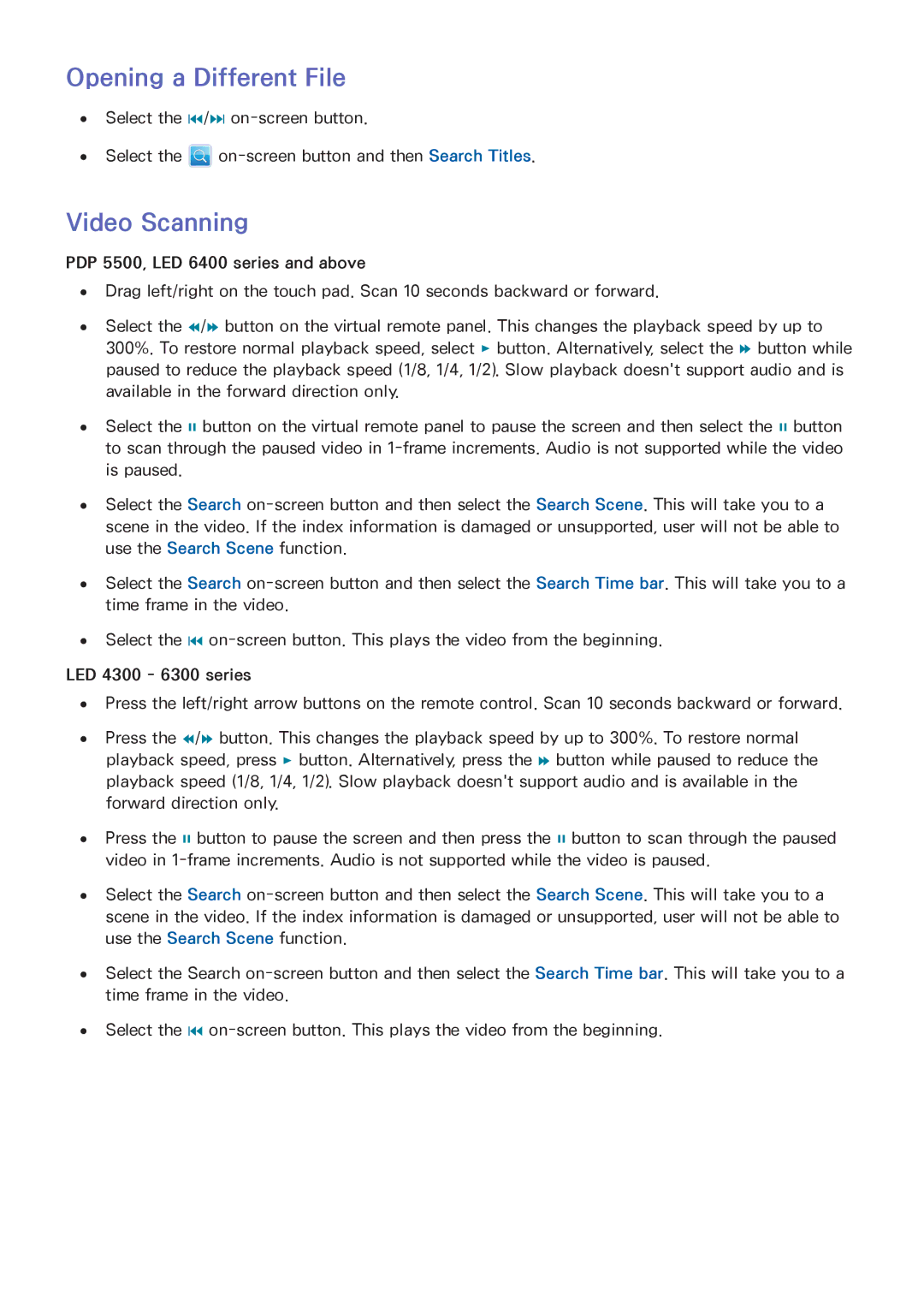LED 4300, UN40F5500, UN50F6300, UN65F6300, LED 6300 specifications
The Samsung UN60F6300, part of the F6300 series, is a premium LED television that showcases a combination of advanced technologies and sleek design, making it a popular choice for home entertainment. This model is equipped with a 60-inch display that delivers stunning Full HD resolution, ensuring that every detail is pronounced and vivid.The UN65F6300 is another variant in the series, boasting a larger 65-inch screen. It shares the same high-definition capabilities and technologies as the 60-inch model, making it perfect for larger living spaces. Both models incorporate Samsung's Micro Dimming Pro technology, which enhances contrast levels and optimizes dark and bright areas of the screen, resulting in an improved viewing experience.
The UN50F6300 offers a slightly smaller option with its 50-inch screen, perfect for mid-sized rooms. Like its larger counterparts, this model features LED backlighting that contributes to better picture quality and energy efficiency. Built-in Smart TV functionality allows users to access popular streaming services and applications with ease, transforming the television into a versatile entertainment hub.
For those preferring a more compact model, the UN40F5500 is also part of the broader range, providing a 40-inch display. This model features Samsung’s Clear Motion Rate technology, which minimizes blur and enhances motion clarity, making it suitable for watching fast-paced action scenes in movies and sports.
All models in the F6300 series are equipped with a range of connectivity options, including HDMI and USB ports, making it easy to connect game consoles, Blu-ray players, and other devices. Additionally, they feature Samsung’s Smart Hub interface, which allows for seamless navigation through apps, settings, and live TV.
Energy-efficient standards are met across the lineup, ensuring users benefit from lower electricity bills without sacrificing performance. The sleek design, characterized by slim bezels and an elegant stand, ensures that these televisions blend seamlessly into any living environment. With their advanced features and cutting-edge technologies, the Samsung UN60F6300, UN65F6300, UN50F6300, and UN40F5500 models deliver exceptional viewing experiences tailored to various preferences and room sizes.