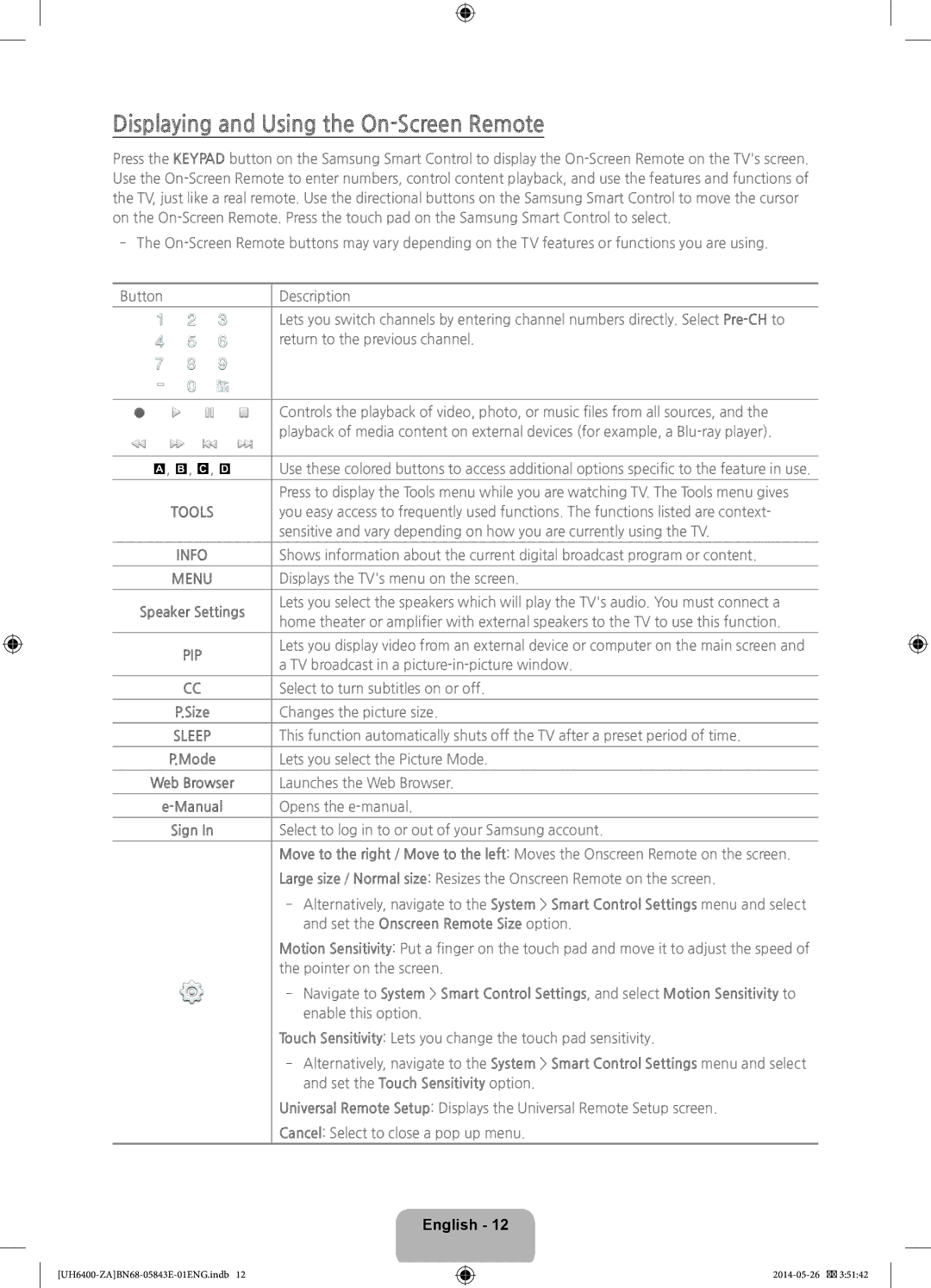UN65H6400, UN60H6400 specifications
The Samsung UN60H6400 and UN65H6400 are part of Samsung's acclaimed H6400 series, recognized for their superior performance and impressive visual quality. These models stand out in the 1080p LED TV market, catering to both casual viewers and home theater enthusiasts.One of the key features of the UN60H6400 and UN65H6400 is their Full HD resolution. With a pixel count of 1920 x 1080, these televisions deliver crystal-clear images, making every scene appear vibrant and detailed. The advanced Micro Dimming technology enhances contrast by optimizing brightness levels in individual screen zones, resulting in richer blacks and brighter whites. This leads to a more immersive viewing experience, especially in darker scenes where detail can often be lost.
Another standout technology in these models is Samsung’s Smart TV platform, which provides access to a diverse range of streaming services, social media, and online content. Users can enjoy popular apps such as Netflix, YouTube, and Hulu, allowing them to keep up with their favorite shows and movies effortlessly. The intuitive interface makes navigation simple, and the inclusion of voice control features enhances usability.
Samsung’s Clear Motion Rate (CMR) technology is also prominent in the H6400 series, minimizing motion blur during fast-paced action sequences. This is particularly advantageous for sports enthusiasts and gamers, ensuring that even the most dynamic scenes are rendered smoothly and clearly.
The UN60H6400 and UN65H6400 also boast an array of connectivity options. With multiple HDMI ports, USB inputs, and built-in Wi-Fi, users can easily connect their devices, whether it be gaming consoles, Blu-ray players, or external storage devices. This versatility allows for a comprehensive home entertainment setup without the hassle of complicated installations.
In terms of design, the models feature a sleek, slim profile and a stylish stand, making them an attractive addition to any living space. The ultra-narrow bezel maximizes screen real estate, enhancing the viewing experience by minimizing distractions.
Overall, the Samsung UN60H6400 and UN65H6400 offer a compelling mix of stunning picture quality, smart features, and stylish design, making them ideal choices for anyone looking to upgrade their home entertainment system. With their powerful performance and user-friendly functionality, these televisions are well-suited to meet the needs of modern viewers.