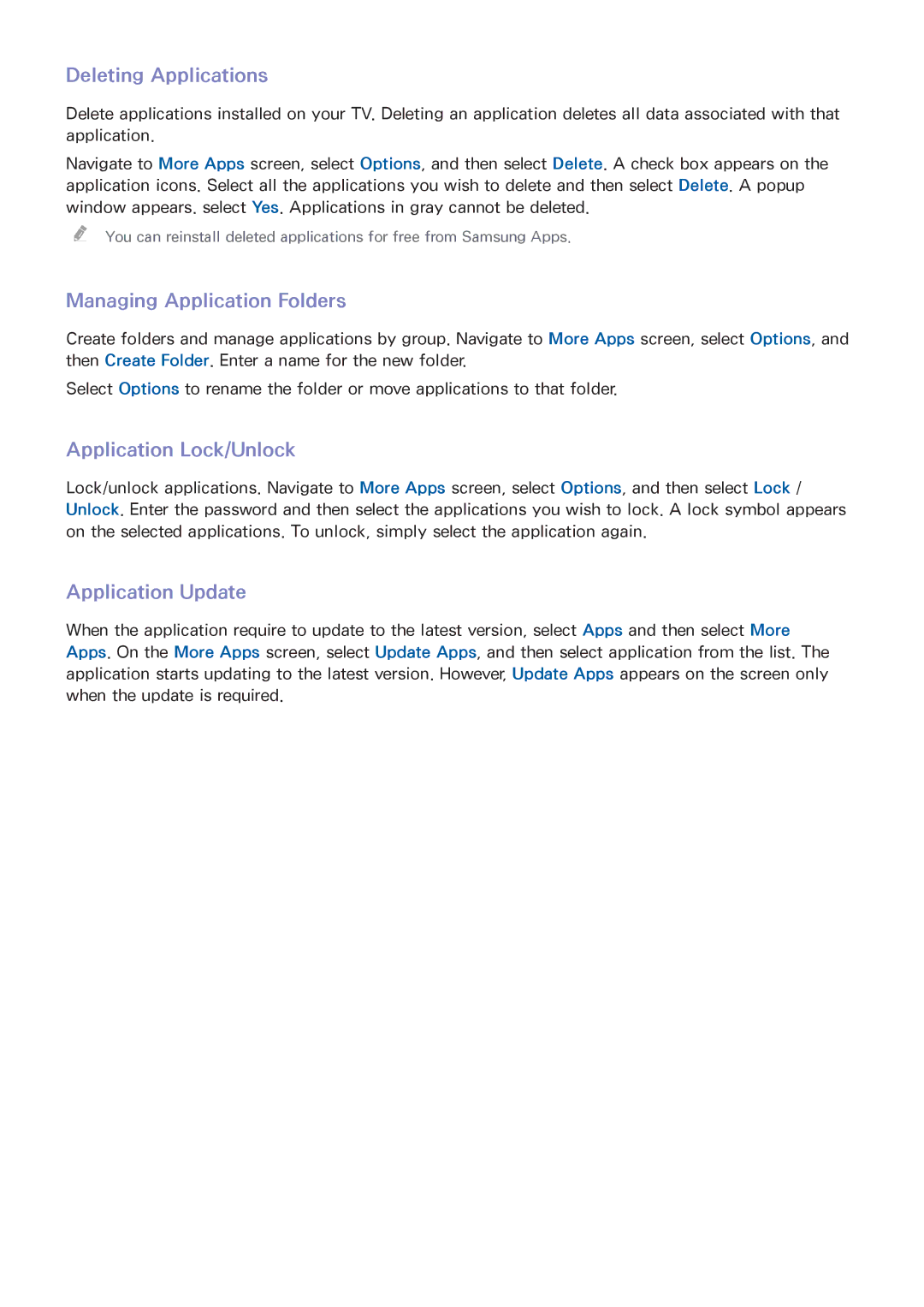UN40F6300, UN60F7100, UN75F7100, UN55F7100, UN75F6400 specifications
The Samsung UN65F7100, UN46F6300, UN55F6400, UN46F7100, and UN40F6400 are part of Samsung's esteemed line of LED televisions, known for delivering top-notch picture quality and a plethora of smart features. Each model caters to different screen size preferences, making them a versatile choice for various home entertainment setups.The Samsung UN65F7100 boasts a spacious 65-inch screen, ideal for immersive viewing experiences. It utilizes the Full HD 1080p resolution, which ensures stunning clarity and detail, making it perfect for watching movies and playing video games. This model is equipped with Samsung’s Micro Dimming technology, which enhances contrast and color accuracy by independently controlling the backlighting in different areas of the screen.
The UN46F6300 features a 46-inch screen and also supports Full HD 1080p resolution. Its Smart Hub platform provides access to a wide range of apps, streaming services, and social media, allowing users to easily connect and enjoy their favorite content. The Smart Interaction feature further enhances user experience by enabling voice and motion control.
Moving to the UN55F6400, this model offers a 55-inch display with all the characteristics of great picture quality, enhanced by Samsung's Clear Motion Rate technology, which minimizes blur in fast-moving scenes. The TV supports a variety of connectivity options, including HDMI and USB ports, making it simple to connect external devices.
The UN46F7100 combines a 46-inch screen with the same high-quality display technologies found in the other models. It includes features such as Smart View, which allows streaming content from mobile devices directly to the television. This model is also designed with ultra-slim contours, making it an aesthetically pleasing addition to any living space.
Lastly, the UN40F6400, featuring a 40-inch screen, is a smaller option in this lineup while still maintaining impressive performance. With an array of Smart TV features and connectivity options, it caters perfectly to rooms with limited space without sacrificing quality.
In summary, whether it's the expansive 65-inch UN65F7100 or the more compact 40-inch UN40F6400, Samsung's range of televisions provides exceptional picture quality, smart capabilities, and user-friendly features that elevate the viewing experience for any home.