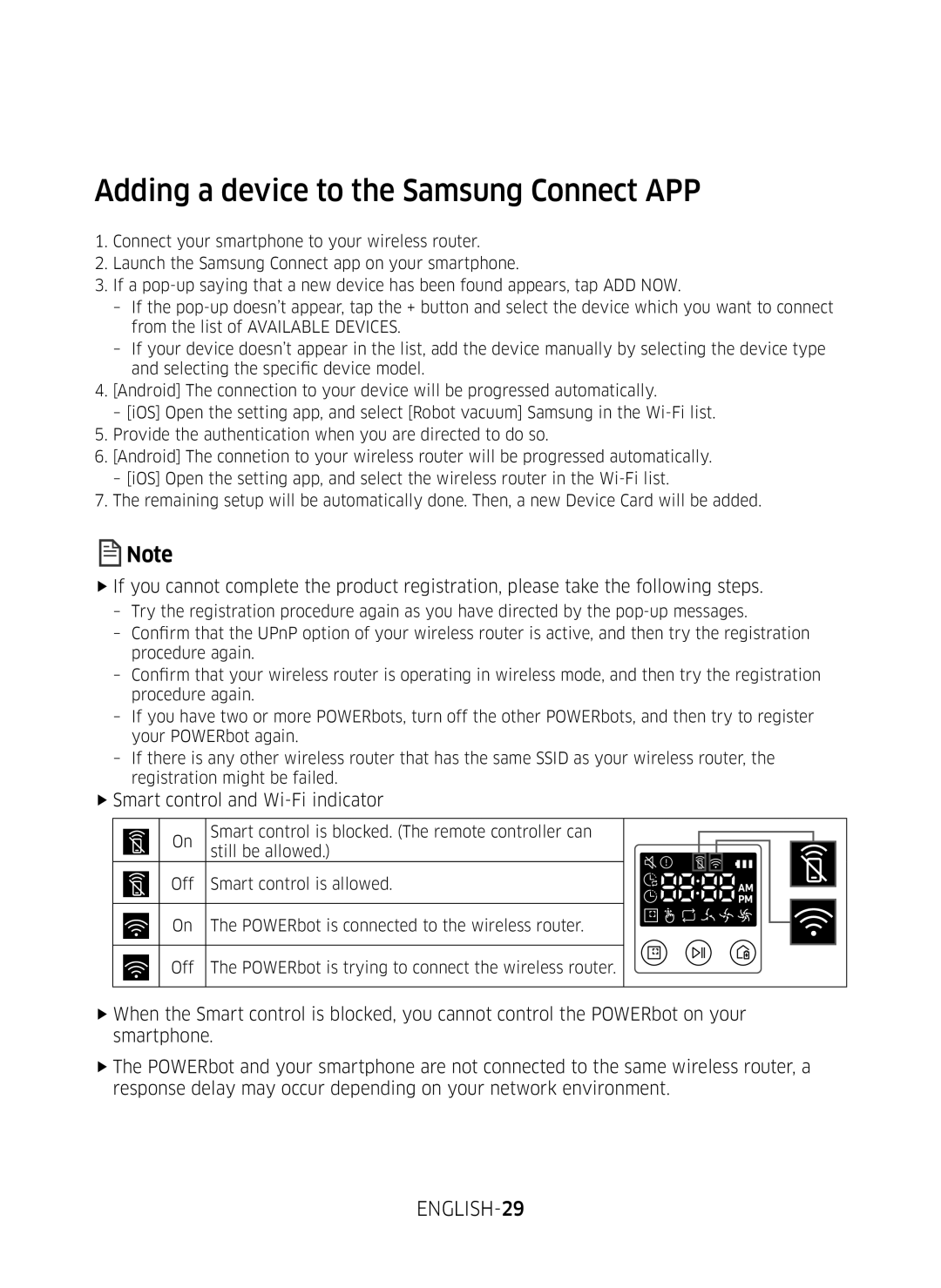SR1M70, SR2M70 Series
POWERbot
Contents
ENGLISH-03
Safety information
Other Symbols Used
ENGLISH-04
Important Safety Instructions
General
ENGLISH-05
FfDo not spill any liquids on the docking station
ENGLISH-06
FfPlease prevent any risk of electric shock or fire
ENGLISH-07
FfDo not use POWERbot on tables or other high surfaces
ENGLISH-08
Installation
ENGLISH-09
Accessories
Installation note
ENGLISH-10
Charging
Smart Charging
Automatic charging
Low battery Lo
Steps to take if recharging not occuring
ENGLISH-11
Turning the power on/off
Using POWERbot
Starting Auto clean mode
Using Spot clean mode
ENGLISH-13
Selecting cleaning modes
Cleaning method for each modes
Using special cleaning functions
Auto clean Spot clean Manual clean Repeat clean
ENGLISH-14
ENGLISH-15
Installing the Virtual guard
ENGLISH-16
Part name of the Virtual guard
Inserting batteries
ENGLISH-17
Using the remote control
Cleaning modes
Power / Recharging / Start/Stop
Suction power
Additional function
Point cleaning
Manual clean mode & Direction control
Operating distance of the remote control
Inserting batteries
Top
Name of each part
Bottom
Display panel
ENGLISH-21
SR1M702 / SR1M703 series
SR2M70 series
Setting the time
Setting time/schedule
Setting the schedule
Cancelling during setup
ENGLISH-23
Type, D Type Only Auto clean mode can be scheduled
ENGLISH-24
Cancelling daily schedule
Cleaning the dustbin
Cleaning and maintaining
Cleaning the sensors and the camera
ENGLISH-25
ENGLISH-26
Cleaning the brush and Auto shutter tool
Cleaning the Driving wheel
FfSamsung POWERbot supports Ieee 802.11b/g/n and Soft-AP
Setting up the wireless router
Samsung Connect App
ENGLISH-27
ENGLISH-28
Setting up a Samsung account
Downloading the Samsung Connect App
ENGLISH-29
FfSmart control and Wi-Fi indicator
Adding a device to the Samsung Connect APP
ENGLISH-30
Software Update
Using the Samsung Connect APP
Cleaning and maintenance
Using
Charging
ENGLISH-31
ENGLISH-32
About the battery
About the IrDA sensor
ENGLISH-33
Information codes
Moving around
POWERbot is caught, stuck or trapped while
Main PCB needs to be checked
ENGLISH-34
ENGLISH-35
Troubleshooting
POWERbot cannot find
Work
ENGLISH-36
ENGLISH-37
How to remove the battery
ENGLISH-38
Open Source Announcement
ENGLISH-39
Specifications
SR1M70 series
Page
Serierna SR1M70 och SR2M70
Bruksanvisning
SVENSKA-02
Innehåll
Andra Symboler SOM Används
Symboler SOM Används FÖR VAR FÖRSIKTIG/VARNING
Säkerhetsinformation
SVENSKA-03
SVENSKA-04
Viktiga Säkerhetsanvisningar
Allmänt
SVENSKA-05
Varning Under användning
Varning Strömrelaterat
Varning Före användning
Underhåll
VAR Försiktig Under användning
FfAnvänd inte POWERbot på bord eller andra höga platser
VAR Försiktig Före användning
SVENSKA-07
SVENSKA-08
Tillbehör
Installationsanmärkning
SVENSKA-09
Eller
SVENSKA-10
Laddning
Smart laddning
Lågt batteri Lo
Automatisk laddning
Steg att vidta om laddning inte inträffar
SVENSKA-11
Slå på och av strömmen
Använda POWERbot
Starta dammsugningsläget Auto
Använda dammsugningsläget Punkt
SVENSKA-13
Välja dammsugningslägen
Ikon som visas
Så här väljer du SR1M702 SR1M703 SR1M701 SR2M70
Dammsugningsmetod för varje läge
Använda specialdammsugningsfunktioner
Dammsugningsläget Auto Punkt Manuell Upprepning
SVENSKA-14
SVENSKA-15
Installera Virtual guard
SVENSKA-16
Namn på delar i Virtual guard
Sätta i batterier
SVENSKA-17
Använda fjärrkontrollen
Dammsugningslägen
På/av/Omladdning/Start/stopp
Sugeffekt
Extrafunktion
Punktdammsugning
Manuellt dammsugningsläge och styrkontroll
Sätta i batterier
Fjärrkontrollens räckvidd
Överdel
Namn på varje del
Undersida
Skärmpanel
SVENSKA-21
Serierna SR1M702/ SR1M703
Serien SR2M70
Ställa in schemat
Ställa in tid/schema
Avbryta schemat En gång/Dagligen
Ställa in tiden
SVENSKA-23
Typ C, Typ D Endast dammsugningsläget Auto kan schemaläggas
SVENSKA-24
Avbryta dagligt schema
Rengöring och underhåll
Du måste slå av nödbrytaren innan du gör rent POWERbot
Göra rent dammbehållaren
Göra rent sensorfönstret och kameran
SVENSKA-26
Rengöra borsten och autoskyddet
Rengöra drivhjulet
SVENSKA-27
Appen Samsung Connect
Ställa in den trådlösa routern
SVENSKA-28
Hämta appen Samsung Connect
Konfigurera ett Samsung-konto
SVENSKA-29
FfSmart Control och Wi-Fi-indikator
Lägga till en enhet i appen Samsung Connect
SVENSKA-30
Programuppdatering
Använda appen Samsung Connect
Laddning
Obs! och Var försiktig
Användning
Rengöring och underhåll
SVENSKA-32
Om batteriet
Om IrDA-sensorn
SVENSKA-33
Informationskoder
Rörelse
POWERbot fastnar eller kommer i kläm medan den är
Huvudmönsterkortet måste kontrolleras
SVENSKA-34
SVENSKA-35
Felsökning
SVENSKA-36
SVENSKA-37
Varningar om batteri
Så här tar du bort batteriet
SVENSKA-38
Meddelande om öppen källkod
SVENSKA-39
Specifikationer
Serien SR1M70
Page
SR1M70, SR2M70 serien
Brugervejledning
DANSK-02
Brug af POWERbot
Andre Anvendte Symboler
Anvendte Symboler for FORSIGTIG/ADVARSEL
Sikkerhedsinformationer
DANSK-03
DANSK-04
Vigtige Sikkerhedsinstruktioner
Generelt
DANSK-05
FfSpild ikke væsker på dockingstationen
DANSK-06
FfUndgå enhver risiko for elektrisk stød eller brand
Forsigtig Rengøring og vedligeholdelse
FfBrug ikke POWERbot på borde eller andre høje overflader
Forsigtig Inden brug
Forsigtig Ved brug
DANSK-08
Dockingstationen skal altid være tilsluttet og tændt
DANSK-09
Installationsbemærkning
Tilbehør
3Kontrol af opladningsstatussen
Opladning
Intelligent opladning
DANSK-10
Lavt batteri Lo
Automatisk opladning
Trin, der skal udføres, hvis genopladning ikke udføres
DANSK-11
Tænding/slukning for strømmen
Brug af POWERbot
Start af tilstanden Automatisk rengøring
Brug af tilstanden Pletrengøring
DANSK-13
Valg af rengøringstilstande
DANSK-14
Brug af specielle rengøringsfunktioner
Rengøringsmetode for de enkelte tilstande
DANSK-15
Installation af virtuelt hegn
DANSK-16
Navne på det virtuelle hegns dele
Isætning af batterier
DANSK-17
Brug af fjernbetjeningen
Rengøringstilstande
Tænd/sluk / Genopladning / Start/Stop
Sugeeffekt
Yderligere funktioner
Punktrengøring
Manuel rengøringstilstand og retningskontrol
Isætning af batterier
Fjernbetjeningens driftsafstand
Bund
Navn på de enkelte dele
Displaypanel
DANSK-20
SR1M702 / SR1M703 serie
SR2M70 serie
DANSK-21
Indstilling af tiden
Tidsindstilling/plan
Indstilling af planen
Annullering under indstilling
DANSK-23
DANSK-24
Annullering af daglig-plan
Rengøring af støvbeholderen
Du skal slukke for nødkontakten, inden du rengør POWERbot
Rengøring af sensorerne og kameraet
DANSK-25
Rengøring af børsten og værktøjet Automatisk lukker
Rengøring og vedligeholdelse
Rengøring af drivhjulet
DANSK-26
DANSK-27
Konfiguration af den trådløse router
DANSK-28
Download af appen Samsung Connect
Opsætning af Samsung-konto
DANSK-29
FfSmart kontrol og Wi-Fi-indikator
Tilføj en enhed til din Samsung Connect APP
DANSK-30
Softwareopdatering
Brug af appen Samsung Connect
Brug
Opladning
Rengøring og vedligeholdelse
DANSK-31
DANSK-32
Om IrDA-sensoren
DANSK-33
DANSK-34
Hoved-PCB skal tjekkes
DANSK-35
POWERbot kan ikke finde
Fejlfinding
DANSK-36
DANSK-37
Advarsler om batteri
Sådan fjernes batteriet
DANSK-38
Open Source-meddelelse
DANSK-39
SR1M70 serie
Detaljerede informationer
Klassificering Element SR1M701
Page
SR1-M70-, SR2-M70-serien
Brukerhåndbok
Norsk
Innhold
Sikkerhetsinformasjon
FORSIKTIGHETS- OG Advarselssymboler
Andre Symboler SOM Brukes
Viktige Sikkerhetsinstrukser
Norsk
FfIkke søl noen væsker på dokkingstasjonen
FfIkke bruk POWERbot i nærheten av antennelige materialer
FfUnngå risiko for elektrisk støt eller brann
Forsiktig I bruk
Forsiktig Rengjøring og vedlikehold
Forsiktig Før bruk
1batteriladerkontakten
Installasjon
Merknad
Installasjonsmerknad
Smart lading
Lade
Lade på nytt
Automatisk lading
Lite strøm i batteri Lo
Hva du skal gjøre når den ikke lader på nytt
Slå strømmen på/av
Bruk av POWERbot
Bruke Punktstøvsugingsmodus
Lade på nytt
Støvsuging Punktstøvsuging
Velge støvsugermoduser
Hvordan velge SR1M702 SR1M703 SR1M701 SR2M70
Støvsugingsmetode for hver modus
Bruke spesielle støvsugingsfunksjoner
Automatisk Punktstøvsuging Støvsuging
Manuell støvsuging
1Trykk på Av/På-knappen for å slå den på
Installere Virtual Guard
Sette inn batterier
Delenavn for Virtual Guard
Bruke fjernkontrollen
Rengjøringsmoduser
Strøm / Lade på nytt / Start/Stopp
Sugekraft
Tilleggsfunksjon
Punktrengjøring
Manuell støvsugingsmodus og retningskontroll
Sette inn batterier
Operativ avstand for fjernkontrollen
Øverst
Navn på hver del
Underside
Skjermpanel
SR2- M70-serien
SR1- M702- / SR1- M703-serien
Stille inn klokkeslettet
Stille klokken / angi tidsplan
Stille inn planen
Avbryte under oppsett
Type, D-type Bare automatisk støvsugingsmodus kan planlegges
Avbryte daglig tidsplan
Rengjøre og vedlikeholde
Du må slå av nødbryteren før du rengjør POWERbot
Rengjøre støvbeholderen
Rengjøre sensorene og kameraet
Rengjøre drivhjulet
Rengjøre børsten og det automatiske lukkeverktøyet
Lukkeverktøyet Igjen
Sett på børstedekselet
Konfigurere den trådløse ruteren
Samsung Connect-app
Konfigurere en Samsung-konto
Laste ned Samsung Connect-appen
Legge en enhet til Samsung Connect-appen
FfSmart kontroll og Wi-Fi-indikator
Bruke Samsung Connect-appen
Programvareoppdatering
Lade
Merknader og forholdsregler
Bruke
Rengjøring og vedlikehold
FfGarantiperioden for batteriet er 6 måneder fra kjøpsdato
Informasjonskoder
Hoved-PCB-en må sjekkes
Feilsøking
Symptom Sjekkliste
Uten at den nærmer seg veggen eller hjørnet
Kan det hende at kantstøvsugingsmesterfunksjonen aktiveres
Kan det hende at kantstøvsugingsmesterfunksjonen fungerer
Slik fjerner du batteriet
Advarsler for batteriet
Kunngjøring om åpen kilde
SR1- M70-serien
Spesifikasjoner
Detaljert informasjon
Klassifisering Element SR1M701 SR1M702 SR1M703
Page
SR1M70, SR2M70 -sarjat
Käyttöopas
SUOMI-02
Sisällysluettelo
Oppaassa Käytetyt HUOMIO- JA Varoitusmerkit
Turvallisuusohjeet
Viittaa henkilö- tai omaisuusvahinkojen mahdollisuuteen
Muut Oppaassa Käytetyt Merkit
SUOMI-04
Tärkeitä Turvallisuusohjeita
Yleistä
SUOMI-05
Varoitus Käytön aikana
Varoitus Virransyöttöönliittyvää
Varoitus Ennen käyttöä
Varoitus Puhdistaminenhuolto ja
Huomio Käytön aikana
Huomio Ennen käyttöä
Huolto
Huomio
SUOMI-08
Asennus
Huomautus asennuksesta
Lisätarvikkeet
SUOMI-09
Tai
Telakointiasemaan
Lataaminen
Smart-lataaminen
SUOMI-10
Lataaminen uudelleen
Automaattinen lataaminen
Alhainen varaus Lo
Tee seuraavat toimenpiteet, jos lataus ei käynnisty
Automaattisen imurointitilan käynnistäminen
Käynnistäminen ja sammuttaminen
Täsmäimurointitila
Lataaminen uudelleen
SUOMI-13
Imurointitilojen valitseminen
Näytetty kuvake
Valitseminen SR1M702 SR1M703 SR1M701 SR2M70
Erikoistoimintojen käyttäminen
POWERbot-imurin käyttäminen
Imurointitapa eri tiloissa
SUOMI-14
SUOMI-15
Virtual guardin asentaminen
SUOMI-16
Virtual guardin osien nimet
Paristojen asentaminen
SUOMI-17
Kaukosäätimen käyttäminen
Imurointitilat
Virtapainike / Lataaminen uudelleen / Käynnistys/ pysäytys
Imuteho
Lisätoiminnot
Pisteimurointi
Manuaalinen imurointi & Suunnanohjaus
Paristojen asentaminen
Kaukosäätimen toimintaetäisyys
Yläosa
Osien nimet
Pohja
Näyttö
SUOMI-21
SR1M702 / SR1M703 Sarjat
SR2M70 -sarjat
Ajastuksen asettaminen
Kellonajan asettaminen
Peruminen asetuksen aikana
Kerta- tai päivittäisen ajastuksen peruminen
SUOMI-23
SUOMI-24
Päivittäinen ajastuksen peruminen
Pölysäiliön puhdistaminen
Puhdistaminen ja huolto
Tunnistimien ja kameran puhdistaminen
SUOMI-25
Vetopyörän puhdistaminen
Harjan sekä automaattisen sulkimen puhdistaminen
SUOMI-26
Takaisin paikalleen
SUOMI-27
Langattoman reitittimen asettaminen
SUOMI-28
Samsung Connect App lataaminen
Samsung-tilin käyttöönotto
SUOMI-29
FfSmart Control ja Wi-Fi-yhteyden ilmaisimet
Laitteen lisääminen Samsung Connect -sovellukseen
SUOMI-30
Ohjelmistopäivitys
Samsung Connect App käyttäminen
Puhdistaminen ja huolto
Lataaminen
Käyttö
SUOMI-31
Tietoja IrDA-tunnistimesta
Tietoja akusta
SUOMI-32
FfAkun takuuaika on 6 kuukautta ostopäivästä
Näyttökoodit
POWERbot tarttuu tai juuttuu johonkin, kun se on liikkeessä
Harjaan on tarttunut jotakin siihen kuulumatonta
Törmäystunnistin on tarkistettava
SUOMI-34
Pääpiirikortti on tarkastettava
SUOMI-35
Vianmääritys
Asetukset -kohdassa annettujen ohjeiden mukaisesti
SUOMI-36
Akun irrottaminen
Akkua koskevia varoituksia
SUOMI-37
Poista akku kotelostaan ja irrota liitin
SUOMI-38
Avointa lähdekoodia koskeva ilmoitus
SR1M70 -sarjat
Tekniset tiedot
SUOMI-39
Luokitus Ominaisuus Tiedot SR1M701
DJ68-00763F-03

![]() Note
Note