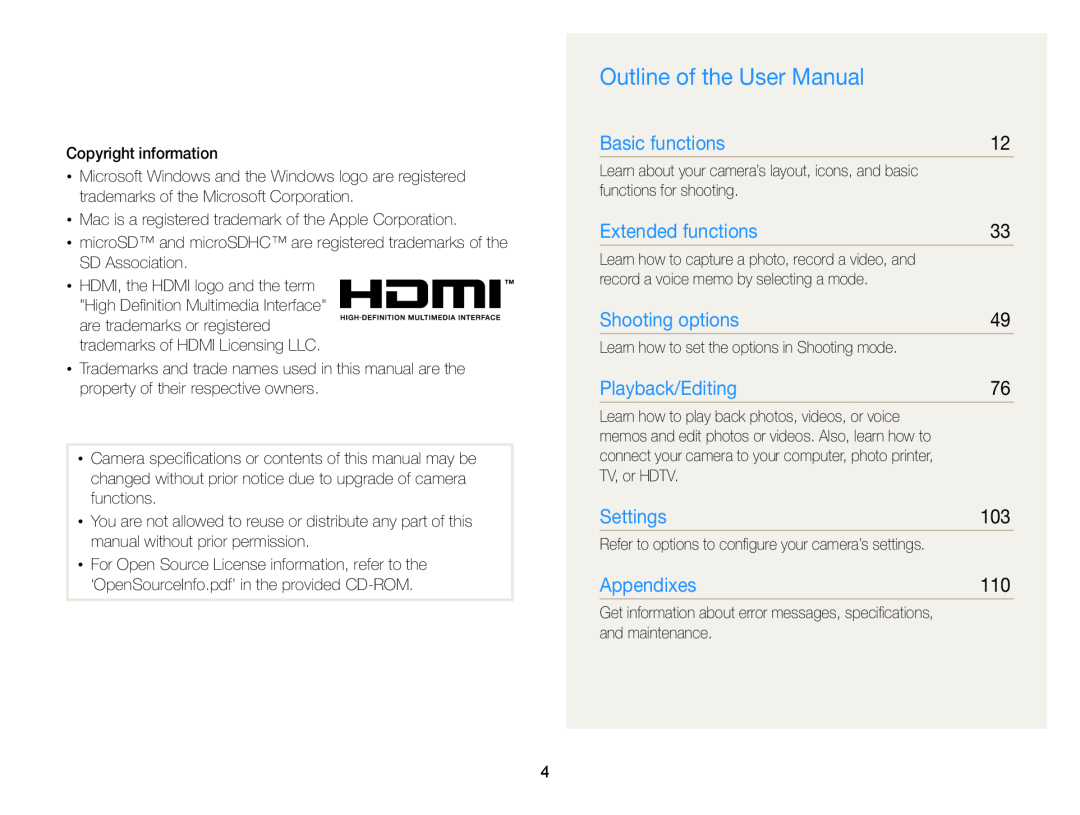Extended functions Shooting options Playback/Editing Settings
Basic troubleshooting Quick reference Contents Basic functions
User Manual
WB210
Health and safety information
Health and safety information
Never use a damaged charger, battery, or memory card
Settings
Outline of the User Manual
Basic functions
Extended functions
Abbreviations used in this manual
Icons used in this manual
Icon
Function
Subject
Expressions used in this manual
Basic troubleshooting
Adjusting the exposure brightness
Quick reference
Capturing photos of people
Capturing photos at night or in the dark
Charging the battery and turning on your camera
Contents
Contents
Contents
Setting the touch screen and sound ……
Learning icons ……………………………… Using the touch screen ……………………
Using the Home screen ……………………
Using the Help mode ………………………
Optional accessories
Unpacking
Rechargeable battery
Battery charger
Insert a memory card and battery
Camera layout
Camera layout
Removing the battery and memory card
Inserting the battery and memory card
Charging the battery
Charging the battery and turning on your camera
Turning on your camera
Turning on your camera in Playback mode
1 Touch Language
Performing the initial setup
to select a time zone
Touch o to save
9 Touch o to save settings
Performing the initial setup
7 Touch the up or down arrows to set the date
8 Touch , and then set the time
Description
Learning icons
Touching
Using the touch screen
Flicking
Dragging
Selecting an option
Using the touch screen
Setting the display type for the touch screen
Setting the touch screen and sound
Setting the sound
In Shooting mode, touch
Icons on the Home screen
Using the Home screen
Accessing the Home screen
Rearranging icons
Using the Home screen
1 Touch and hold an icon
2 Drag it to a new location
Viewing the Operation guide
Using the Help mode
Viewing the Application description
2 Align your subject in the frame
Capturing photos
3 Half-press Shutter to focus
4 Press Shutter to capture a photo
Digital zoom
Zooming
Capturing photos
1 In Shooting mode, touch m
2 Touch the setting button next to Intelli Zoom
Intelli zoom
Setting Intelli zoom
Reducing camera shake OIS
1 In Shooting mode, touch m 2 Touch the setting button next to OIS
Holding your camera correctly
When h is displayed
Reducing camera shake
Half-pressing the shutter button
Use the Continuous or Motion Capture function. p
Preventing your subject from being out of focus
Extended functions
Using shooting modes ……………………
Using effect modes …………………………
4 Press Shutter to capture the photo
Using shooting modes
Using the Easy Shot mode
Using shooting modes
Using the Timer Shot mode
Using the One Touch Shot mode
On the Home screen, touch
On the Home screen touch
3 Press Shutter to start the timer
Using the Close-up Shot mode
Shutter to focus
3 Press Shutter to capture the photo
Align your subject in the frame, and then half-press Shutter to focus
Using the Super Wide Shot mode
Use a tripod to prevent blurry photos
Using the Night Shot mode
Using the P Mode
Touch m, and then set the desired options
Using the HD Movie Recording mode
For a list of options, refer to page
Press Shutter or touch to start recording
For a list of options, refer to page
Using the SD Movie Recording mode
4 Press Shutter again or touch to stop recording
Touch m, and then set the desired options
Using the Beauty Shot mode
Using effect modes
Using the Object Highlight mode
Face Tone and Face Retouch
Using effect modes
Using the Magic Frame Shot mode
When the camera can apply the Object Highlight effect, will appear
4 Half-press Shutter to focus
Touch a desired filter
Using the Smart Filter mode
Align your subject in the frame
4 Half-press Shutter to focus 5 Press Shutter to capture the photo
Option
Touch a desired palette
Using the Palette Effect Recording mode
Press Shutter or touch to start recording
Press Shutter again or touch to stop recording
Recording a voice memo
Recording voice memos
Touch m ““Voice ““Record ““o
Press Shutter or touch
Recording voice memos
Adding a voice memo to a photo
Touch m “ Voice ““Memo ““o
photo
Using burst modes ………………………… Applying effects/Adjusting images ………
Adjusting brightness and color ……………
Shooting options
Reducing the zoom sound ………………… Available shooting options by
Setting a photo resolution
Selecting a resolution and quality
Selecting a resolution
Setting a video resolution
Selecting a resolution and quality
Setting the photo quality
Selecting image quality
Icon Description
Setting the video quality
30 FPS Record 30 frames per second
15 FPS Record 15 frames per second
Shooting in the dark
Using the flash
Preventing red-eye
1 In Shooting mode, touch m “ Flash
Shooting in the dark
1 In Shooting mode, touch m “ ISO
Adjusting the ISO sensitivity
1 In Shooting mode, touch m “ Focus 2 Select Macro, and then touch o
Using macro
Changing the camera’s focus
Changing the camera’s focus
Using smart touch focus
1 In Shooting mode, touch m “ Focus Area
2 Select Smart Touch AF, and then touch o
Adjusting the focus area
Detecting faces
Using face detection
3 When you hear a quick beep, press Shutter
Using face detection
Capturing a self portrait shot
Capturing a smile shot
Detecting eye blinking
Using Smart Face Recognition
1 In Shooting mode, touch m “ Face Detection
2 Select Smart Face Recognition, and then touch o
2 Select My Star, and then touch o
Registering faces as your favorites My Star
Viewing your favorite faces
4 Touch when the face list appears
Your favorite faces are indicated with a on the face list
Adjusting the exposure manually EV
Adjusting brightness and color
In Shooting mode, touch m “ EV
The photo will be brighter as exposure increases
1 In Shooting mode, touch m 2 Touch the setting button next to ACB
Adjusting brightness and color
Compensating for backlighting ACB
Changing the metering option
Selecting a light source White balance
2 Select Custom Set, and then touch o
1 In Shooting mode, touch m “ White Balance
3 Aim the lens at a piece of white paper, and then press Shutter
Defining your own White Balance
1 In Shooting mode, touch m “ Drive
Using burst modes
Select a filter, and then touch o
Applying effects/Adjusting images
Applying Smart Filter effects
Applying effects/Adjusting images
1 In Shooting mode, touch m “ Smart Filter
3 Drag up or down to adjust the values of each color
2 Select Custom RGB, and then touch o
4 Touch o to save your changes
3 Touch o to save your changes
Adjusting your photos
Sharpness Contrast Saturation
Sharpness
1 In Shooting mode, touch m “ Voice
Reducing the zoom sound
Timer Shot
Available shooting options by shooting mode
Easy Shot
One touch
HD Movie
Available shooting options by shooting mode
SD Movie
Beauty Shot
Viewing photos or videos in Playback mode ……………………………
Playback/Editing
Editing a photo ………………………………
Transferring files to your Windows
1 Press Playback
Viewing photos or videos in Playback mode
Starting Playback mode
Viewing files with motion recognition
Viewing photos or videos in Playback mode
Ranking your favorite faces
1 In Playback mode, touch m “ Face List
Display in Playback mode
Viewing files in Smart album as thumbnails
1 On the Home screen, touch 2 Touch “ a category option
or next file
Touch a theme
Viewing files with the page flip effect
Viewing files as thumbnails
Protecting files
2 Touch the setting button next to Protect
Delete Start Slide Show Protect Resize
You cannot delete or rotate a protected file
3 When the pop-up message appears, touch Yes
2 When the pop-up message appears, touch Yes
2 Touch Copy to Card 3 When the pop-up message appears, touch Yes
1 In Playback mode, locate the file you want to delete, and then touch
Enlarging a photo
Viewing photos
Touch to adjust the volume or mute the sound
Touch to select all Touch to cancel your selection
want to include in the slide show
3 Touch o 4 Touch m, and then set a slide show effect
Playing a video
4 Touch 5 When the pop-up message appears, touch Yes
1 In Playback mode, locate a video, and then touch . 2 View the video
Touch
Playing a voice memo
Playing voice memos that are attached to photos
Listen to a voice memo
Resizing photos
Editing a photo
Rotating a photo
3 Touch o to save
Editing a photo
Adjusting brightness, contrast, or saturation
As the slider moves to the right, the skin tone becomes brighter
Adjusting dark subjects ACB
Retouching faces
Touch “ a photo
Creating a print order DPOF
1 In Playback mode, locate a photo, and then touch m. 2 Touch DPOF
3 Touch / to select the number of copies, and then touch o
Audio Video
Viewing files on a TV or HDTV
7 View files using a remote control of your camera or HDTV
Select an HDMI resolution. p
Viewing files on a TV or HDTV
Touch Connectivity “ HDMI Size
Requirements
Transferring files to your Windows computer
Requirements
Transferring files to your Windows computer
Transferring files with Intelli-studio
Turn off the camera
cable
Using Intelli-studio
Switch to the Sharing mode. to send files by email or
Transferring files by connecting the camera as a removable disk
upload files to websites, such as Flickr or YouTube
Print files, view files on a map, store files in My Folder, or
Disconnecting the camera for Windows XP
1 Connect your camera to a Macintosh computer with the USB cable
Transferring files to your Mac computer
2 Turn on the camera
3 Double-click the removable disk icon
Printing photos with a PictBridge photo printer
To cancel printing, touch Cancel on the pop-up window
The printer recognizes the camera automatically
Touch to print all photos
Printing photos with a PictBridge photo printer
Configuring print settings
Refer to options to configure your camera’s settings
Settings
Touch a menu
Settings menu
Touch an item
Select an option, and then touch o
Display
Settings menu
Sound
Connectivity
General
The date and time will be displayed on the
Your settings will not change when you replace
and the default name of the first file is SAM0001
or a computer. Please format memory cards in the
Errors can occur if you use a memory card formatted
by another brand of camera, a memory card reader
Before contacting a service center …………………
Camera maintenance …………………………………
Appendixes
Camera specifications ………………………………
Suggested remedies
Error messages
Error message
Cleaning your camera
Camera maintenance
Camera lens and touch screen
Camera body
Camera maintenance
Using or storing the camera
Using on beaches or shores
Using the camera with caution in humid environments
Supported memory cards
About memory cards
Other cautions
Memory card capacity
Cautions when using memory cards
Size
Fine
Battery specifications
About the battery
Battery life
when the battery is fully charged
Notes about using the battery
Low battery message
Cautions about using the battery
Notes about charging the battery
Handling and disposing of batteries and chargers with care
Notes about charging with a computer connected
Personal injury or death can occur if the battery is handled carelessly or improperly. For your safety, follow these instructions for proper battery handling
Situation
Before contacting a service center
Before contacting a service center
Situation
Camera specifications
Camera specifications
Camera specifications
These figures are measured under Samsung’s
Super Fine
Glossary
Glossary
Glossary
Shutter speed refers to the amount of time it takes to open and close the shutter, and it is an important factor in the brightness of a photo, as it controls the amount of light which passes through the aperture before it reaches the image sensor. A fast shutter speed allows less time to let light in and the photo becomes darker and more easily freezes subjects in motion
Waste Electrical & Electronic Equipment Applicable in the European Union and other European countries with separate collection systems
FCC notice
Index
Index
Index
Voice memo
Viewing files
White Balance
Zoom