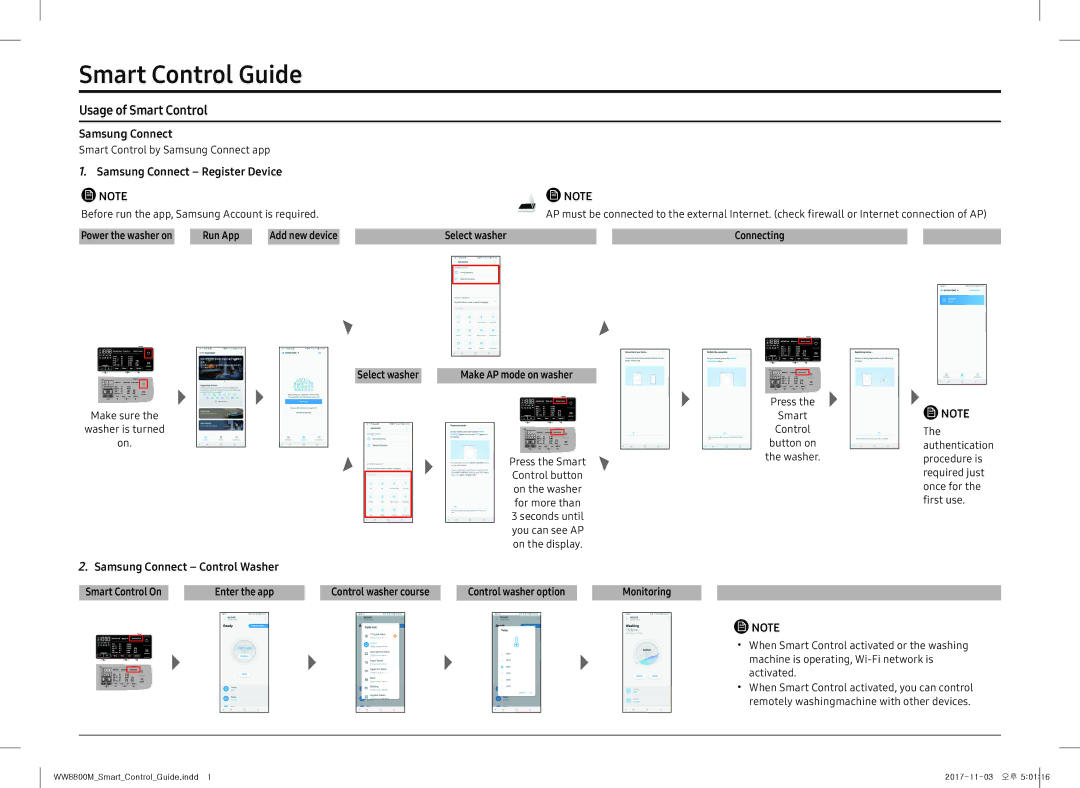Smart Control Guide
Usage of Smart Control
Samsung Connect
Smart Control by Samsung Connect app
1.Samsung Connect – Register Device
NOTE |
|
|
|
|
| NOTE | ||
Before run the app, Samsung Account is required. |
|
|
| AP must be connected to the external Internet. (check firewall or Internet connection of AP) | ||||
Power the washer on | Run App | Add new device | Select washer | Connecting | ||||
|
|
|
|
|
|
|
|
|
|
|
|
|
|
|
|
|
|
|
|
|
|
|
|
|
|
|
02
Make sure the
washer is turned
on.
Select washer | Make AP mode on washer | ||||||||
|
|
|
|
|
|
|
|
|
|
|
|
|
|
|
|
|
|
|
|
|
|
| 02 |
|
|
|
| ||
|
|
|
|
|
|
|
|
|
|
|
|
|
|
|
|
|
|
|
|
Press the Smart Control button on the washer for more than 3 seconds until you can see AP on the display.
02
Press the
Smart
Control
button on
the washer.
![]() NOTE
NOTE
The authentication procedure is required just once for the first use.
2.Samsung Connect – Control Washer
Smart Control On | Enter the app | Control washer course | Control washer option | Monitoring |
02
NOTE
ꞏꞏ When Smart Control activated or the washing machine is operating,
ꞏꞏ When Smart Control activated, you can control remotely washingmachine with other devices.
WW8800M_Smart_Control_Guide.indd 1 |