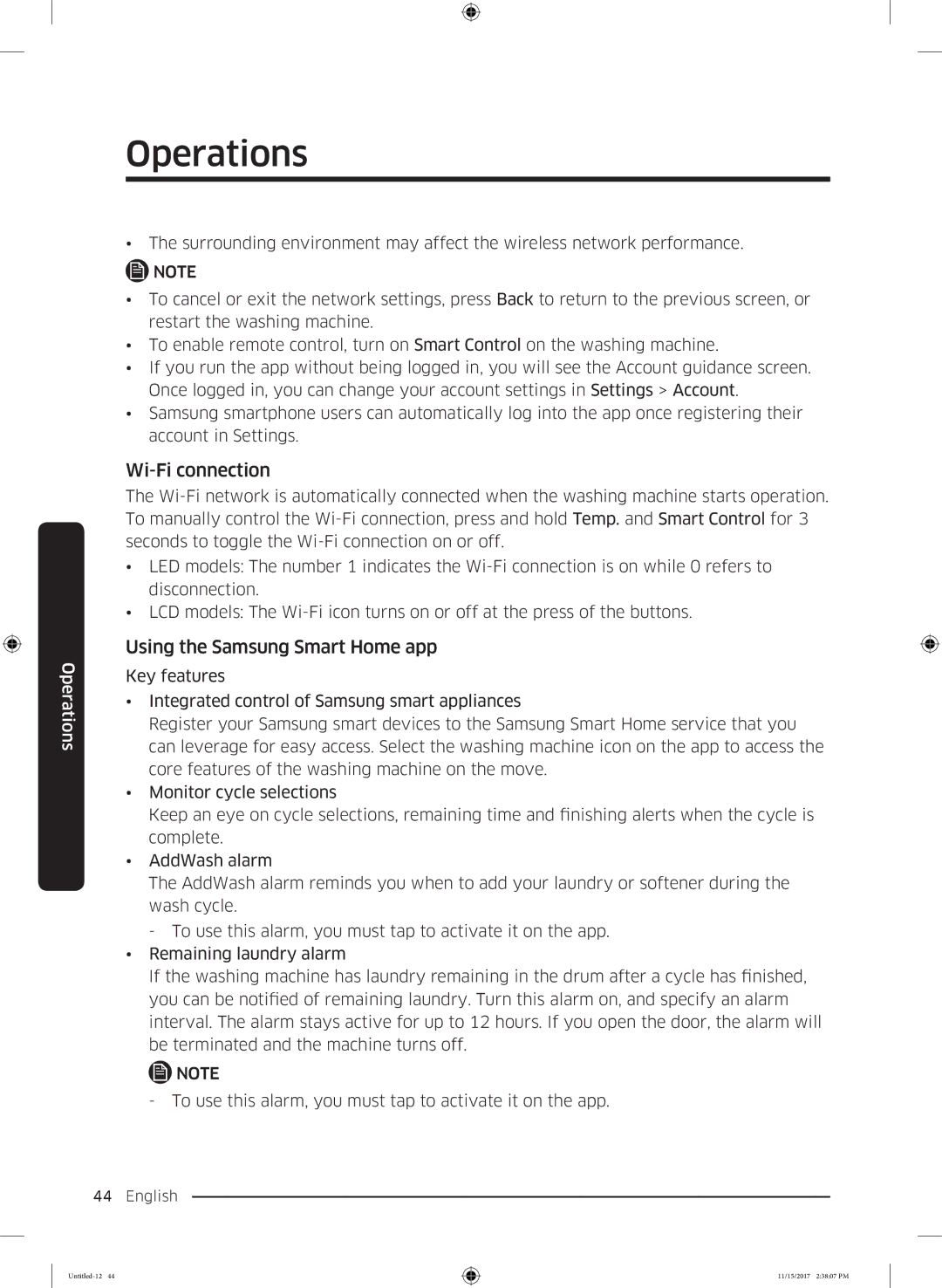Operations
Operations
•The surrounding environment may affect the wireless network performance.
![]() NOTE
NOTE
•To cancel or exit the network settings, press Back to return to the previous screen, or restart the washing machine.
•To enable remote control, turn on Smart Control on the washing machine.
•If you run the app without being logged in, you will see the Account guidance screen. Once logged in, you can change your account settings in Settings > Account.
•Samsung smartphone users can automatically log into the app once registering their account in Settings.
Wi-Fi connection
The
•LED models: The number 1 indicates the
•LCD models: The
Using the Samsung Smart Home app
Key features
•Integrated control of Samsung smart appliances
Register your Samsung smart devices to the Samsung Smart Home service that you can leverage for easy access. Select the washing machine icon on the app to access the core features of the washing machine on the move.
•Monitor cycle selections
Keep an eye on cycle selections, remaining time and finishing alerts when the cycle is complete.
•AddWash alarm
The AddWash alarm reminds you when to add your laundry or softener during the wash cycle.
- To use this alarm, you must tap to activate it on the app.
•Remaining laundry alarm
If the washing machine has laundry remaining in the drum after a cycle has finished, you can be notified of remaining laundry. Turn this alarm on, and specify an alarm interval. The alarm stays active for up to 12 hours. If you open the door, the alarm will be terminated and the machine turns off.
NOTE
-To use this alarm, you must tap to activate it on the app.
44 English
11/15/2017 2:38:07 PM