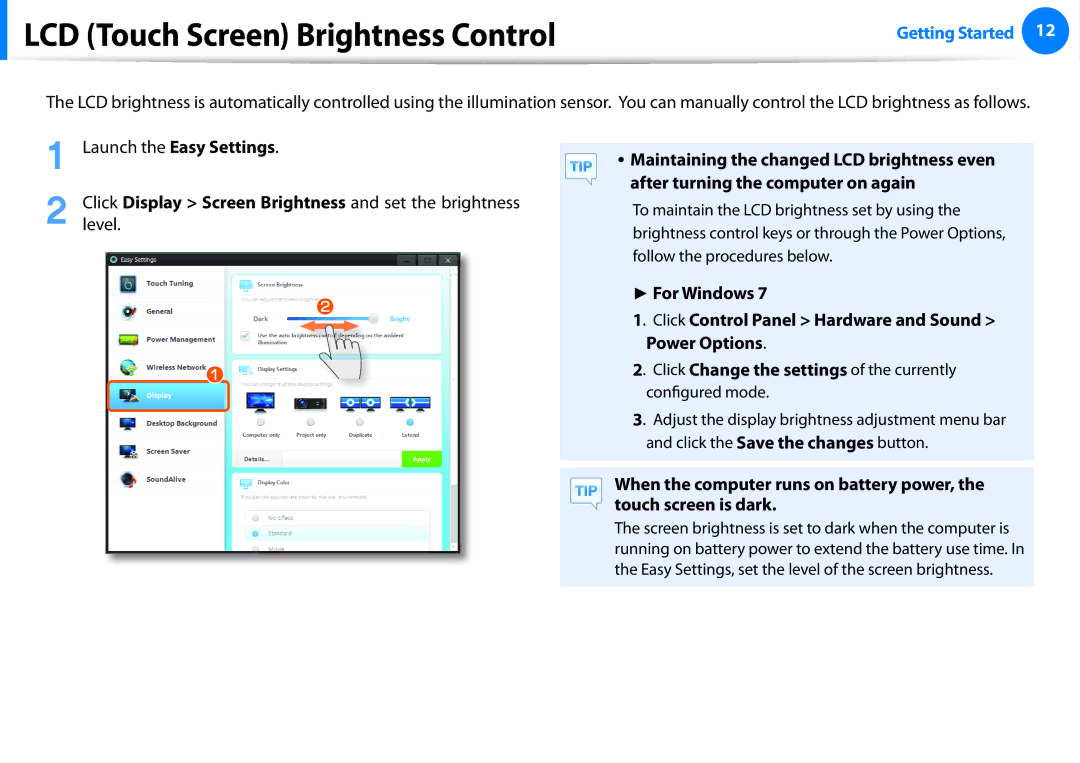XE700T1AA06US, XE700T1A-H02US, XE700T1AH01US, 700T1AA06, XE700T1A-A05US specifications
The Samsung XE700T1A series represents a significant entry in the hybrid computing market, known for seamlessly blending tablet functionality with laptop capabilities. Distinguished by a sleek design and impressive hardware, these devices cater to users who desire versatility in their technology.The XE700T1A models, including the XE700T1A-A02US, XE700T1A-A09US, XE700T1AA09US, and XE700T1A-A01US, are equipped with a 11.6-inch LED-backlit display. The 1366 x 768 resolution provides clear and vibrant visuals, making it ideal for both productivity and entertainment. The touch screen capability enhances the ease of navigation, allowing for an intuitive user experience akin to that of modern tablets.
Under the hood, the XE700T1A models are powered by Intel's Atom processor, which strikes a balance between performance and energy efficiency. Coupled with 2GB of RAM, these devices can handle basic multitasking and productivity tasks with ease. Users will find that boot times are swift, and launching applications is generally smooth, thanks to the solid-state drive options available, which significantly outperform traditional hard drives in speed and reliability.
One of the standout features of the XE700T1A series is its versatility. The detachable keyboard allows users to switch between tablet and laptop modes effortlessly, making it an excellent choice for professionals on the go. Weighing in at just over 2 pounds, portability is an essential selling point, with the device easily fitting into bags for transportation.
Connectivity is another strong aspect, as these models come with USB ports, a microSD card slot, and HDMI output, catering to various user needs. The integrated webcam and microphone further enhance communication capabilities, making it suitable for video conferencing or staying connected with loved ones.
In summary, the Samsung XE700T1A series, including the various model numbers like XE700T1A-A02US and XE700T1A-A01US, offers an impressive blend of features essential for users seeking a portable and versatile computing solution. With a focus on performance, display quality, and connectivity, these hybrid devices are a commendable choice for anyone in need of a capable and adaptable tech companion.