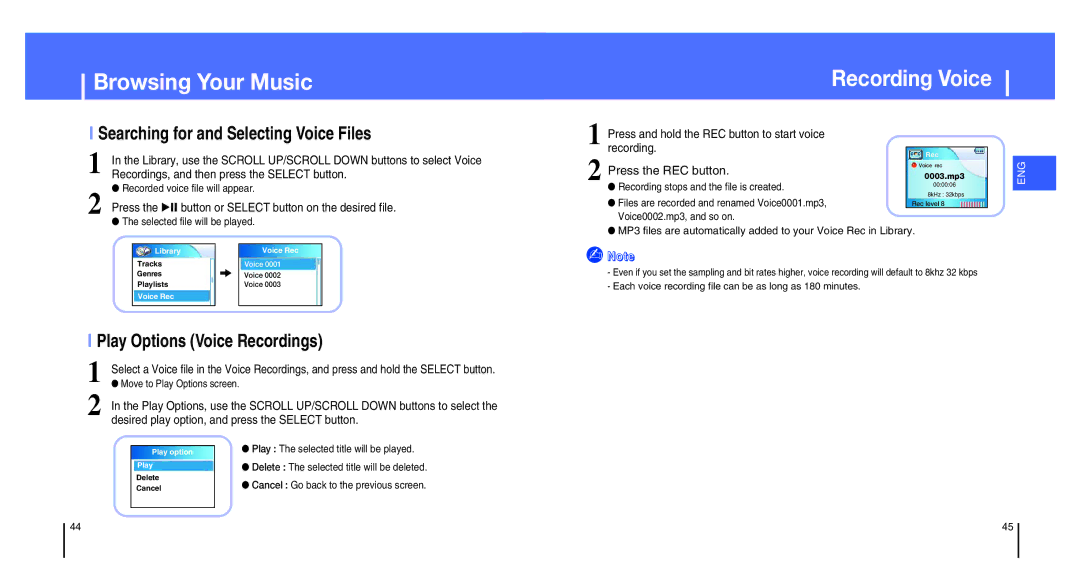YH-820MC/XFO, YH-820MC/XSP, YH-820MC/XAC, YH-820MC/XEU, YH-820MW/ELS specifications
The Samsung YH-820MC/XFO is a portable digital media player that emerged during the mid-2000s, reflecting Samsung's commitment to innovation in the realm of consumer electronics. This compact device offered a range of features tailored to enhance the user experience for music and multimedia playback, setting it apart in a competitive market.One of the standout characteristics of the YH-820MC/XFO is its generous storage capacity. With an internal memory capacity of 1GB, it enabled users to store thousands of songs, making it a suitable companion for long trips or daily commutes. The player supported various audio formats, including MP3, WMA, and OGG, providing flexibility for users who enjoyed diverse music collections.
The device boasted a clear 1.8-inch color display, which enhanced the user interface and allowed for easy navigation through playlists and media libraries. With a user-friendly interface, the YH-820MC/XFO made song selection straightforward, appealing to both tech-savvy users and those less familiar with digital devices.
In terms of connectivity, the player featured USB 2.0 support, allowing users to quickly transfer music and files from their computers. This fast transfer rate was particularly advantageous for users who frequently updated their playlists or needed to sync their libraries on the go.
Among its notable technologies, the YH-820MC/XFO was equipped with a built-in FM radio, giving users the option to listen to live broadcasts in addition to their stored music. This feature made the device versatile, catering to different listening preferences.
Another key aspect of the player was its voice recording functionality. Users could record notes or important messages directly onto the device, enhancing its utility beyond just a music player. The YH-820MC/XFO was also designed with power efficiency in mind, offering up to 20 hours of battery life under optimal conditions, which was impressive for its class.
Overall, the Samsung YH-820MC/XFO represented a fusion of modern design and practical features aimed at enhancing the user's digital media experience. Its solid performance, coupled with an array of functionalities, made it a memorable entry in the world of portable media players during its time.