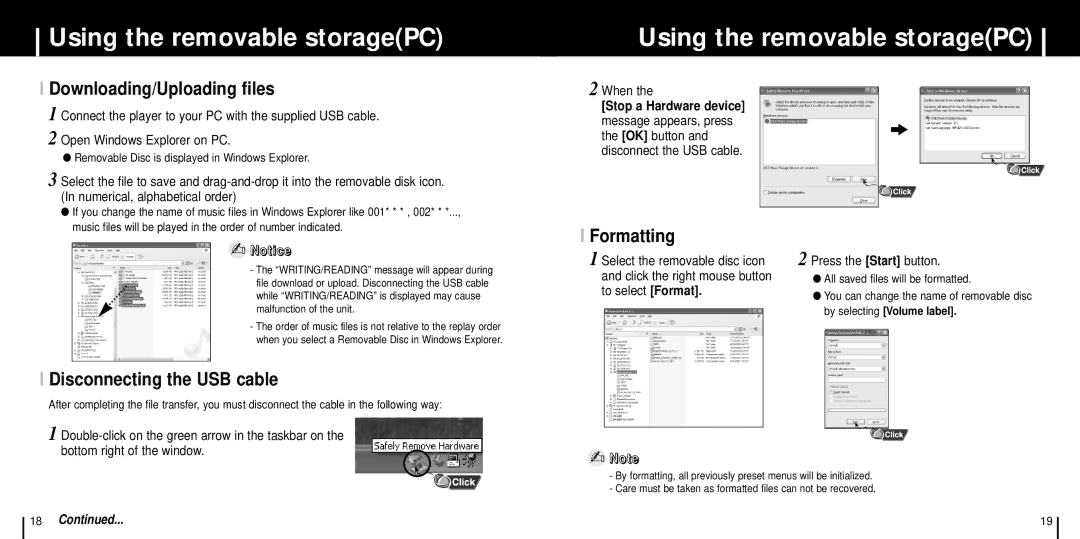YP-C1V/ELS, YP-C1X/ELS, YP-C1Z/ELS, YP-C1XBL/ELS specifications
The Samsung YP-C1X/ELS is an innovative portable media player that combines stylish design with advanced technology to deliver a rich multimedia experience. Designed with the modern user in mind, the device comes in compact and lightweight dimensions, making it easy to carry while maintaining a robust build quality that ensures durability.One of the standout features of the YP-C1X/ELS is its vibrant and responsive display. The device boasts a high-resolution screen that enhances the viewing experience, whether you're watching videos, browsing photos, or navigating through the user interface. The intuitive interface allows for easy access to various functions, making it user-friendly for individuals of all ages.
Audio quality is a key aspect of the YP-C1X/ELS, which is equipped with advanced audio technologies. The player supports multiple audio formats, including MP3, WMA, and AAC, providing users with versatility and flexibility in their music choices. With built-in equalizers and sound enhancement features, users can customize their audio experience to suit their preferences, ensuring that every track sounds its best.
In terms of storage, the YP-C1X/ELS comes with ample memory capacity, allowing users to store a significant library of songs, podcasts, and audio files. Additionally, the device supports expandable storage options, providing further flexibility for those with extensive media collections.
Connectivity options on the YP-C1X/ELS include USB ports for easy data transfer and charging. Users can quickly sync their media library with their computer or laptop, ensuring that their device is always up-to-date with the latest content. The device also includes an FM radio function, adding an extra layer of entertainment on the go.
Battery life is another strong point for this portable media player. The YP-C1X/ELS is designed to last for hours on a single charge, allowing users to enjoy their favorite media without frequent interruptions. Whether commuting, exercising, or relaxing at home, the long-lasting battery ensures that the device is ready whenever you are.
Overall, the Samsung YP-C1X/ELS blends creativity with technology, making it an appealing choice for those seeking a reliable and stylish media player. With its impressive features, superior audio quality, and user-friendly interface, it truly stands out in the competitive landscape of portable media devices.