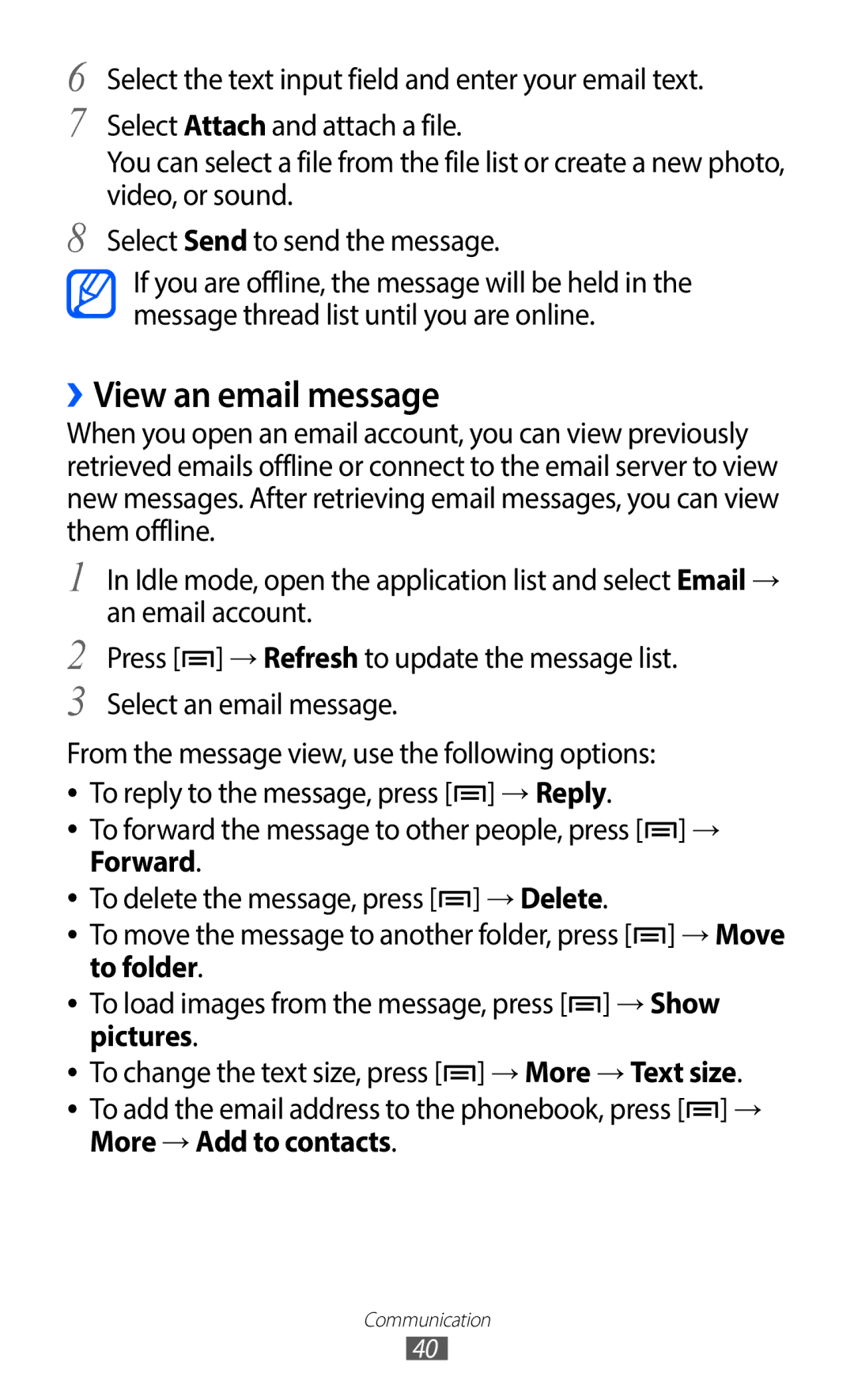YP-GI1
Using this manual
Read me first
Please keep this manual for future reference
Instructional icons
Copyright
Represents the Menu key
Copyright 2012 Samsung Electronics
Trademarks
About Divx Video
Contents
Contents
100
101
102
103
110
Assembling
Unpack
Install the battery
››Charge with a travel adapter
Charge the battery
Replace the back cover
Assembling
››Charge with a USB cable
Insert a memory card optional
GB depending on memory card manufacturer and type
››Remove the memory card
Attach a hand strap optional
››Format the memory card
Getting started
Turn your device on and off
Get to know your device
››Device layout
Keys
Lock
Touch screen
Open a list of options available on
››Indicator icons
Use the touch screen
Current time
Lock or unlock the touch screen and keys
››Add items to the idle screen
Get to know the idle screen
››Move items on the idle screen
››Remove items from the idle screen
››Use the notifications panel
Access applications
››Add or remove panels to the idle screen
››Organise applications
Select an application
››Access recent applications
››Use the task manager
››Adjust the volume of the device
››Switch to Silent mode
Customise your device
››Set the current time and date
››Activate animation for switching windows
››Adjust the brightness of the display
››Select a wallpaper for the idle screen
→ Display → Animation → Some animations or All animations
→ Location and security → Set screen lock → Pattern
››Set a screen lock
→ Location and security → Set screen lock → PIN
Enter text
››Enter text using the Samsung keypad
Idle mode, open the application list and select
››Copy and paste text
Select Select word or Select all
››Install an application
››Uninstall an application
Select Uninstall → OK
Download applications from Android Market
Download files from the web
Synchronise data
››Set up a server account
››Activate automatic sync
››Synchronise data manually
→ Accounts and sync
Communication
Google Mail
››Send an email message
››View email messages
››Organise email by labels
To move to the previous or next message, select or
From the Inbox screen, tap and hold a message
Select Change labels
››Set up an email account
››View an email message
More → Add to contacts
››Add friends to your friend list
Talk
››Start a chat
ChatON
Messenger
Check and use contents delivered from Social Hub
Google+
Social Hub
Idle mode, open the application list and select Social
Entertainment
Music
››Add music files to your device
››Play music
Files, or repeating a file
Pause playback Select to resume
Playback
Hold
››Customise music player settings
Create a playlist
››Add songs to the quick list
Select Add music
Videos
Camera
Stop playback and return to the playlist
››Capture a photo
Default storage location
According to available memory
››Capture a photo by using preset options for various scenes
››Capture a series of photos
››Capture a panoramic photo
Select → Continuous
Select → Panorama
››Capture a photo in Self shot mode
››Capture a photo in Smile shot mode
Select → Smile shot
››Customise camera settings
Setting Function Review
When capturing a photo
››Record a video
Shutter sound
After recording videos, select to view the recorded videos
Number Function
To delete a video, select Delete
››Customise camcorder settings
Camera starts recording a video
Gallery
Supported file formats
››View a photo
Type Format Image Extension bmp, gif, jpg, png Video
Play a video
Select a folder
Select a video with the icon to play
Control playback with the virtual keys. p
››Share images or videos
FM Radio
››Listen to the FM radio
››Save a radio station automatically
››Customise FM radio settings
››Add a radio station to the favourites list
Personal information
Contacts
››Create a contact
››Find a contact
››Create your namecard
››Retrieve contacts from your community accounts
››Create a group of contacts
Contacts Press → Get friends
››Import or export contacts
››View social network activities
Contacts Press → Import/Export → Import from SD card
Contacts Press → Import/Export → Export to SD card
Calendar
››Create an event
››View events
Calendar
››Stop an event alarm
Memo
››Create a memo
››View memos
Voice Recorder
››Record a voice memo
››Play a voice memo
Recorder
Web services require a data connection
Web
Internet
››Browse web pages
››Search for information by voice
Bookmark
To search for text on the web page, press → More → Find on
→ More → Share
Select → Bookmarks
››Bookmark your favourite web pages
New window
Maps
››Access the frequently visited pages or the recent history
Select → Most visited or History
Maps
››Search for a specific location
→ Location and security
Satellites Your location
››Get directions to a specific destination
Latitude
Press → Select from Contacts or Add via email address
Places
Navigation
YouTube
››Watch videos
››Upload videos
Samsung Apps
YouTube
Market
Samsung Apps
News & Weather
››View the weather information
››Read news articles
Idle mode, open the application list and select News
Bluetooth
››Turn on the Bluetooth wireless feature
→ Wireless and network → Bluetooth settings
Select Bluetooth to turn on the Bluetooth wireless feature
››Find and pair with other Bluetooth-enabled devices
→ Wireless and network → Bluetooth settings → Scan devices
››Make calls by pairing with a phone
››Receive data using the Bluetooth wireless feature
→ Wireless and network → Bluetooth settings → Discoverable
Wi-Fi
››Activate the Wi-Fi feature
››Find and connect to a Wi-Fi AP
→ Wireless and network → Wi-Fi settings
Setup WPS
››Add a Wi-Fi AP manually
→ Wireless and network → Wi-Fi settings → Add Wi-Fi network
››Customise Dlna settings for sharing media files
AllShare
››Play your files on another DLNA-enabled device
Memory Saving downloaded media files
Idle mode, open the application list and select AllShare
Select Remote device
TV connections
View
PC connections
→ Wireless and network → USB settings → Samsung Kies
››Connect with Samsung Kies
→ Wireless and network → USB settings → Media player
Press the Home key to return to Idle mode
→ Wireless and network → USB settings → Mass storage
››Synchronise with Windows Media Player
››Set up VPN connections
→ Wireless and network → VPN settings → Add VPN
VPN connections
Select a VPN type
Enter the L2TP secret password
Domains Address When you are finished, press → Save
Secret
Set user
Enter the user name and password and select Connect
››Connect to a private network
››Set a new alarm
››Stop an alarm
››Delete an alarm
Tools
››Use the count-down timer
››Create a world clock
››Use the stopwatch
World clock
Calculator
Downloads
››Perform the calculation
››View the calculation history
Google Search
Customise Kies air settings
Kies air
Wi-Fi
My files
››Open a Quickoffice document
Quickoffice
Idle mode, open the application list and select Quickoffice
››Update Quickoffice
Select Update
Task manager
››Manage documents online
Voice Search
Search
Access the Settings menu
Settings
Wireless and network
››USB settings
››VPN settings
Sound
Display
Location and security
Applications
Accounts and sync
Development
Privacy
Storage
Language and keyboard
››Select language
Voice input and output
››Samsung keypad
Accessibility
››Voice recognition settings
››Text-to-speech settings
Engines View the text-to-speech engines in your device
Date and time
About device
Troubleshooting
Your device displays network or service error messages
Your device freezes or has fatal errors
→ Erase everything
Error messages appear when launching the camera
Another Bluetooth device is not located
Safety precautions
Handle and dispose of batteries and chargers with care
115
116
Proper care and use of your mobile device
118
119
120
121
Specific Absorption Rate SAR certification information
Correct disposal of this product
Disclaimer
Bluetooth
Index
Internet
Web browser
Page
Declaration of Conformity
To install Kies PC Sync
Using a USB cable, connect your device to your PC