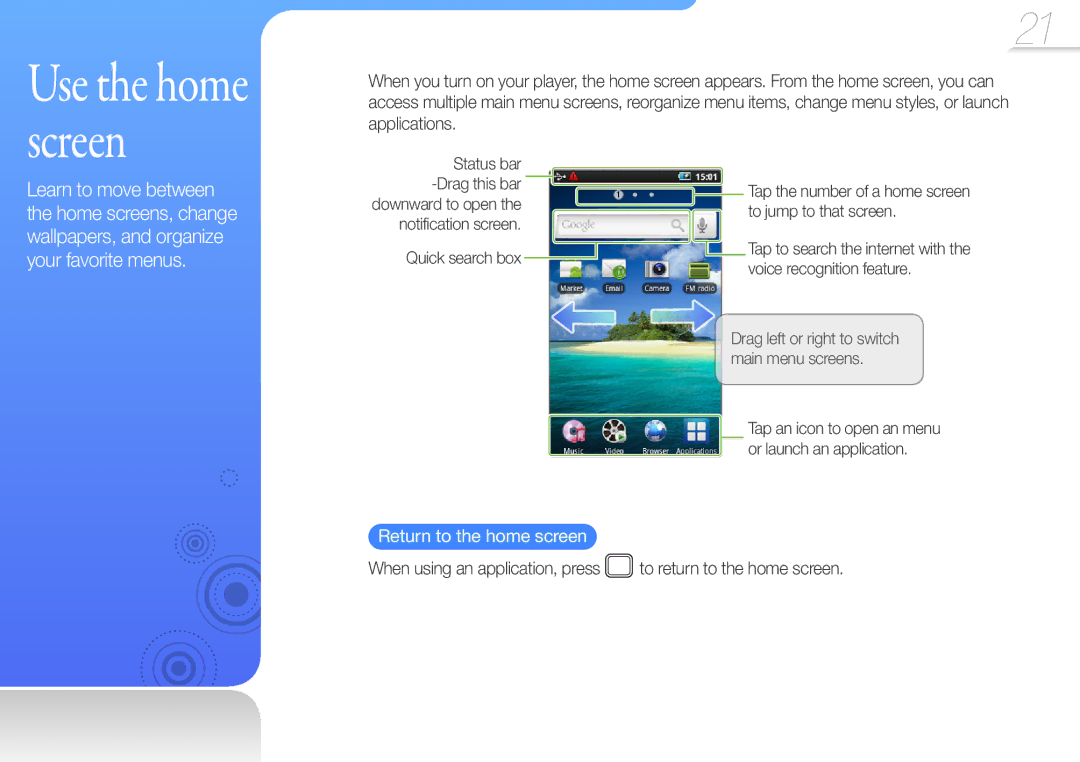Galaxy Player
Using this manual
Safety information
Person’s eyes can cause temporary or permanent damage
Safety information
Turn off the product where it is prohibited
Safety information
Safety information
Disconnect the charger when the battery is fully charged
Use caution when using the battery
Contents
Contents
View videos on YouTube Use YouTube options
Capture a photo Record a video Customize camera settings
Share files using AllShare
Customize Daily Briefing settings
Correct disposal of this product
Customise settings
Player Earphones
Standard battery Quick start guide
Learn to perform basic operations with your player
Check your product box for the following items
Your player
Use basic functions Your player
Button functions Reset your player
To insert the battery
Insert the battery
About 3 hours
Charge the battery
To charge the battery with a PC
Charging time
Press and hold to turn your player on
Turn off your player or access options
Turn on your player
Unlock the touch screen
Touch screen
Lock the touch screen
To lock the touch screen, press
Unlock the touch screen with a gesture pattern
Use the touch screen
Dragging
Use basic functions Use the touch screen
Spreading and Pinching
Tapping
Return to the home screen
Use the home screen
Use basic functions Use the home screen
Synchronizing data Alarm activated Current time
Status bar icons
Delete added widgets and icons
Use the Notification screen
You can add Samsung or Android widgets to any home screen
Use widgets
Add widgets to the home screen
Use widgets
Scheduled events
Widget list
Use basic functions Use widgets
Samsung widgets
Android widgets
Qwerty Keyboard
Enter text using the virtual keyboard
Enter text
Tap the virtual keys to enter corresponding characters
Write characters on the touch screen with your finger
Enter text with handwriting
Use basic functions Enter text
3x4 Keypad
Move the cursor
Access editing options
Edit text
Use various options to edit your text
Remove a memory card
Push the memory card in the slot until it locks into place
Others
Download media files from a PC to your player
Supported files
Recommended PC requirements
Manage media files Download media files
Download files using your player as a removable disk
List of the files stored in your PC appears
Connect your player to a PC using the USB cable
Download files with Kies
You can easily download various media files with Kies
Disconnect your player from a
To download files, see Download media files on
Music
Listen to music
Listen to music. See Music playback screen on
Music categories
Play video and music Music
Tap Skip to the previous or next file
Music playback screen
Create a playlist
Set up SoundAlive
Create your own playlists
Tap Save
Delete music files from a playlist
Tap Add Tap a playlist to add the files
Add music files to a playlist
To create a new playlist, tap Create new playlist
Use the music options
Music setting options
From a list of music files or a playback menu, tap Settings
View the video file. See Video playback screen
Screen changes to landscape mode
Video
Play video files
List by
Play video and music Video
Remove from list
Delete video files
Use a bookmark
While viewing a video, tap To insert a
Set video playback options
Brightness
Video setting options
Play speed Settings
Repeat
Tap a network
Browser
Connect to a Wlan
From the home screen, tap the notification screen Tap
Use browser options
Access the wireless internet Browser
You can access websites via wireless internet connection
Use the internet browser
Send the URL address of the current page via email
Downloads Settings
Share
You can register a POP3 or Imap email or Exchange account
Register an email account
From the home screen, tap Email
Access the wireless internet Email
View email
Use email options
Enter your name and a user name email account
Register
Tap a menu that requires a Google account
Tap Next → Create
You can download applications from Googles Android Market
Market
Download applications
From the home screen, tap Market
Tap an email header from the list of email View the email
Google Mail
View Google Mail
From the home screen, tap Applications Tap Google Mail
View labels
Use Google services Google Mail
From the Inbox screen, tap to access the following options
Use Google Mail options
Tap to set your status Displays a friends status. Online
Talk
Add a friend
From the home screen, tap Applications Tap Talk
Use Talk options
Use Google services Talk
From the friend list, tap to access the following options
Maps
From the Maps screen, tap To access the following options
From the home screen, tap Applications Tap Navigation
Tap Install to use voice-guided navigation
Navigation
Navigate to your destination
Tap a video
YouTube
View videos on YouTube
From the home screen, tap Applications. Tap YouTube
My account
Use Google services YouTube
Use YouTube options
Upload
From the home screen, tap Camera
Screen switches to landscape mode
Camera
Capture a photo
Shooting modes
Camera setting screen
Use additional applications Camera
Record a video
Customize camera settings
You can record videos with the camcorder feature
Screen switches to landscape mode
Recording
Reset
Guidelines
Audio
Tap a folder
Gallery
View images
From the home screen, tap Applications Tap Gallery
Scroll up or down to view more thumbnails
Use additional applications Gallery
Tap an image
View an image
More Details
Slideshow Settings
Rotate Rotate left
Rotate right
Tune a radio station with the frequency dial
FM Radio
Listen to the FM radio
From the home screen, tap FM radio
You can change options for listening to the FM radio
What is RDS?
Use FM radio options
Use additional applications FM Radio
View memos
Memo
Create a memo
Enter your memo text and tap Save
You can set an alarm and specify options
Alarm/Clock
Set a new alarm
When you are finished setting options, tap Save
Use the stopwatch
Use additional applications Alarm/Clock
From the home screen, tap Applications. Tap Alarm/Clock
View the world clock
An alert will sound when the timer expires
Use the timer
You can use the count-down timer feature
Tap Calendar
Calendar
Create an event
From the home screen, tap Applications
Today
Use calendar options
Use additional applications Calendar
Go to
Tap My Docs Tap a folder from the list Tap a document
View Office documents on your device
From the home screen, tap Applications Tap ThinkFree Office
Calculator
Tap to view a list of files that you can share
Share files using AllShare
AllShare
From the home screen, tap Applications. Tap AllShare
Recording starts To pause recording, tap
Record a voice memo
Tap to stop recording
Use additional applications Voice recorder
Settings Storage
Play a voice memo
Use voice recorder options
Daily Briefing
Customize Daily Briefing settings
Use additional applications Daily Briefing
Finance settings
Daily schedule settings
From the home screen, tap Applications Tap Program explorer
Program explorer
Tap to add more information
Contacts
Create a contact
From the home screen, tap Applications Tap Contacts
Use additional applications Contacts
From the contact list, tap to access the following options
Use contact options
From the home screen, tap Applications. Tap Task Manager
Task Manager
Tap a category you want
Places
From the home screen, tap Applications Tap Places
Change your player’s settings to match your preferences
Settings
Change settings to match your preferences
Wi-Fi settings
Wireless and network
Customise settings Settings
Tap a device from the list of located devices
Bluetooth settings
Your player will search for other Bluetooth-enabled devices
Tap Scan devices
Tap Accept to pair with the selected device
Send files via Bluetooth
Customise settings Settings
You can control sounds and display behaviour
Sound and display
Location and security
You can control location services and device security
You can control applications behaviour
Applications
Manage accounts
Accounts and sync
Add an account
Privacy
Format device Memory
Update library
Mount device
You can control search functions
You can control language settings and text input
Search
Language and keyboard
Text-to-speech settings
Accessibility
You can control date and time
Date and time
About
Store your player in a well-ventilated area
Maintenance of your player
Troubleshooting
Files or data are
Wireless
Cannot
My player
Specifications
Wlan System
Wireless System
Disposed of with other household waste
Working life. Where marked, the chemical
Correct disposal of batteries in this product
No rights are granted for commercial use
Licence
Contact Samsung World Wide
108
109
110
Halogen Free Product