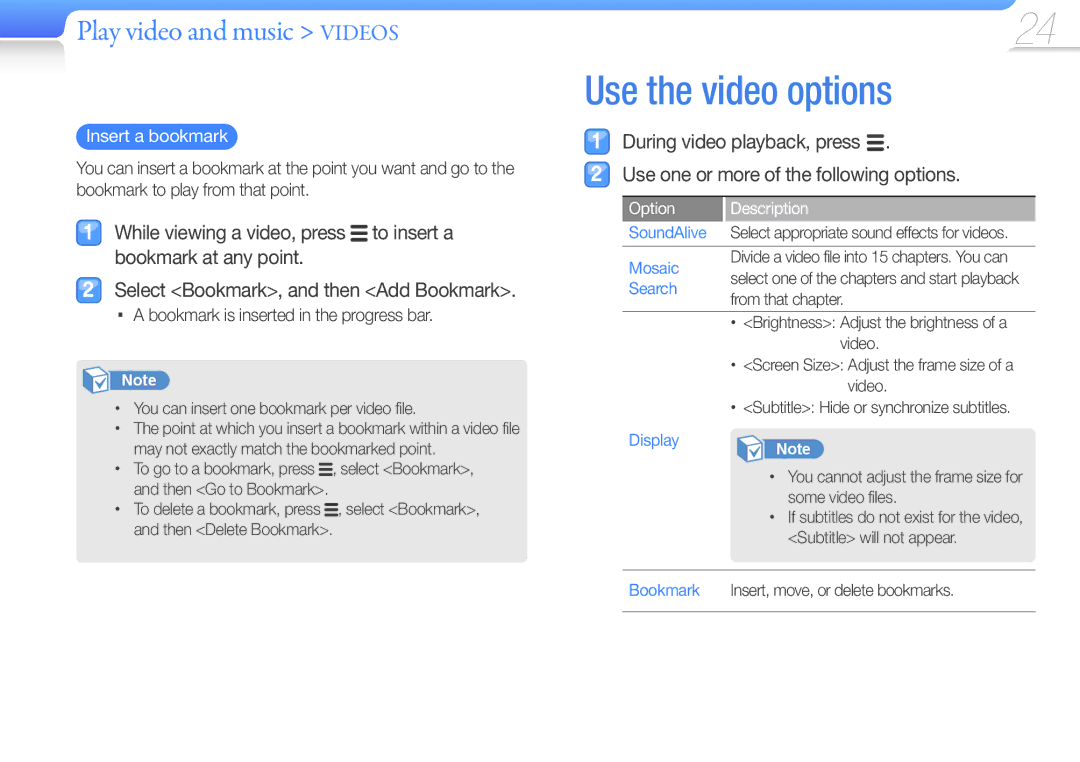MP3 Player
Using this manual
To view troubleshooting, see Troubleshooting
Safety information
Safety information Caution
Turn off the product where it is prohibited
Safety information Warning
Safety information Warning
USE Caution When Using the Battery
Contents
Contents
Quick start guide
Learn to perform basic operations with your player
Whats included
Your MP3 player
Button Function
Button
Connect to a PC and charge the battery
Charging time
Use basic functions Connect to a PC and charge the battery
Lock or unlock the buttons
Turn your player on or off
Press and hold
Access menus from the main menu
Press and hold to return to the main menu
Do this
When you are finished, select OK
Enter text
Task manager
Recommended PC requirements
Download media files from a PC to your player
Supported files
Menu Supported files
Manage media files Download media files
Connect your player to a PC using the USB cable
Download files with Kies
Download music
Download files using your player as a removable disk
Disconnect your player from a
Example Windows XP
Delete files
Scroll through the file list Select a file you want
Main menu, select . Select a folder from the list
Search backward or forward in a file
While in landscape mode
Main menu, select Select a video file from the list
Play a video from a chapter
Play video and music Videos
Video playback screen
No. Description
Bookmark is inserted in the progress bar
Use the video options
Insert a bookmark
Option Description
Option
Play Speed
Listen to music
Music category Function
Play music files
Play video and music Music
Main menu, select Select a music category
To play the file you last played, select Now Playing
Press at the beginning of the section you want to repeat
To cancel repeating, press again
Enable SoundAlive effects
Press at the end of the section you want to repeat
Add music files to a playlist
Create your own playlists
Select Add to Playlist Select a playlist to add the file to
Delete music files from a playlist
Music Play Screen
Use the music options
User Button
View pictures
Main menu, select Browse pictures
View the picture
Play a slideshow
Use additional applications Pictures
You can create and play a slideshow with your pictures
View text files
Change the font size
Bookmark is inserted to the top left of the screen
Insert a bookmark
Use additional applications Texts
You can change the background style of the text viewer
Most recently accessed music file begins playing
Main menu, select
Listen to the FM radio
Listen to the FM radio
Main menu, select Press to scan the radio stations
Use additional applications FM Radio
Manual mode, press Select Add to Preset
Save radio stations
Save the current radio station
You can change options for using the FM radio
Manual mode, press Select Go to Preset Mode
Press / to move to another preset station
Use the FM radio options
Press Yes to play the recorded file
Main menu, select Press to start recording
Press to stop recording
Recording starts
You can change your player’s settings
Main menu, select Select a setting menu
Change your player’s settings to match your preferences
Select an option. Change the settings
Display settings
Customise settings Settings
Sound settings
Language settings
Date and time settings
System settings
About
Menu
Format
Maintenance of your player
Store your player in a well-ventilated area
Troubleshooting
Problem Solution
Does not display Correctly during
Files or data are
Missing
Playback File name
Specifications
Operation Case
Weight
Dimensions WxHxD
Correct disposal of batteries in this product
Disposed of with other household waste
License
No rights are granted for commercial use
Web Site
Contact Samsung World Wide
Country
Country Customer Care Centre Web Site
Appendix Contact Samsung World Wide
Halogen Free Product

![]() to insert a bookmark at any point.
to insert a bookmark at any point.