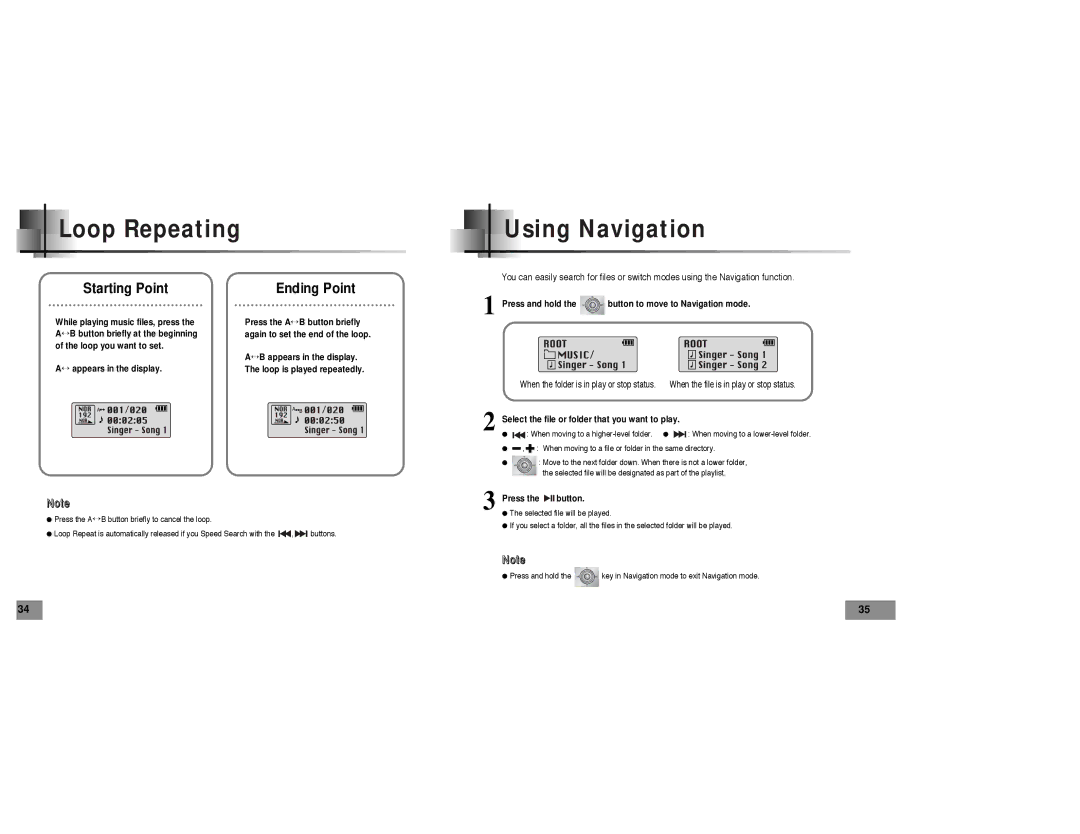Loop Repeating
Starting Point | Ending Point |

 Using Navigation
Using Navigation
You can easily search for files or switch modes using the Navigation function.
1 Press and hold the ![]() button to move to Navigation mode.
button to move to Navigation mode.
While playing music files, press the A↔ B button briefly at the beginning of the loop you want to set.
A↔ appears in the display.
Press the A↔ B button briefly again to set the end of the loop.
A↔ B appears in the display. The loop is played repeatedly.
When the folder is in play or stop status. When the file is in play or stop status.
2 Select the file or folder that you want to play.
●![]()
![]() : When moving to a
: When moving to a ![]()
![]() : When moving to a
: When moving to a
●![]() ,
, ![]() : When moving to a file or folder in the same directory.
: When moving to a file or folder in the same directory.
●: Move to the next folder down. When there is not a lower folder,
the selected file will be designated as part of the playlist.
Note
●Press the A↔ B button briefly to cancel the loop.
●Loop Repeat is automatically released if you Speed Search with the ![]()
![]() ,
, ![]()
![]() buttons.
buttons.
34
3 Press the 

 button.
button.
●The selected file will be played.
●If you select a folder, all the files in the selected folder will be played.
Note
●Press and hold the ![]() key in Navigation mode to exit Navigation mode.
key in Navigation mode to exit Navigation mode.
35