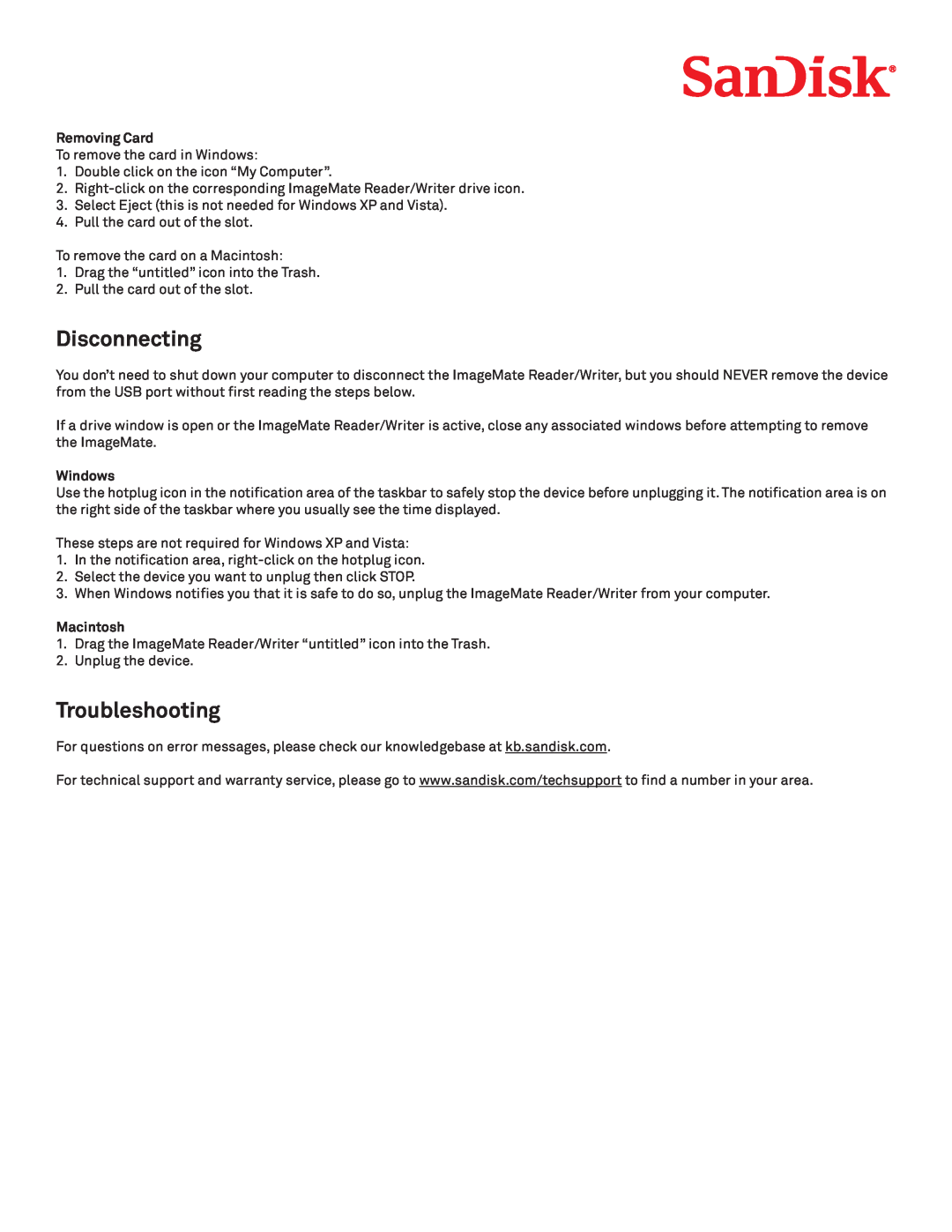Contents
Unpacking Package Contents
Congratulations
System Requirements
Connection
Connecting
Checking
Understanding
What’s a USB port?
Using
Using it on a PC with the transfer button application
Using it on a PC without the ImageMate software being installed
Using it on Macintosh without the ImageMate software being installed
Disconnecting
Troubleshooting
Removing Card
Windows
SanDisk’s 2 Year Limited Warranty
ImageMate Multi-Card Reader
ImageMate All-in-One Reader
Transfer Button SD SDHC MultiMediaCard MMCplus MMCmobile
RS-MMC RS-MMC DV Memory Stick Memory Stick PRO xD xD Type M