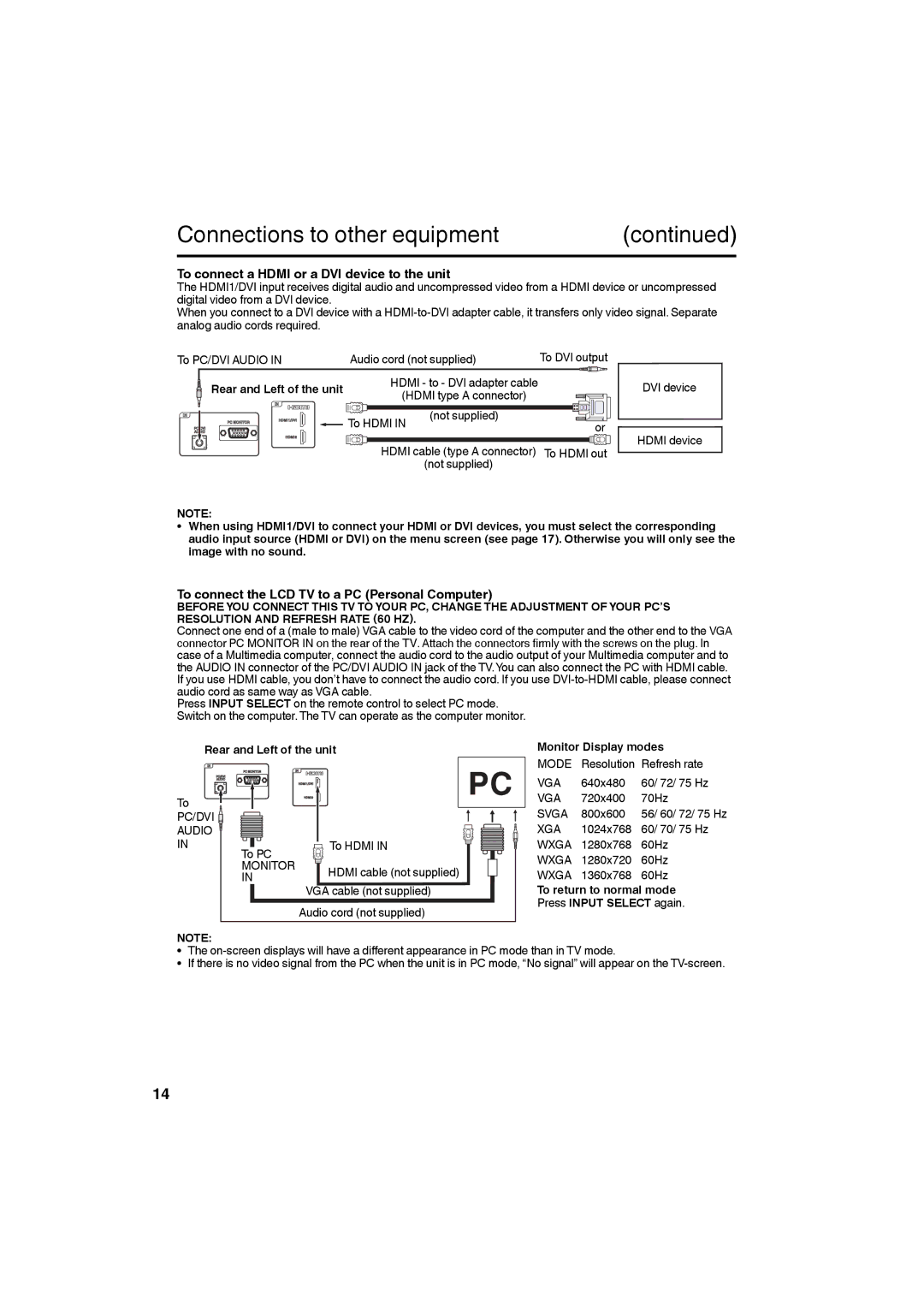Connections to other equipment | (continued) |
To connect a HDMI or a DVI device to the unit
The HDMI1/DVI input receives digital audio and uncompressed video from a HDMI device or uncompressed digital video from a DVI device.
When you connect to a DVI device with a
To PC/DVI AUDIO IN | Audio cord (not supplied) | To DVI output | |
Rear and Left of the unit | HDMI - to - DVI adapter cable |
| |
(HDMI type A connector) |
| ||
|
| ||
| To HDMI IN | (not supplied) | or |
|
| ||
| HDMI cable (type A connector) | To HDMI out | |
|
| (not supplied) |
|
DVI device
HDMI device
NOTE:
• When using HDMI1/DVI to connect your HDMI or DVI devices, you must select the corresponding audio input source (HDMI or DVI) on the menu screen (see page 17). Otherwise you will only see the image with no sound.
To connect the LCD TV to a PC (Personal Computer)
BEFORE YOU CONNECT THIS TV TO YOUR PC, CHANGE THE ADJUSTMENT OF YOUR PC’S RESOLUTION AND REFRESH RATE (60 HZ).
Connect one end of a (male to male) VGA cable to the video cord of the computer and the other end to the VGA connector PC MONITOR IN on the rear of the TV. Attach the connectors firmly with the screws on the plug. In case of a Multimedia computer, connect the audio cord to the audio output of your Multimedia computer and to the AUDIO IN connector of the PC/DVI AUDIO IN jack of the TV.You can also connect the PC with HDMI cable. If you use HDMI cable, you don’t have to connect the audio cord. If you use
Press INPUT SELECT on the remote control to select PC mode.
Switch on the computer. The TV can operate as the computer monitor.
Rear and Left of the unit
To |
|
|
PC/DVI |
|
|
AUDIO |
|
|
IN | To PC | To HDMI IN |
| MONITOR | HDMI cable (not supplied) |
| IN | |
|
| VGA cable (not supplied) |
|
| Audio cord (not supplied) |
Monitor Display modes
MODE | Resolution | Refresh rate |
VGA | 640x480 | 60/ 72/ 75 Hz |
VGA | 720x400 | 70Hz |
SVGA | 800x600 | 56/ 60/ 72/ 75 Hz |
XGA | 1024x768 | 60/ 70/ 75 Hz |
WXGA | 1280x768 | 60Hz |
WXGA | 1280x720 | 60Hz |
WXGA | 1360x768 | 60Hz |
To return to normal mode Press INPUT SELECT again.
NOTE:
• The
• If there is no video signal from the PC when the unit is in PC mode, “No signal” will appear on the
14