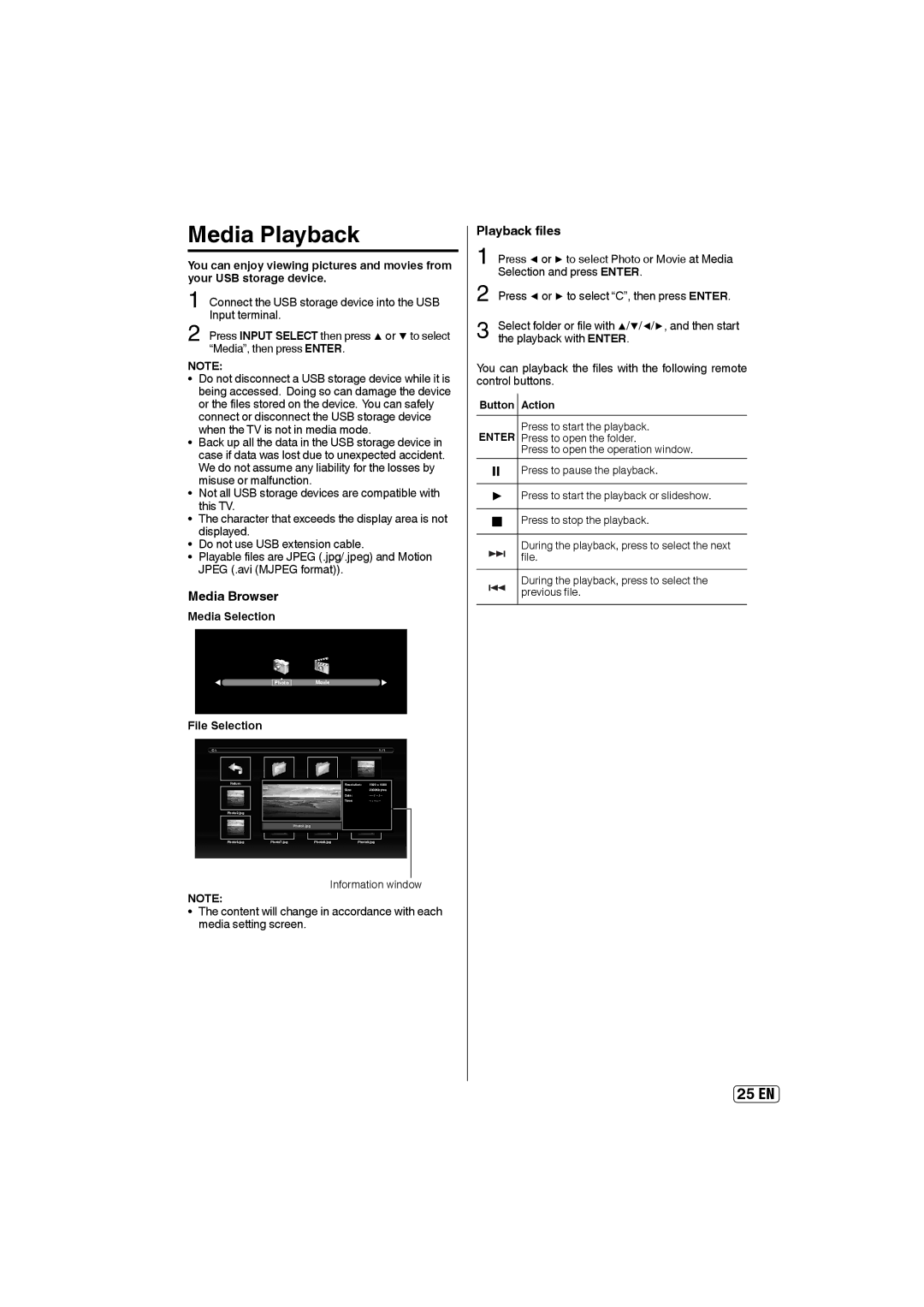Media Playback
You can enjoy viewing pictures and movies from your USB storage device.
1
2 Press INPUT SELECT then press ▲ or ▼ to select “Media”, then press ENTER.
NOTE:
• Do not disconnect a USB storage device while it is being accessed. Doing so can damage the device or the files stored on the device. You can safely connect or disconnect the USB storage device when the TV is not in media mode.
• Back up all the data in the USB storage device in case if data was lost due to unexpected accident. We do not assume any liability for the losses by misuse or malfunction.
• Not all USB storage devices are compatible with this TV.
• The character that exceeds the display area is not displayed.
• Do not use USB extension cable.
• Playable files are JPEG (.jpg/.jpeg) and Motion JPEG (.avi (MJPEG format)).
Media Browser
Media Selection
Photo Movie
File Selection
C:\ |
|
|
|
|
| 1 / 1 |
| ||
|
|
|
|
|
|
|
|
|
|
|
|
|
|
|
|
|
|
|
|
| Return |
| Up Folder |
| Folder 1 | Resolution:Photo1.mpg1920 x 1080 |
| ||
|
|
|
|
|
| Size: | 2000Kbytes |
| |
|
|
|
|
|
| Date: |
| ||
|
|
|
|
|
| Time: |
|
| |
|
|
|
|
|
|
|
|
| |
| Photo2.jpg |
| Photo3.jpg |
| Photo4.jpg |
| Photo5.mpg |
| |
|
|
|
|
|
|
|
|
|
|
|
|
|
| Photo1.jpg |
|
|
|
|
|
|
|
|
|
|
|
|
|
|
|
| Photo6.jpg |
| Photo7.jpg |
| Photo8.jpg |
| Photo9.jpg | ||
Information window
NOTE:
• The content will change in accordance with each media setting screen.
Playback files
1 Press ◀ or ▶ to select Photo or Movie at Media Selection and press ENTER.
2 Press ◀ or ▶ to select “C”, then press ENTER.
3
You can playback the files with the following remote control buttons.
Button | Action |
ENTER | Press to start the playback. |
Press to open the folder. | |
| Press to open the operation window. |
▌▌Press to pause the playback.
▶Press to start the playback or slideshow.
■Press to stop the playback.
During the playback, press to select the next file.
During the playback, press to select the previous file.