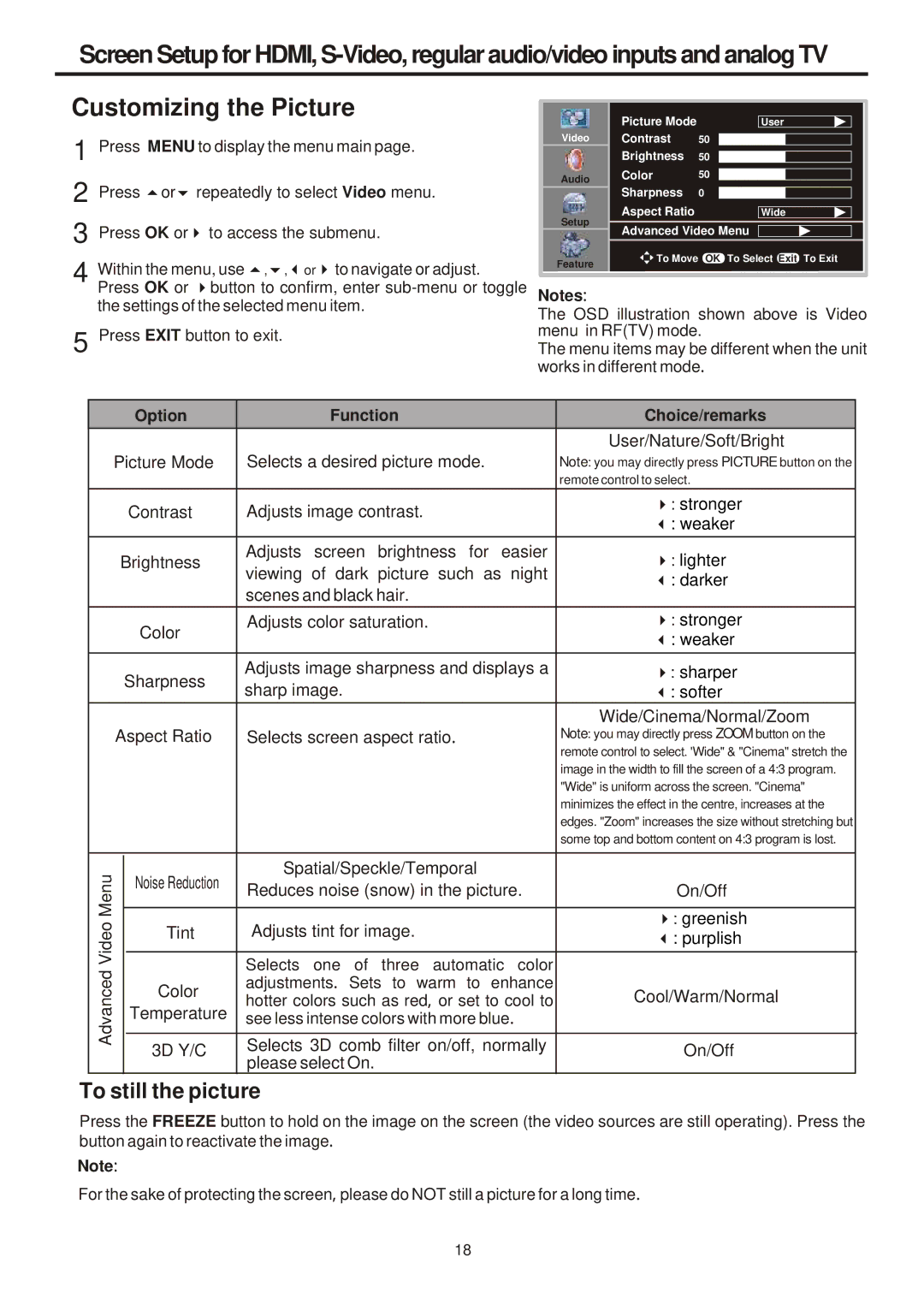Screen Setup for HDMI,
Customizing the Picture
1 Press MENU to display the menu main page.
2 Press 5or6 repeatedly to select Video menu.
3 Press OK or4 to access the submenu.
4 Within the menu, use 5,6,3or4to navigate or adjust. Press OK or 4button to confirm, enter
5 Press EXIT button to exit.
Video | Picture Mode | User | |
Contrast | 50 | ||
| Brightness | 50 | |
Audio | Color | 50 | |
| Sharpness | 0 | |
| |||
Setup | Aspect Ratio | Wide | |
Advanced Video Menu | |||
| |||
Feature | To Move | OK To Select Exit To Exit | |
Notes
The OSD: illustration shown above is Video menu in RF(TV) mode.
The menu items may be different when the unit works in different mode.
|
|
|
|
|
|
|
|
|
|
| Option | Function | Choice/remarks |
|
| Picture Mode | Selects a desired picture mode. | User/Nature/Soft/Bright | ||
|
| Note: you may directly press PICTURE button on the | ||||
|
|
|
|
|
| remote control to select. |
|
|
|
| Contrast | Adjusts image contrast. | 4: stronger |
|
|
|
|
| Adjusts screen brightness for easier | 3: weaker |
|
| Brightness | 4: lighter | |||
|
|
|
|
| viewing of dark picture such as night | 3: darker |
|
|
|
|
| scenes and black hair. | 4: stronger |
|
|
|
| Color | Adjusts color saturation. | |
|
|
|
| Adjusts image sharpness and displays a | 3: weaker | |
|
|
| Sharpness | 4: sharper | ||
|
|
| sharp image. | 3: softer | ||
|
|
|
|
|
| Wide/Cinema/Normal/Zoom |
|
| Aspect Ratio | . | Note: you may directly press ZOOM button on the | ||
|
| Selects screen aspect ratio | remote control to select. 'Wide" & "Cinema" stretch the | |||
|
|
|
|
|
| image in the width to fill the screen of a 4:3 program. |
|
|
|
|
|
| "Wide" is uniform across the screen. "Cinema" |
|
|
|
|
|
| minimizes the effect in the centre, increases at the |
|
|
|
|
|
| edges. "Zoom" increases the size without stretching but |
|
|
|
|
|
| some top and bottom content on 4:3 program is lost. |
|
|
|
| Noise Reduction | Spatial/Speckle/Temporal | On/Off |
| Menu |
|
| Reduces noise (snow) in the picture. | ||
|
|
| Tint | Adjusts tint for image. | 4: greenish | |
|
|
|
| |||
| Video |
|
| 3: purplish | ||
|
|
|
| Selects one of three automatic color |
| |
|
|
|
|
|
| |
| Advanced |
|
| Color | adjustments. Sets to warm to enhance | Cool/Warm/Normal |
|
|
| hotter colors such as red, or set to cool to | |||
|
|
| Temperature | see less intense colors with more blue. |
| |
|
|
| 3D Y/C | Selects 3D comb filter on/off, normally | On/Off | |
|
|
|
| |||
|
|
|
| please select On. | ||
To still the picture |
| |||||
| ||||||
Press the FREEZE button to hold on the image on the screen (the video sources are still operating). Press the button again to reactivate the image.
Note:
For the sake of protecting the screen, please do NOT still a picture for a long time.
18