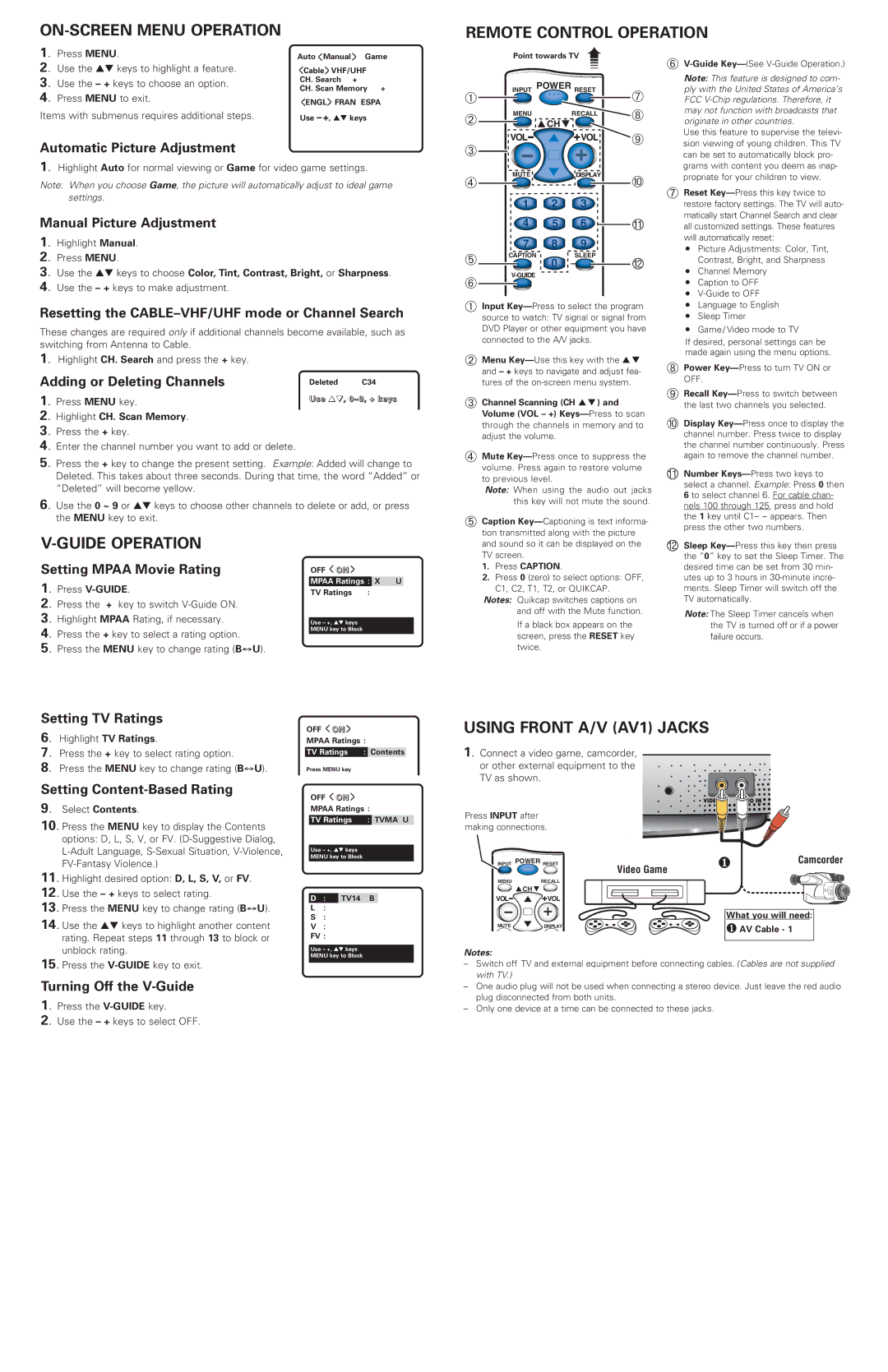ON-SCREEN MENU OPERATION
REMOTE CONTROL OPERATION
1. Press MENU.
2. Use the ▲▼ keys to highlight a feature.
3. Use the – + keys to choose an option.
4. Press MENU to exit.
Items with submenus requires additional steps.
Automatic Picture Adjustment
Auto >Manual > Game
>Cable> VHF/UHF
CH. Search +
CH. Scan Memory +
>ENGL> FRAN ESPA Use – +, ▲▼ keys
| Point towards TV |
| |
|
| ➠ |
|
➀ | INPUT | POWER RESET | ➆ |
|
| ||
➁ | MENU | RECALL | ➇ |
| CH | ||
|
| ||
➂ | VOL | VOL ➈ | |
|
|
| |
➅ |
Note: This feature is designed to com- |
ply with the United States of America’s |
FCC |
may not function with broadcasts that |
originate in other countries. |
Use this feature to supervise the televi- |
sion viewing of young children. This TV |
can be set to automatically block pro- |
1. Highlight Auto for normal viewing or Game for video game settings.
Note: When you choose Game, the picture will automatically adjust to ideal game settings.
Manual Picture Adjustment
1. Highlight Manual.
2.
3. Use the ▲▼ keys to choose Color, Tint, Contrast, Bright, or Sharpness.
➃ | MUTE |
| DISPLAY | ➉ |
|
|
| ||
| 1 | 2 | 3 |
|
| 4 | 5 | 6 | 11 |
| 7 | 8 | 9 |
|
➄ | CAPTION | 0 | SLEEP | 12 |
|
|
grams with content you deem as inap- |
propriate for your children to view. |
➆ Reset | |
restore factory settings. The TV will auto- | |
matically start Channel Search and clear | |
all customized settings. These features | |
will automatically reset: | |
● | Picture Adjustments: Color, Tint, |
| Contrast, Bright, and Sharpness |
● | Channel Memory |
4. Use the – + keys to make adjustment.
➅
● | Caption to OFF |
● |
Resetting the CABLE–VHF/UHF mode or Channel Search
These changes are required only if additional channels become available, such as switching from Antenna to Cable.
1. Highlight CH. Search and press the + key.
Adding or Deleting Channels | Deleted | C34 |
1. Press MENU key. | Use ▲▼, 0~9, + keys | |
2. Highlight CH. Scan Memory.
3. Press the + key.
4. Enter the channel number you want to add or delete.
5. Press the + key to change the present setting. Example: Added will change to Deleted. This takes about three seconds. During that time, the word “Added” or “Deleted” will become yellow.
6. Use the 0 ~ 9 or ▲▼ keys to choose other channels to delete or add, or press the MENU key to exit.
➀Input
➁Menu
➂Channel Scanning (CH ▲ ▼ ) and Volume (VOL – +)
➃Mute
Note: When using the audio out jacks this key will not mute the sound.
➄ Caption |
tion transmitted along with the picture |
● | Language to English |
● | Sleep Timer |
● | Game/ Video mode to TV |
If desired, personal settings can be made again using the menu options.
➇Power
➈Recall
➉Display
11 Number |
select a channel. Example: Press 0 then |
6 to select channel 6. For cable chan- |
nels 100 through 125, press and hold |
the 1 key until C1– – appears. Then |
press the other two numbers. |
V-GUIDE OPERATION
Setting MPAA Movie Rating
1. Press
2. Press the + key to switch
3. Highlight MPAA Rating, if necessary.
4. Press the + key to select a rating option.
5. Press the MENU key to change rating (B↔U).
OFF > ON >
MPAA Ratings : X U
TV Ratings :
Use – +, ▲▼ keys
MENU key to Block
and sound so it can be displayed on the | |
TV screen. | |
1. | Press CAPTION. |
2. | Press 0 (zero) to select options: OFF, |
| C1, C2, T1, T2, or QUIKCAP. |
Notes: Quikcap switches captions on and off with the Mute function.
If a black box appears on the screen, press the RESET key twice.
12 Sleep |
the “0” key to set the Sleep Timer. The |
desired time can be set from 30 min- |
utes up to 3 hours in |
ments. Sleep Timer will switch off the |
TV automatically. |
Note: The Sleep Timer cancels when |
the TV is turned off or if a power |
failure occurs. |
Setting TV Ratings
6. Highlight TV Ratings.
7. Press the + key to select rating option.
8. Press the MENU key to change rating (B↔U).
Setting Content-Based Rating
9. Select Contents.
10. Press the MENU key to display the Contents options: D, L, S, V, or FV.
11. Highlight desired option: D, L, S, V, or FV.
12. Use the – + keys to select rating.
13. Press the MENU key to change rating (B↔U).
14. Use the ▲▼ keys to highlight another content rating. Repeat steps 11 through 13 to block or unblock rating.
15. Press the
Turning Off the V-Guide
1. Press the V-GUIDE key.
2. Use the – + keys to select OFF.
OFF | > ON > |
|
|
|
| ||
MPAA Ratings : | |||||||
|
|
|
|
| |||
TV Ratings | : | Contents |
| ||||
Press MENU key |
|
|
|
| |||
| OFF | > ON > |
|
|
|
| |
| MPAA Ratings : | ||||||
| TV Ratings | : TVMA U | |||||
| Use – +, ▲▼ keys |
|
|
|
| ||
| MENU key to Block |
|
|
|
| ||
|
|
|
|
|
|
| |
| D : |
| TV14 |
| B |
| |
L:
S : V : FV :
Use – +, ▲▼ keys
MENU key to Block
USING FRONT A/V (AV1) JACKS
1. Connect a video game, camcorder, |
|
or other external equipment to the |
|
TV as shown. |
|
VIDEO IN | AUDIO IN |
Press INPUT after |
|
making connections. |
|
INPUT | POWER RESET | Video Game | ❶ | Camcorder |
|
|
|
| |
MENU | RECALL |
|
|
|
| CH |
|
|
|
VOL | VOL |
|
|
|
|
|
| What you will need: | |
MUTE | DISPLAY |
| ❶ AV Cable - 1 |
|
|
|
|
| |
Notes:
–Switch off TV and external equipment before connecting cables. (Cables are not supplied with TV.)
–One audio plug will not be used when connecting a stereo device. Just leave the red audio plug disconnected from both units.
–Only one device at a time can be connected to these jacks.