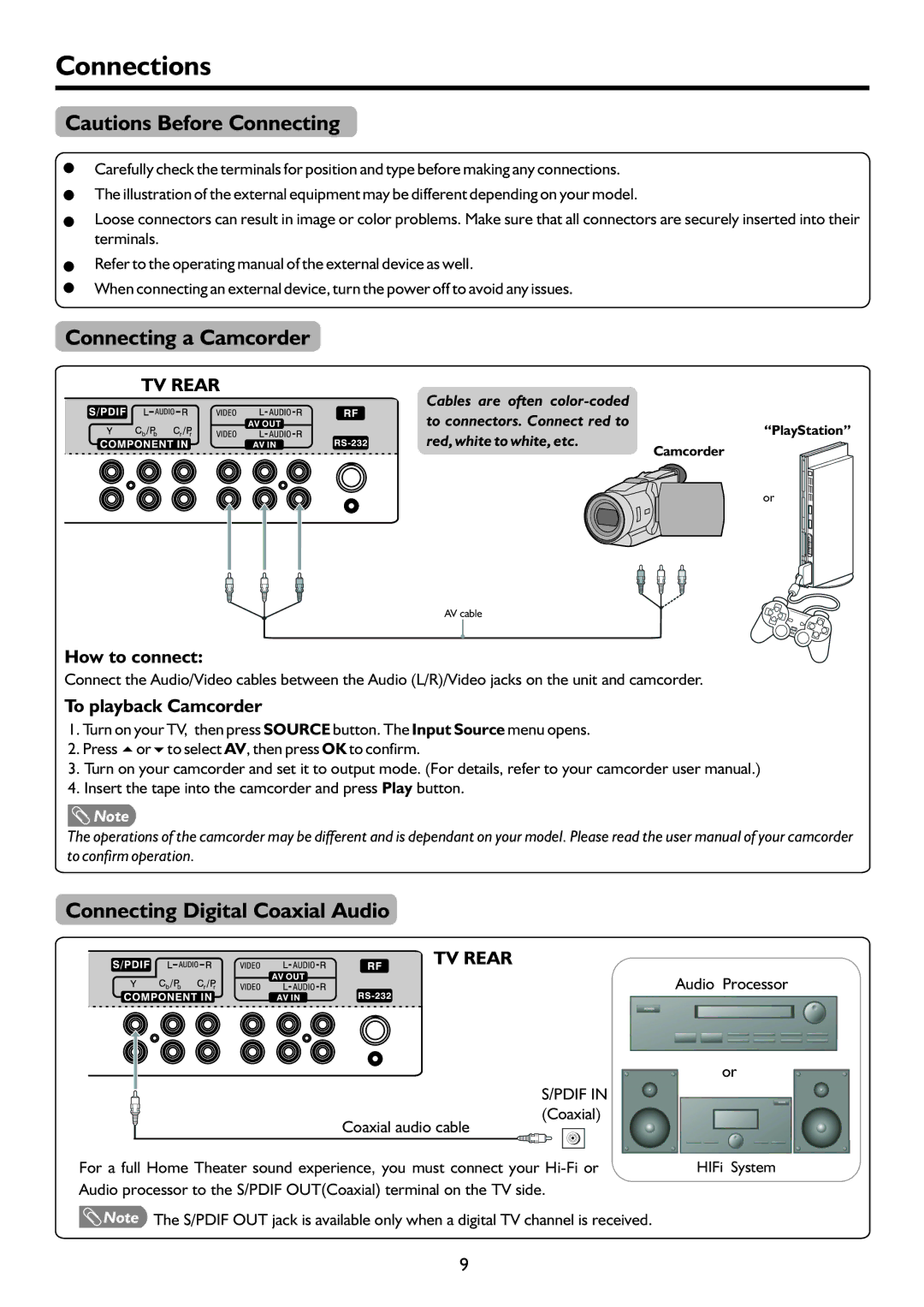Connections
Cautions Before Connecting
Carefully check the terminals for position and type before making any connections.
The illustration of the external equipment may be different depending on your model.
Loose connectors can result in image or color problems. Make sure that all connectors are securely inserted into their terminals.
Refer to the operating manual of the external device as well.
When connecting an external device, turn the power off to avoid any issues.
Connecting a Camcorder
TV REAR
Cables are often
to connectors. Connect red to
“PlayStation”
red, white to white, etc.
Camcorder
or
AV cable
AV cable
How to connect:
Connect the Audio/Video cables between the Audio (L/R)/Video jacks on the unit and camcorder.
To playback Camcorder
1.Turn on your TV, then press SOURCE button. The Input Source menu opens.
2.Press 5or6to select AV, then press OK to confirm.
3.Turn on your camcorder and set it to output mode. (For details, refer to your camcorder user manual.)
4.Insert the tape into the camcorder and press Play button.
![]() Note
Note
The operations of the camcorder may be different and is dependant on your model. Please read the user manual of your camcorder to confirm operation.
Connecting Digital Coaxial Audio
TV REAR
Audio Processor
| or |
S/PDIF IN |
|
(Coaxial) |
|
Coaxial audio cable |
|
For a full Home Theater sound experience, you must connect your | HIFi System |
Audio processor to the S/PDIF OUT(Coaxial) terminal on the TV side. |
|
Note The S/PDIF OUT jack is available only when a digital TV channel is received. |
|
9