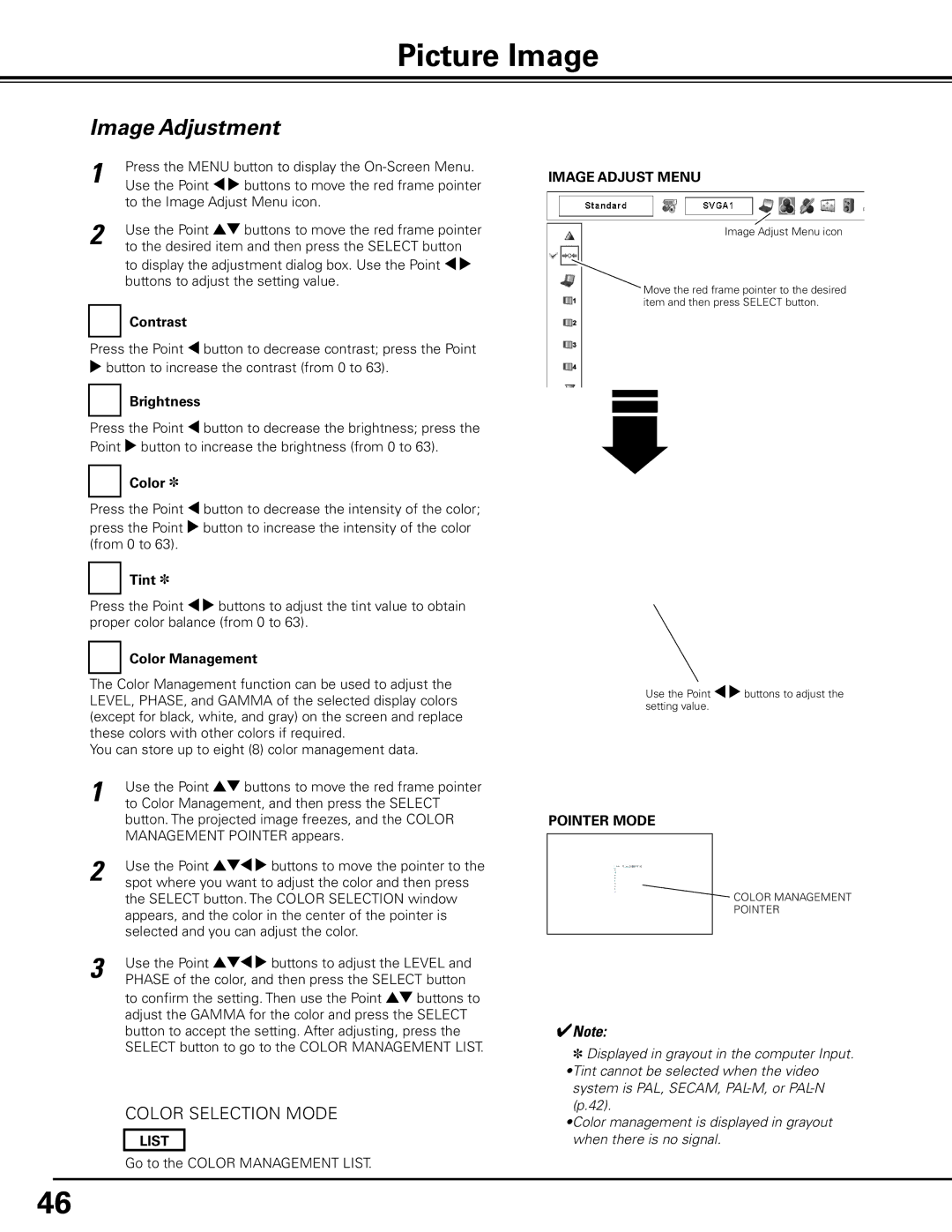PDG-DHT100L specifications
The Sanyo PDG-DHT100L is a versatile projector that caters to a variety of presentation needs, making it an excellent choice for both business and educational settings. Known for its bright and vibrant image quality, this projector utilizes advanced technologies to deliver high-performance visuals.One of the standout features of the Sanyo PDG-DHT100L is its impressive brightness rating, which typically exceeds 3000 lumens. This high brightness capability ensures that presentations remain clear and visible in various lighting conditions, from dimly lit conference rooms to brightly lit classrooms. Coupled with a high contrast ratio, the projector produces sharp images with deep blacks and bright whites, enhancing the overall viewing experience.
The PDG-DHT100L employs DLP (Digital Light Processing) technology, known for its reliability and excellent color reproduction. DLP projectors produce smooth motion and consistent brightness across the entire image, making them ideal for displaying detailed graphics, videos, and dynamic presentations. The use of a color wheel contributes to optimal color accuracy, resulting in vivid and true-to-life colors.
Connectivity is another area where the Sanyo PDG-DHT100L shines. It offers multiple input options, including HDMI, VGA, and composite inputs, allowing users to connect a range of devices such as laptops, tablets, and media players seamlessly. This flexibility makes it easy to integrate the projector into existing setups or to utilize it for various types of presentations without the need for additional adapters.
Portability is a key characteristic of the Sanyo PDG-DHT100L. Weighing relatively light compared to other projectors in its class, it is designed for easy transport between different locations. This feature is especially beneficial for professionals who need to deliver presentations at multiple sites or educators moving from classroom to classroom.
Additionally, the Sanyo PDG-DHT100L encompasses a robust lamp life, often exceeding 4000 hours in standard mode, which reduces maintenance costs and downtime. The easy-to-replace lamp is designed for convenience, ensuring that users can quickly resume presentations after a lamp change.
In summary, the Sanyo PDG-DHT100L combines brightness, color accuracy, and portability, making it a reliable choice for anyone in need of a high-quality projector. Its advanced DLP technology, multiple connectivity options, and impressive lamp life further establish it as a valuable asset for both professional and educational purposes.