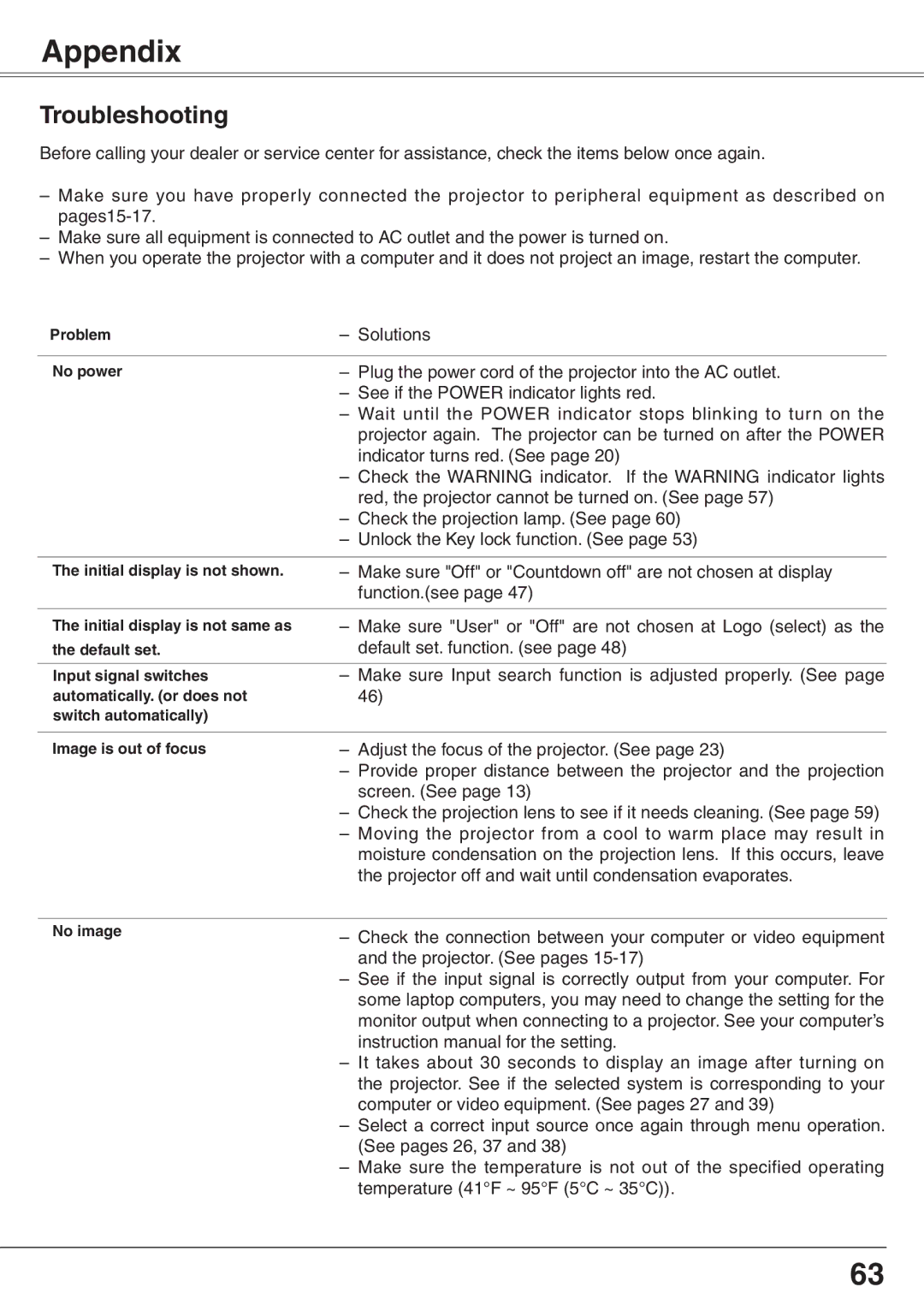PLC-XW65K specifications
The Sanyo PLC-XW65K is a high-performance LCD projector designed to meet the needs of both educational institutions and business environments. It offers exceptional image quality combined with advanced features that enable seamless presentations and dynamic visual content display.At the heart of the PLC-XW65K is its remarkable brightness capability, boasting an impressive brightness rating of 6000 lumens. This feature allows for clear and vivid images, even in well-lit environments. Whether you are presenting in a classroom, conference room, or auditorium, the projector ensures that images remain sharp and easily viewable from various distances.
The PLC-XW65K utilizes a native XGA resolution of 1024 x 768, which facilitates crisp detail and accurate colors. Its 3LCD technology further enhances image quality by delivering balanced color reproduction and eliminating the "rainbow effect" often seen in DLP projectors. This makes the projector perfect for displaying a range of content, from detailed graphs and charts to vibrant visuals in multimedia presentations.
Connectivity is another key feature of the Sanyo PLC-XW65K. It comes equipped with multiple input options, including HDMI, VGA, and composite video inputs, ensuring compatibility with various devices, such as laptops, Blu-ray players, and document cameras. Additionally, it supports a variety of image formats, making it versatile for different usage scenarios.
One of the standout characteristics of the PLC-XW65K is its advanced lens technology. It features a powerful zoom function and a wide lens shift capability, allowing users to position the projector flexibly within a room. This ensures that installation is straightforward and that you can achieve the desired image size and position without distortion.
Also noteworthy is the Sanyo PLC-XW65K's built-in image adjustment features, including keystone correction and color management settings. These functionalities allow users to optimize the image to fit various screen sizes and environments effortlessly.
In terms of durability, the projector is constructed with high-quality materials designed for long-term use. It incorporates a highly efficient cooling system, which not only prevents overheating but also extends the lifespan of the lamp. The lamp life can reach up to 5,000 hours in eco mode, reducing the frequency of replacements and maintenance.
Overall, the Sanyo PLC-XW65K stands out as a reliable and efficient projector that provides superior image quality, advanced features, and robust performance, making it an excellent choice for professional presentations and educational settings.