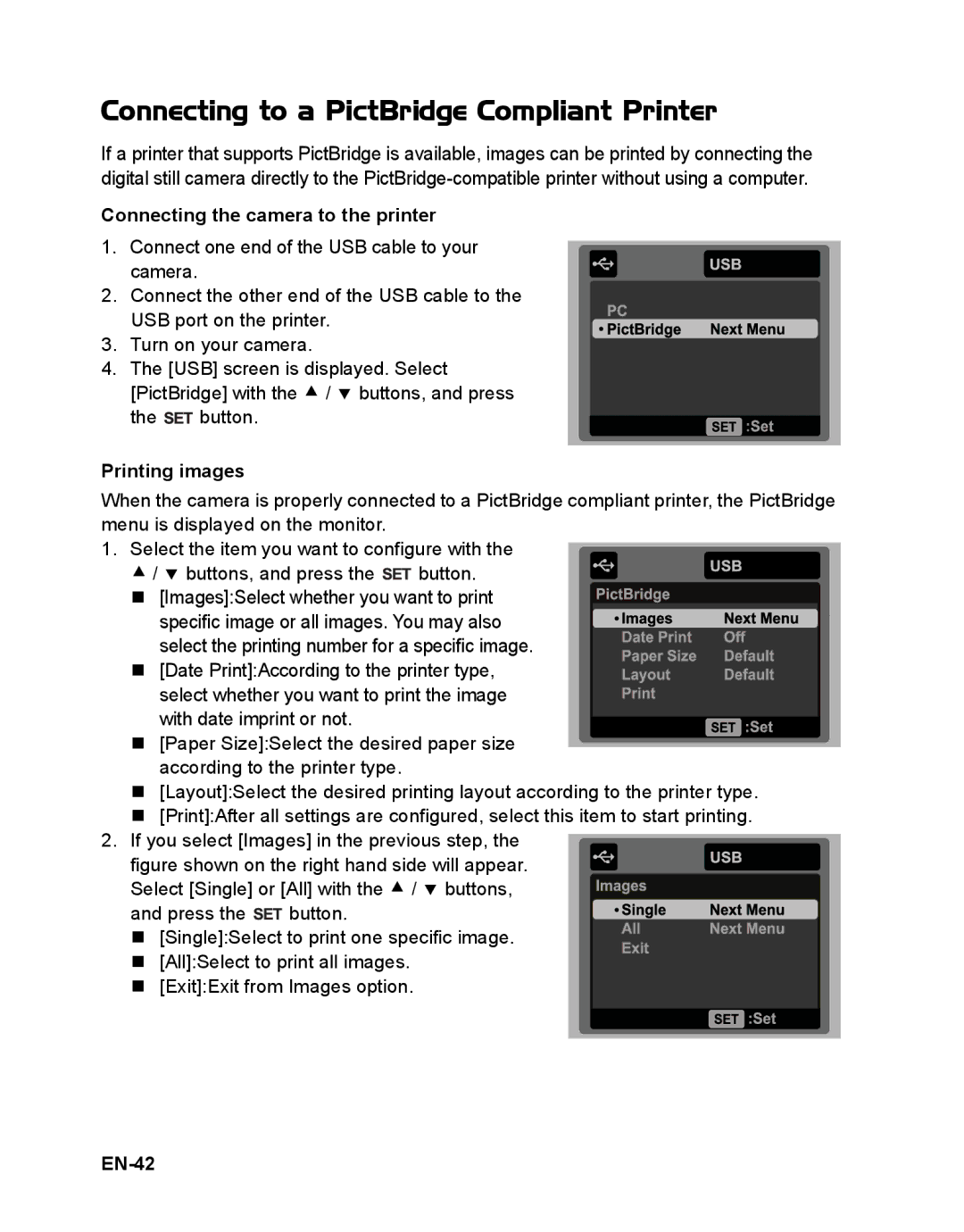VPC-S1085 specifications
The Sanyo VPC-S1085 is a compact digital camera that epitomizes the convergence of functionality and portability. Launched in a period when point-and-shoot cameras dominated the market, the VPC-S1085 was designed for users seeking a user-friendly experience without compromising on quality.One of the standout features of the VPC-S1085 is its 10-megapixel sensor, which delivers impressive image clarity and detail. This resolution allows users to capture vibrant photographs even when enlarged or cropped. The camera is equipped with a 5x optical zoom lens that enhances the versatility of shooting, enabling users to capture subjects from a distance or achieve impressive close-ups without losing clarity.
The VPC-S1085 also shines with its 2.5-inch LCD screen, which provides a clear display for composing shots and navigating through settings. This screen is particularly useful for reviewing images in various lighting conditions, ensuring that users can assess their work effectively.
One of the significant technological advancements of the VPC-S1085 is its advanced image stabilization system. This feature reduces the effects of camera shake, allowing for sharper images in challenging shooting environments, such as low light or while capturing moving subjects. This capability is especially beneficial for amateur photographers looking to avoid blurry pictures.
For those interested in video capabilities, the VPC-S1085 offers a 720p HD video recording option. While the video resolution may not meet the high-definition standards of today, it was a notable feature at the time of its release, allowing users to capture memorable moments in motion alongside still photographs.
The Sanyo VPC-S1085 is also designed with user convenience in mind. It features a simple interface with intuitive controls, making it accessible for users of all skill levels. The camera supports face detection technology, enhancing portrait photography by automatically focusing and adjusting settings to ensure faces are captured beautifully.
In terms of power, the VPC-S1085 utilizes rechargeable lithium-ion batteries, promoting sustainability while ensuring users can capture numerous photos on a single charge.
Overall, the Sanyo VPC-S1085 combines essential features and user-friendly technologies, making it a reliable choice for individuals looking to explore the world of digital photography without diving into complex settings or equipment. It stands as a testament to Sanyo’s commitment to offering quality products tailored to casual photographers.