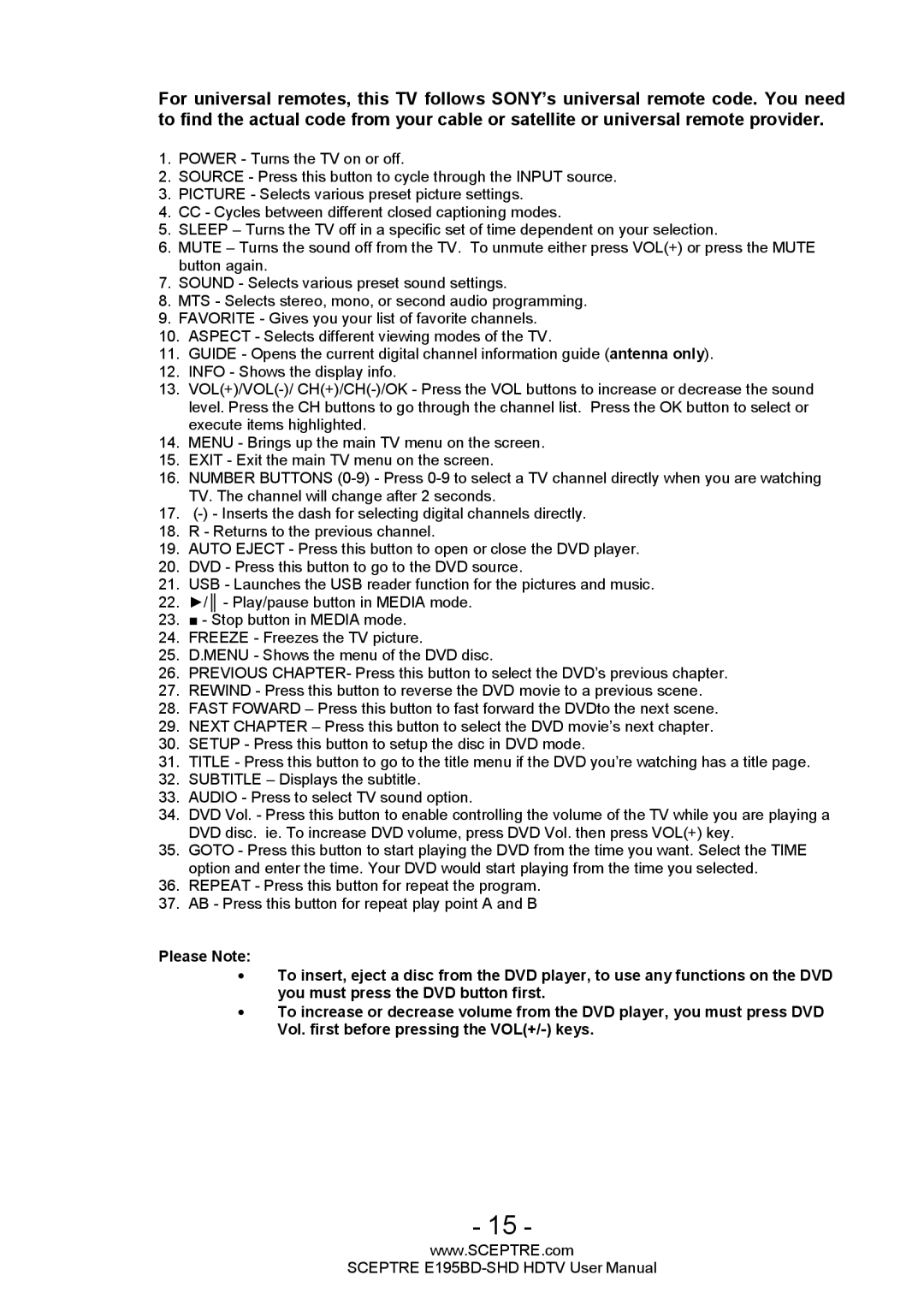E195BD-SHD specifications
The Sceptre Technologies E195BD-SHD is a standout in the world of budget-friendly monitors, making a significant impression with its impressive features and specifications designed to enhance the viewing experience. This monitor blends functionality with elegance, catering to both casual users and professionals who require reliable performance without breaking the bank.One of the primary characteristics of the E195BD-SHD is its 19-inch display size, which strikes a balance between compactness and functionality. The widescreen format makes it an ideal choice for multitasking, allowing users to easily fit multiple windows side by side. With a resolution of 1366 x 768 pixels, the monitor delivers crisp visuals and vivid colors, ensuring that content comes to life for both work and leisure activities.
The E195BD-SHD utilizes LED-backlit technology, providing enhanced brightness and energy efficiency compared to conventional monitors. This means that users can enjoy brilliant visuals while consuming less power, making it an eco-friendly option. The monitor's 16:9 aspect ratio further enhances the viewing experience, making it well-suited for videos, games, and other multimedia applications.
Connectivity options are ample, featuring HDMI, VGA, and audio inputs. This versatility allows users to easily connect their devices, whether it be a laptop, gaming console, or home entertainment system. The built-in speakers add an extra layer of convenience, eliminating the need for additional audio equipment for casual use.
In terms of design, the E195BD-SHD is sleek and minimalistic, fitting seamlessly into any workspace or home setting. Its lightweight construction allows for easy portability, making it an excellent option for users who need a monitor that can be moved between locations without hassle.
Ergonomic features are another highlight of this monitor. The adjustable stand allows for tilt adjustments, catering to different viewing angles and ensuring comfort during extended use. Furthermore, the anti-glare screen provides protection against reflections, enabling comfortable viewing in a variety of lighting conditions.
Overall, the Sceptre Technologies E195BD-SHD combines practicality and style, providing users with a reliable and functional monitor for various tasks. Its affordable price, coupled with a rich set of features, makes it an attractive choice for anyone in need of a dependable display solution. Whether for home, office, or gaming use, the E195BD-SHD stands out as a commendable option in the competitive monitor market.