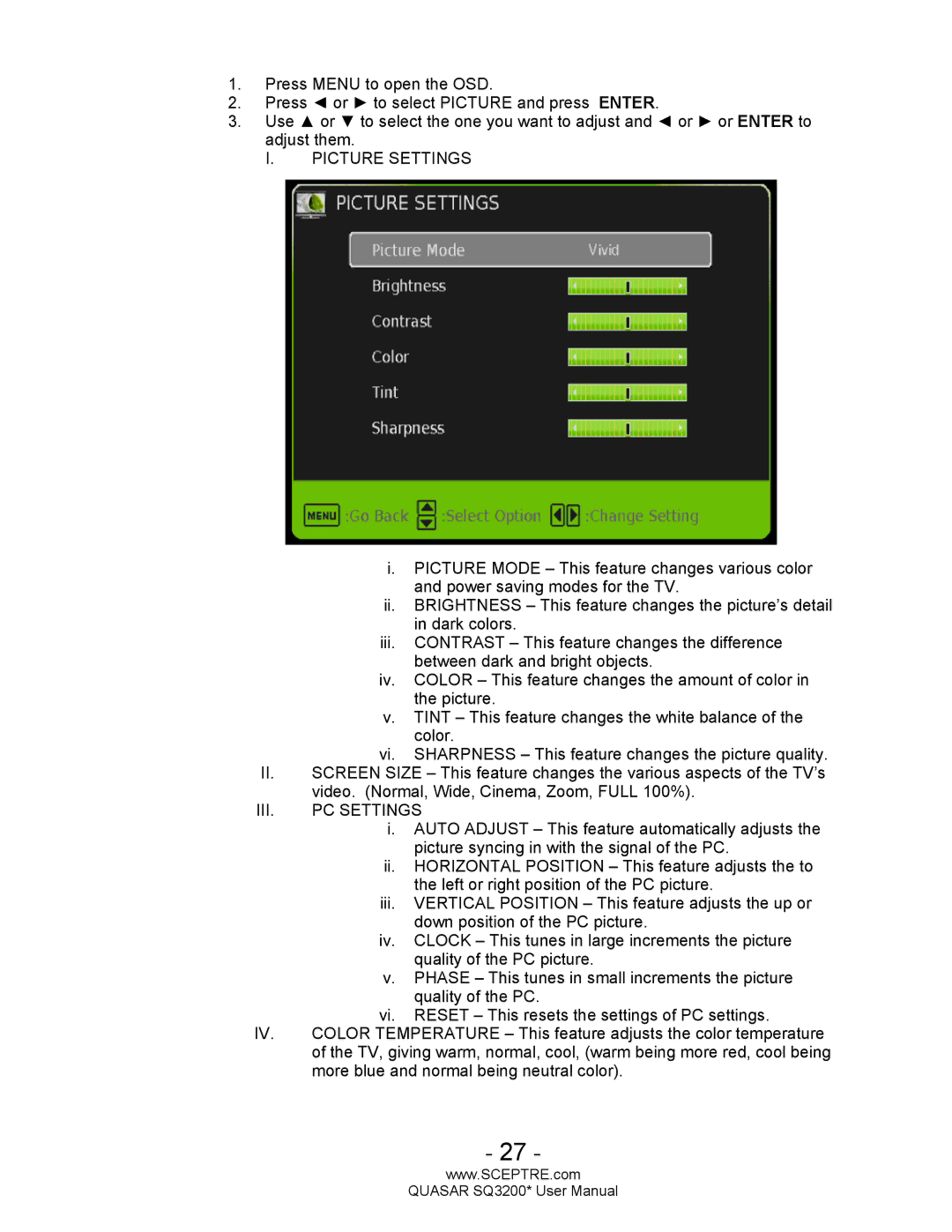1.Press MENU to open the OSD.
2.Press ◄ or ► to select PICTURE and press ENTER.
3.Use ▲ or ▼ to select the one you want to adjust and ◄ or ► or ENTER to adjust them.
I. PICTURE SETTINGS
i.PICTURE MODE – This feature changes various color and power saving modes for the TV.
ii.BRIGHTNESS – This feature changes the picture’s detail in dark colors.
iii.CONTRAST – This feature changes the difference between dark and bright objects.
iv.COLOR – This feature changes the amount of color in the picture.
v.TINT – This feature changes the white balance of the color.
vi.SHARPNESS – This feature changes the picture quality.
II.SCREEN SIZE – This feature changes the various aspects of the TV’s video. (Normal, Wide, Cinema, Zoom, FULL 100%).
III.PC SETTINGS
i.AUTO ADJUST – This feature automatically adjusts the picture syncing in with the signal of the PC.
ii.HORIZONTAL POSITION – This feature adjusts the to the left or right position of the PC picture.
iii.VERTICAL POSITION – This feature adjusts the up or down position of the PC picture.
iv.CLOCK – This tunes in large increments the picture quality of the PC picture.
v.PHASE – This tunes in small increments the picture quality of the PC.
vi.RESET – This resets the settings of PC settings.
IV. | COLOR TEMPERATURE – This feature adjusts the color temperature |
| of the TV, giving warm, normal, cool, (warm being more red, cool being |
| more blue and normal being neutral color). |
- 27 -
www.SCEPTRE.com
QUASAR SQ3200* User Manual