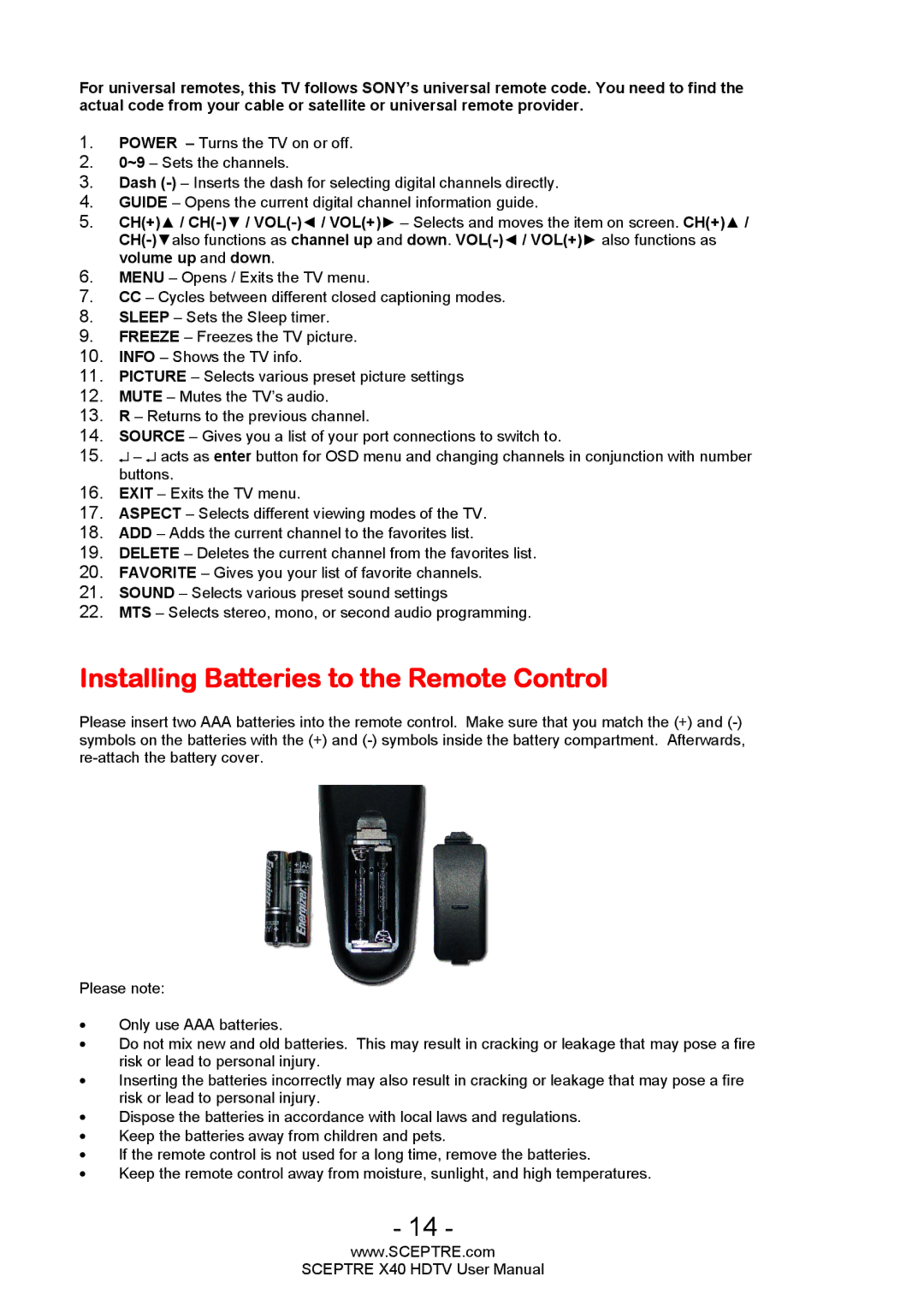X40 specifications
Sceptre Technologies has unveiled its latest innovation, the Sceptre X40, a state-of-the-art device designed for both productivity and entertainment. The X40 stands out in the highly competitive market of smart devices, offering a compelling combination of advanced technologies and user-friendly features that cater to a diverse range of users.One of the most notable features of the Sceptre X40 is its vibrant 40-inch display, which boasts a stunning 4K Ultra HD resolution. This ensures that users experience a sharp and immersive visual experience, whether they are streaming movies, playing video games, or working on detailed graphic design projects. The display is equipped with advanced color accuracy technology, providing brilliant colors and deep contrasts that make content come alive.
In terms of processing power, the X40 is equipped with the latest generation multi-core processor, which enhances its capability to handle multitasking with ease. Users can run multiple applications simultaneously without experiencing lag or slowdowns, making it an ideal choice for professionals and gamers alike. Additionally, the device features robust graphic processing capabilities, ensuring that even the most demanding games run smoothly.
The X40 also comes with an impressive array of connectivity options. With built-in Wi-Fi 6 support, users can enjoy faster internet speeds and improved multitasking capabilities. The device includes multiple HDMI and USB ports, allowing for easy connection to external devices such as gaming consoles, cameras, and external storage. Bluetooth technology is another highlight, enabling seamless connectivity to wireless headphones, keyboards, and other peripherals.
In terms of design, the Sceptre X40 boasts a sleek, modern aesthetic that fits seamlessly into any environment. Its lightweight construction makes it portable, while the adjustable stand allows for flexible positioning in workspaces or entertainment centers.
Furthermore, the X40 is designed with user comfort in mind. It features advanced blue light filtering technology, which reduces eye strain during extended use, making it suitable for both work and leisure.
Security features include biometric authentication, ensuring that user data remains safe and protected from unauthorized access.
Overall, the Sceptre Technologies X40 embodies the perfect blend of performance, design, and user-centric features, making it a versatile tool for a wide range of applications. Whether for work, play, or creative projects, the X40 is poised to meet and exceed expectations in today’s fast-paced digital world.