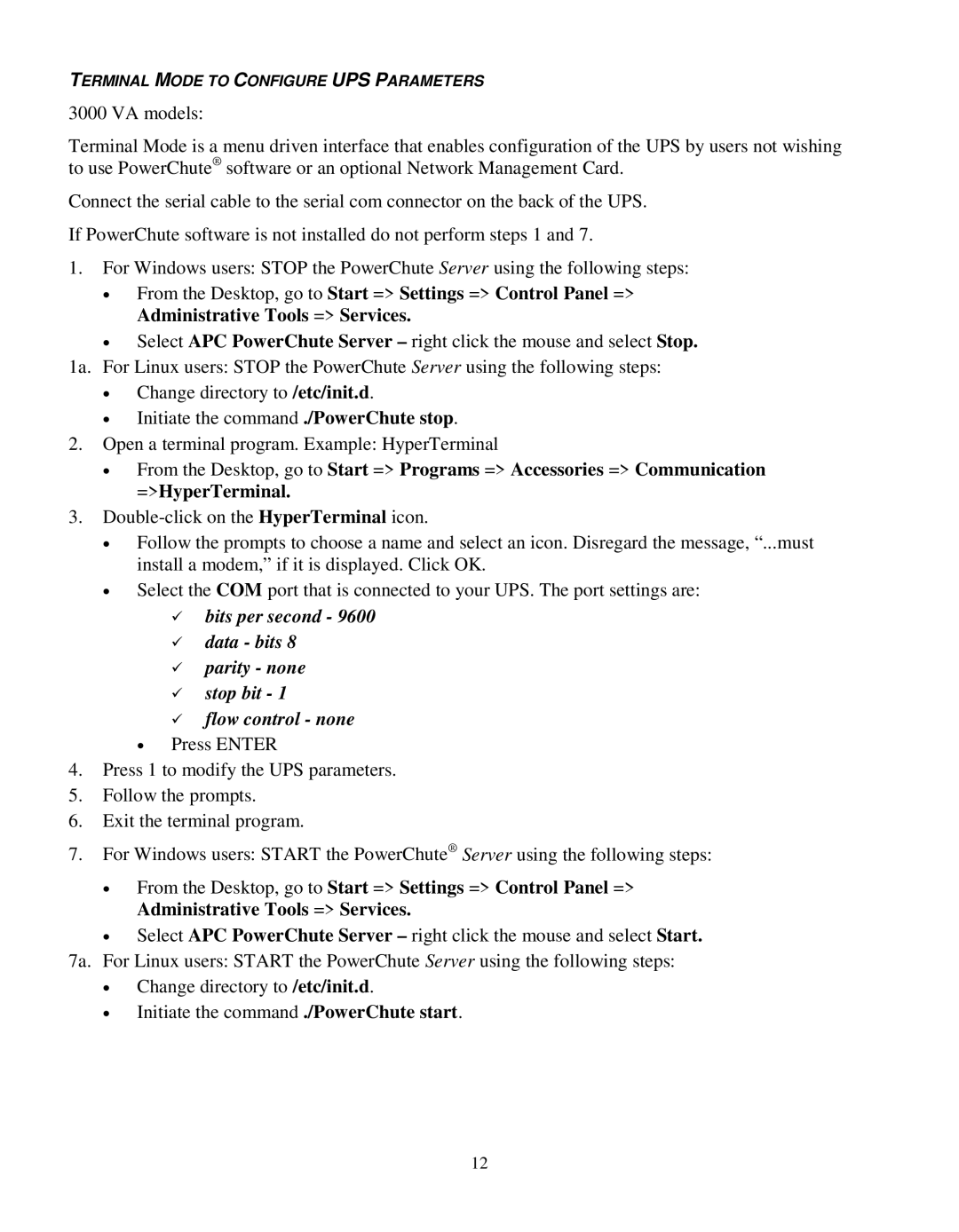TERMINAL MODE TO CONFIGURE UPS PARAMETERS
3000 VA models:
Terminal Mode is a menu driven interface that enables configuration of the UPS by users not wishing to use PowerChute® software or an optional Network Management Card.
Connect the serial cable to the serial com connector on the back of the UPS. If PowerChute software is not installed do not perform steps 1 and 7.
1.For Windows users: STOP the PowerChute Server using the following steps:
•From the Desktop, go to Start => Settings => Control Panel => Administrative Tools => Services.
•Select APC PowerChute Server – right click the mouse and select Stop.
1a. For Linux users: STOP the PowerChute Server using the following steps:
•Change directory to /etc/init.d.
•Initiate the command ./PowerChute stop.
2.Open a terminal program. Example: HyperTerminal
•From the Desktop, go to Start => Programs => Accessories => Communication =>HyperTerminal.
3.
•Follow the prompts to choose a name and select an icon. Disregard the message, “...must install a modem,” if it is displayed. Click OK.
•Select the COM port that is connected to your UPS. The port settings are:
9bits per second - 9600
9data - bits 8
9parity - none
9stop bit - 1
9flow control - none
•Press ENTER
4.Press 1 to modify the UPS parameters.
5.Follow the prompts.
6.Exit the terminal program.
7.For Windows users: START the PowerChute® Server using the following steps:
•From the Desktop, go to Start => Settings => Control Panel => Administrative Tools => Services.
•Select APC PowerChute Server – right click the mouse and select Start.
7a. For Linux users: START the PowerChute Server using the following steps:
•Change directory to /etc/init.d.
•Initiate the command ./PowerChute start.
12