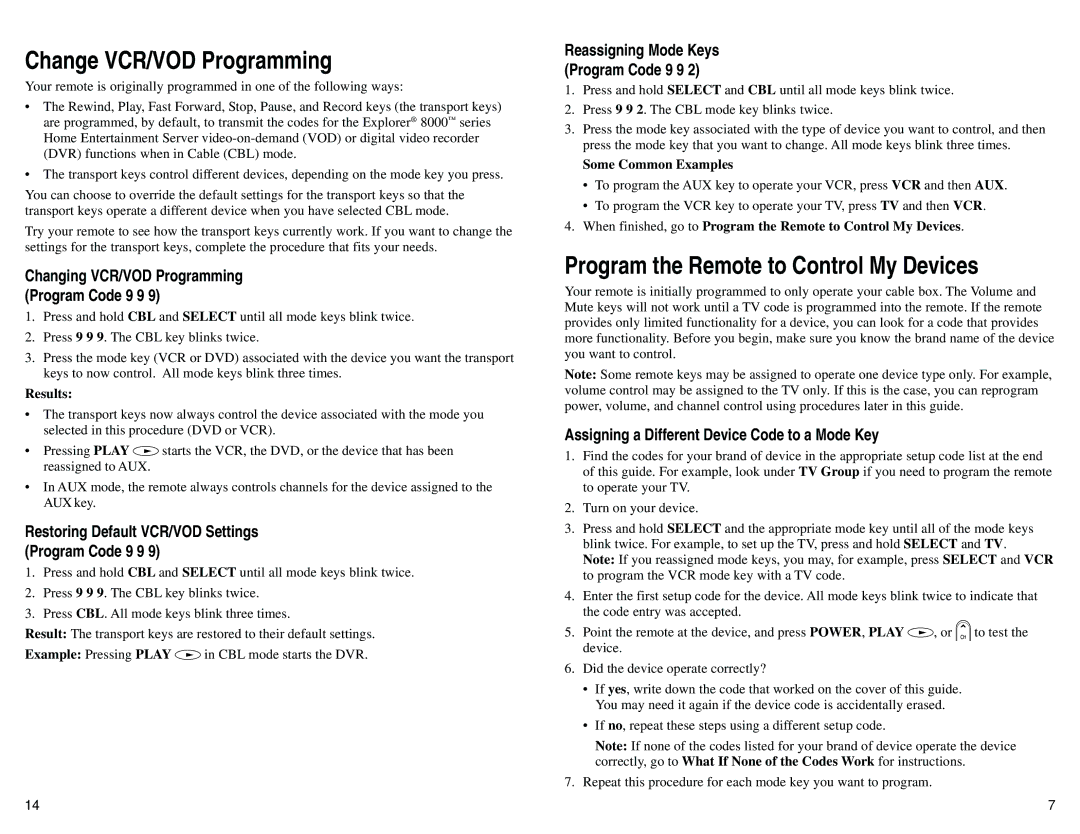AT8550 specifications
The Scientific Atlanta AT8550 is a cutting-edge television set-top box that has made a significant impact in the realm of digital television distribution and network services. Designed to cater to the increasing demand for high-quality interactive video services, the AT8550 is a versatile device that supports various technologies, making it a perfect option for cable operators and service providers.One of the standout features of the AT8550 is its support for advanced video encoding standards. The box is capable of delivering content in both standard definition (SD) and high definition (HD) formats, ensuring that users can enjoy a high-quality viewing experience. The inclusion of MPEG-2 and MPEG-4 video compression technologies allows for efficient bandwidth utilization, enabling providers to deliver more channels and content options while maintaining signal integrity.
The AT8550 also supports various interactive services, leveraging technologies such as Digital Video Recording (DVR) and Video on Demand (VOD). Users can record their favorite shows and access a vast library of on-demand content, making it easier than ever to enjoy personalized viewing experiences. The integration of an intuitive user interface ensures that navigating through content and features is user-friendly.
Another noteworthy characteristic of the AT8550 is its strong connectivity options, including Ethernet and USB ports. This allows for integration with home networks, enabling users to stream content from the internet and connect additional devices. Furthermore, the box is designed to support various conditional access systems, ensuring that content delivery remains secure and encrypted, thus protecting the rights of content providers and users alike.
The AT8550 is also built for scalability. As technology advances, this set-top box can be updated with new software and features, ensuring that service providers can adapt to changing market demands without needing to replace existing hardware. This forward-thinking design is crucial in the rapidly evolving digital landscape.
In conclusion, the Scientific Atlanta AT8550 set-top box is distinguished by its robust feature set, exceptional video quality, and flexibility in content delivery. Its support for advanced video codecs, interactive services, and secure connectivity provides both users and service providers with a reliable and future-ready solution for digital television needs.